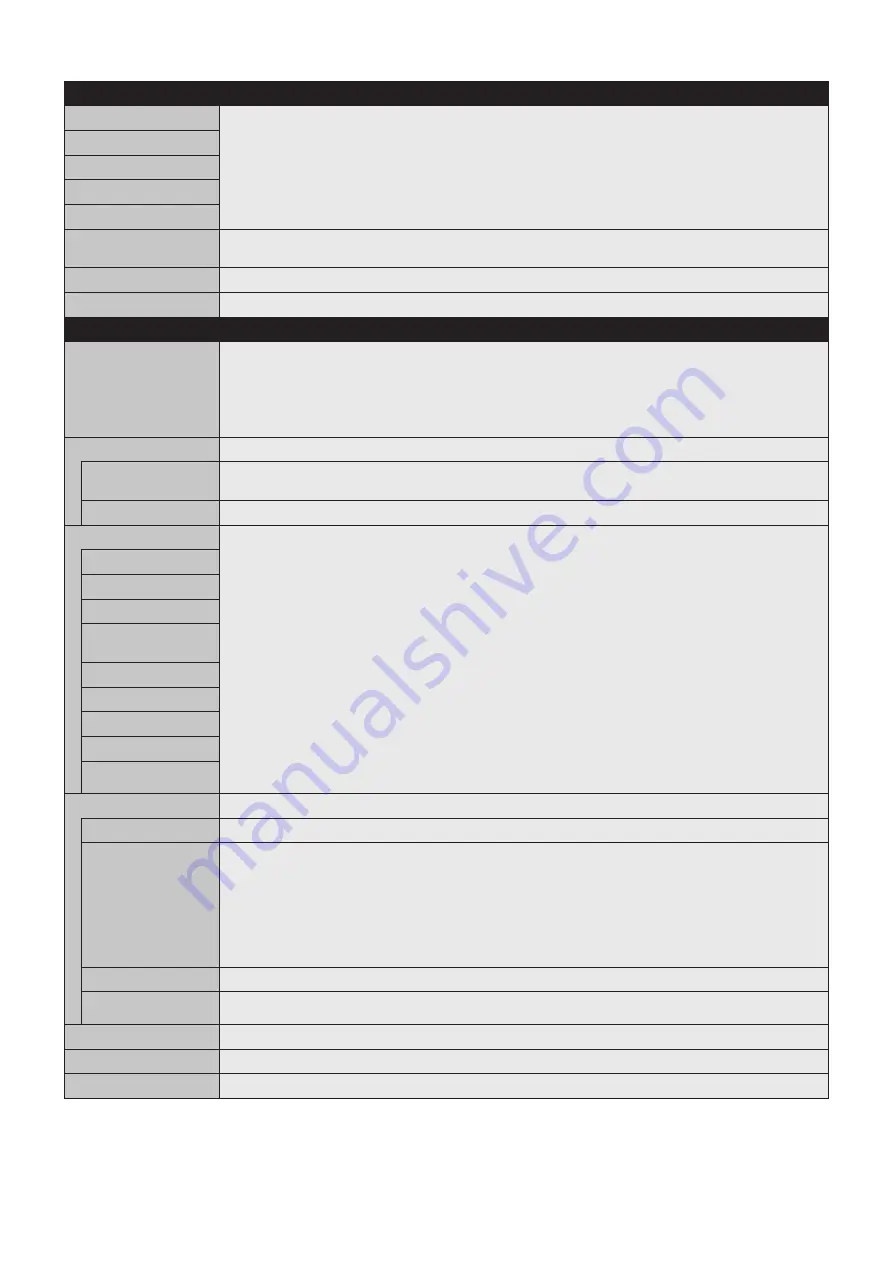
English-32
Setting
INPUT
DisplayPort1
Select input signal.
DisplayPort2
HDMI1
HDMI2
HDMI3
MP
Displays images or movies saved in microSD memory card or USB storage device. Please refer to the Media
Player setting (See
).
COMPUTE MODULE*
6
Select input signal.
OPTION*
3
Select input signal.
PICTURE
PICTURE MODE
Select picture mode:
SpectraView Engine = OFF: [HIGHBRIGHT], [STANDARD], [sRGB], [CINEMA], [CUSTOM1], [CUSTOM2].
SpectraView Engine = ON: [SVE-1 SETTINGS], [SVE-2 SETTINGS], [SVE-3 SETTINGS], [SVE-4 SETTINGS] or
[SVE-5 SETTINGS]. See
.
NOTE: If [WHITE] is set to [NATIVE] when the [SPECTRAVIEW] is [ON], [WHITE] is not functioning.
To be able to set the [CUSTOM VALUE], please set [CST] at [GAMMA].
BRIGHTNESS*
1
BACKLIGHT
Adjusts the overall image and background brightness. Press + or - to adjust.
NOTE: When [MODE1] or [MODE2] is selected in [ROOM LIGHT SENSING], this function cannot be changed.
BRIGHTNESS*
2
Adjusts the image brightness in relationship to the background. Press + or - to adjust.
GAMMA*
1,
*
2,
*
5
Select a monitor gamma correction for best picture quality. Selection depends on the desired usage.
NATIVE
Gamma correction is handled by the LCD panel.
2.2
Typical monitor gamma for use with a computer.
2.4
Good for video (DVD, etc.)
S GAMMA
Special gamma for certain types of movies. Raises the dark parts and lowers the light parts of the image
(S-Curve).
DICOM SIM.
DICOM GSDF curve simulated for LCD type.
HDR-ST2084 (PQ)
Gamma setting for HDR, typically for UHD disk media and streaming videos.
HDR-HYBRID LOG
Gamma setting for HDR, typically for UHD broadcasting. System gamma can be adjusted.
PROGRAMMABLE1, 2, 3 A programmable gamma curve can be loaded using optional NEC software.
AUTO HDR SELECT
HDMI input only
GAMMA correction of HDR signal automatically changes to [HDR-ST2084 (PQ)] or [HDR-HYBRID LOG].
COLOR*
2
COLOR
Adjusts the color depth of the screen. Press + or - to adjust.
COLOR
TEMPERATURE*
1
Adjusts the color temperature of the entire screen. A low color temperature will result in a reddish screen. A high
color temperature will make the screen bluish. If [TEMPERATURE] needs further adjustment, the individual
R/G/B/ levels of the white point can be adjusted. To adjust the R/G/B levels, set [CUSTOM] as [COLOR TEMP]
selection.
NOTE: Predefined 6500k is set as picture mode, a color temperature of 6500k is predefined so it cannot be
changed.
When [PROGRAMMABLE1], [PROGRAMMABLE2] or [PROGRAMMABLE3] is selected in [GAMMA
CORRECTION], this function cannot be changed.
COLOR CONTROL
Adjusts the hue of the Red, Yellow, Green, Cyan, Blue and Magenta.
HUE*
4
MP input only
Adjusts the hue of the screen. Press + or - to adjust.
CONTRAST*
1,
*
2
Adjusts the image brightness in relationship to the input signal. Press + or - to adjust.
SHARPNESS*
1
Adjusts the crispness of the image. Press + or - to adjust.
UHD UPSCALING*
1
Achieves high-definition effect.
*1: If [SPECTRAVIEW ENGINE] is [ON], this function is grayed out.
*2: This function is not available when [sRGB] is selected at [PICTURE MODE].
*3: When you select [OPTION] for signal input, this function depends on which Option Board you are using.
*4: This function is not available for still image by MP input.
*5: When you use HDR signal, [SPECTRAVIEW ENGINE] should be [OFF].
*6: This function is only available when Raspberry Pi Compute Module Interface Board and Raspberry Pi Compute Module are installed.






























