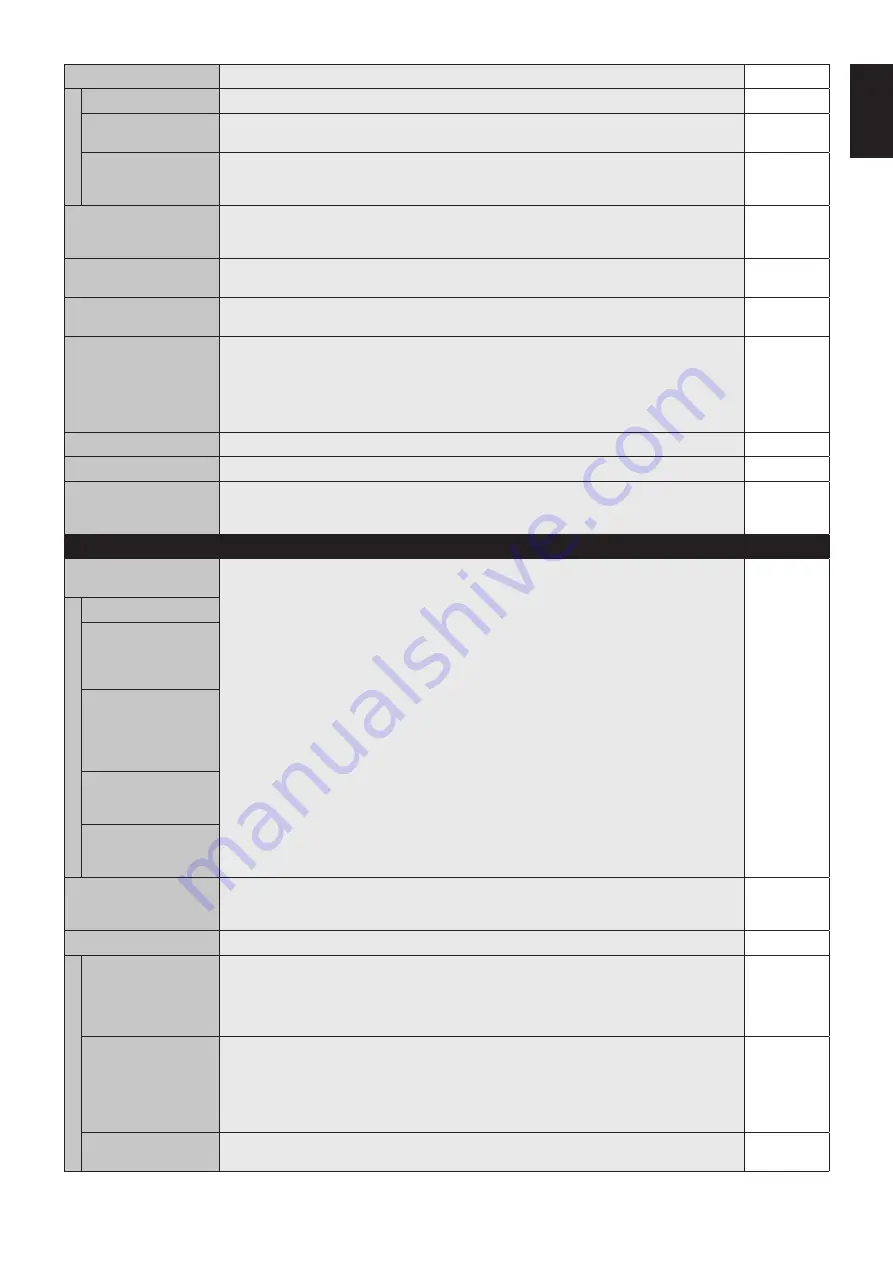
English-25
English
SCREEN SAVER
Use the SCREEN SAVER function to reduce the risk of Image Persistence.
GAMMA
The display gamma is changed and fixed when “ON” is selected.
OFF
BACKLIGHT
The brightness of backlight is decreased when “ON” is selected.
NOTE: Do not select this function when picture mode is AMBIENT1 or AMBIENT2.
OFF
MOTION
The screen image is slightly expanded and moves in 4 directions (UP, DOWN, RIGHT, LEFT) at
user determined intervals. You can set interval time and zooming ratio.
This function is disabled when PIP, STILL, TEXT TICKER or TILE MATRIX are enabled.
OFF
SIDE BORDER COLOR
Adjusts the color of the side borders when a 4:3 image is displayed.
Press + button, the bar will become lighter.
Press - button, the bar will become darker.
15
AUTO BRIGHTNESS
DPORT, DVI, VGA inputs only
Adjusts the brightness level according to the input signal.
NOTE: Do not select this function when picture mode is AMBIENT1 or AMBIENT2.
OFF
CHANGE SECURITY
PASSWORD
Allows the security password to be changed.
The factory preset password is 0000.
-
SECURITY
Locks the security password.
START-UP LOCK: Security password is required when the monitor power is on.
CONTROL LOCK: Security password is required when the remote control button or control button
on the monitor is pressed.
BOTH LOCK: Security password is required when the monitor power is on, or the remote control
button or control button on the monitor is pressed.
OFF
DDC/CI
ENABLE/DISABLE: Turns ON or OFF the two way communication and control of the monitor.
ENABLE
ALERT MAIL
Selects whether or not to send an e-mail notification of monitor error via wired LAN.
OFF
RESET
Resets the following settings within the DISPLAY PROTECTION menu back to
factory setting: POWER SAVE, FAN CONTROL, SCREEN SAVER, SIDE BORDER COLOR,
AUTO BRIGHTNESS, DDC/CI.
-
ADVANCED OPTION
INPUT DETECT
Selects the method of input detection the monitor uses when more than two input devices are
connected.
NONE
NONE
The Monitor will not search the other video input ports.
FIRST DETECT
When the current video input signal is not present, then the monitor searches for a video signal
from the other video input port. If the video signal is present in the other port, then the monitor
switches the video source input port to the new found video source automatically.
The monitor will not look for other video signals while the current video source is present.
LAST DETECT
When the monitor is displaying a signal from the current source and a new secondary source
is supplied to the monitor, the monitor will automatically switch to the new video source. When
current video input signal is not present, the monitor searches for a video signal from the other
video input port. If the video signal is present in the other port, then the monitor switches the
video source input port to the new found video source automatically.
VIDEO DETECT
HDMI, DVD/HD, SCART, VIDEO or S-VIDEO inputs will have priority over DVI, VGA. When
HDMI, DVD/HD, SCART, VIDEO or S-VIDEO input signal is present the monitor will change and
keep to the HDMI, DVD/HD, SCART, VIDEO or S-VIDEO input.
CUSTOM DETECT
Set the priority of input signals.
When CUSTOM DETECT is selected, monitor searches listed inputs only.
NOTE: OPTION input signal is only available to be set to PRIORITY5.
INPUT CHANGE
Sets input change speed.
NOTE: When “QUICK” is selected, picture may be distorted when signal input is changed.
This function should be chosen after all adjustment options have been made for the input.
NORMAL
TERMINAL SETTING
DVI MODE
Selects the kind of DVI-D equipment which is connected to the DVI input.
Select “DVI-HD” when DVD player or computer equipment, which requires HDCP authentication,
is connected.
Select “DVI-PC” when a computer equipment, which not requires HDCP authentication, is
connected.
DVI-PC
D-SUB MODE
Selects the type of signal associated with the D-SUB input.
RGB: Analog input (R, G, B, H, V)
COMPONENT: Component (Y, Cb/Pb, Cr/Pr)
SCART: SCART signal
VIDEO: Composite video (VIDEO)
S-VIDEO: Separate video
RGB
HDMI SIGNAL
RAW: Disable the expanded feature.
EXPAND: Expand image contrast and increase detail in the dark and bright areas.
EXPAND
















































