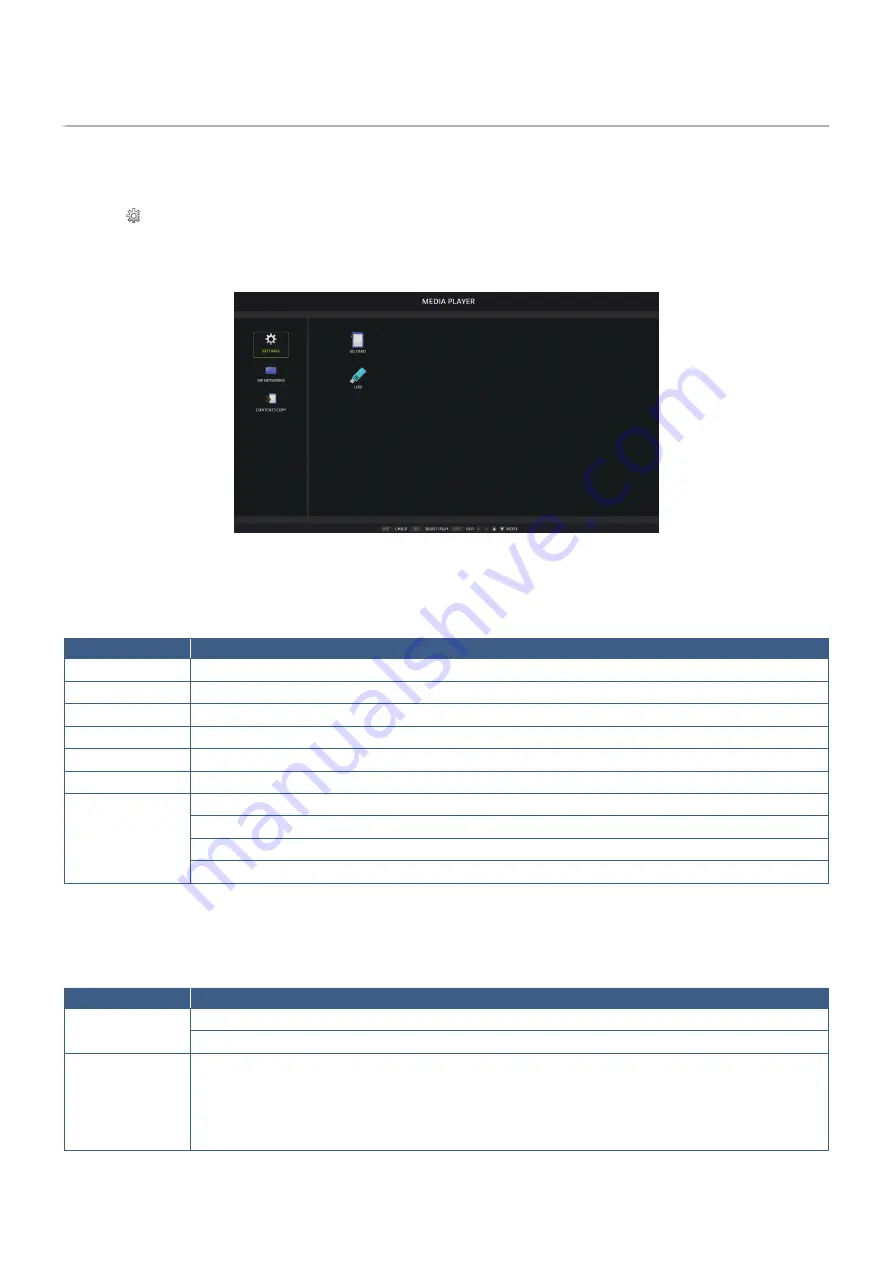
English−62
Media Player Settings
Change to the Media Player by pressing the MEDIA PLAYER button on the optional remote control, or select the MP input in the
OSD INPUT menu.
Use the
+ – and SET/POINT ZOOM buttons on the remote control to navigate the Media Player menus.
Select the icon in the file list screen or home screen of the Media Player to display the configuration screen of the Media Player.
Media Player Home Screen
The following settings can be configured on the [SETTINGS] screen. Select [OK] then press SET/POINT ZOOM button to save
any changes; otherwise settings you selected are not saved.
Slideshow
Menu
Function
SCREEN SIZE
Selects [ACTUAL SIZE] or [BEST FIT].
PLAY MODE
Selects [AUTO] or [MANUAL].
INTERVAL
Sets interval time.
REPEAT
Check the check box to repeat slideshow.
AUDIO FILE
Selects an audio file.
BGM
Check the check box to enable BGM.
PLAY END
SCREEN
Selects a setting for when the slideshow finishes.
Black screen: When the slideshow finishes, a black screen is displayed.
File list: When the slideshow finishes, it goes back to the file list screen.
Save last screen: When the slideshow finishes, the last slideshow image is kept on the screen.
Auto Play
Automatically plays any pictures or videos in the selected folder when the monitor is turned on with MP as the selected input.
The images and videos will be displayed in the “sorted” order.
Menu
Function
AUTO PLAY
OFF: Automatic play mode is off.
SLIDESHOW: Automatically plays a selected file.
FOLDER
The location on the USB storage device or microSD memory card where the files are located.
Select [SD CARD] or [USB] then press ENT button to select the root directory of the SD CARD or
USB device.
If the files are in a sub-folder, highlight [SD CARD] or [USB] then press SET/POINT ZOOM button,
navigate to the folder that contains the files, and then press ENT button on the remote control.
















































