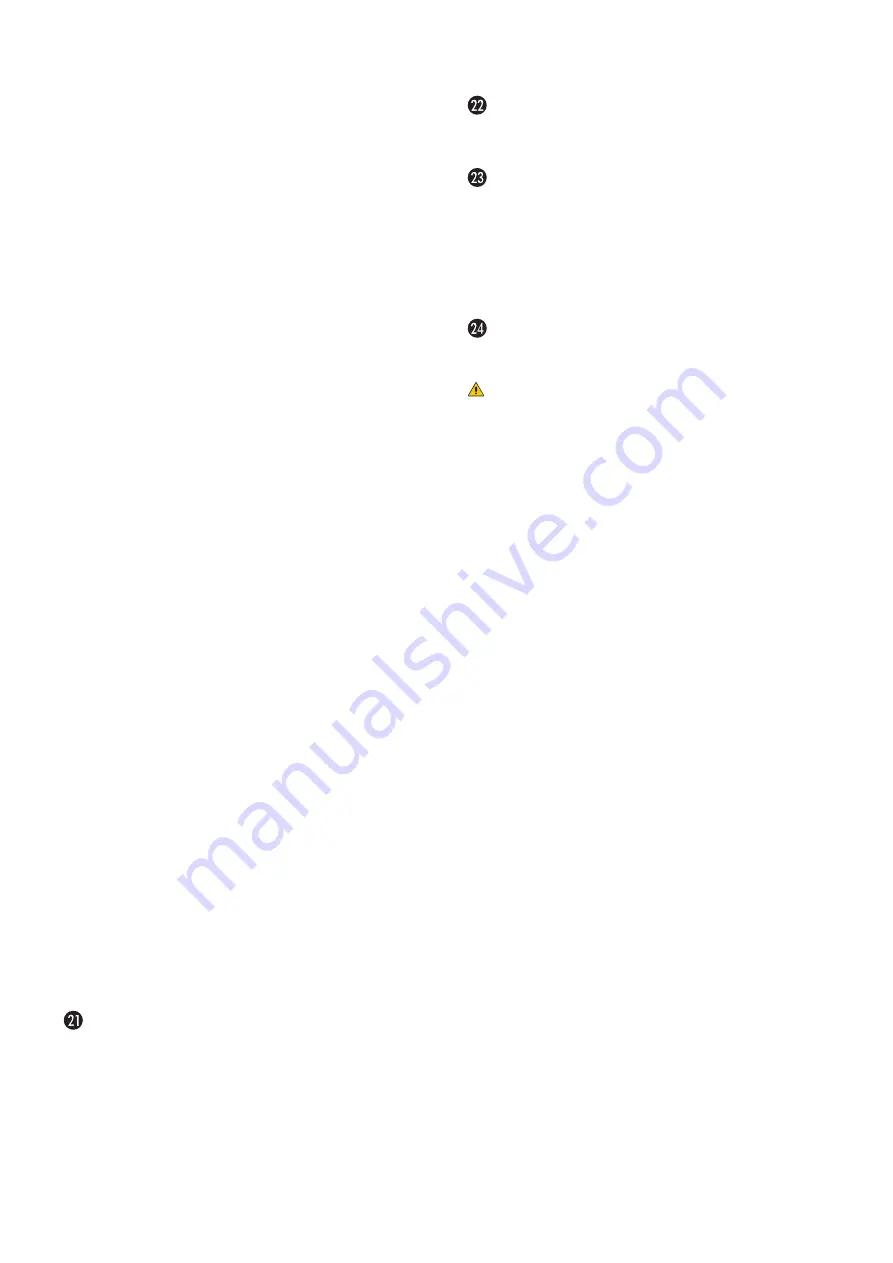
English−20
M
USB Ports
For the USB port information, please see
.
USB1 (SENSOR): Downstream port (USB Type-A).
USB2:
Upstream port (USB Type-B).
USB CM1 (2A):
Power supply port.
USB CM2*
1
:
Service port. Please do not connect
devices.
Media Player USB: USB storage device reader for use
with the Media Player.
*
1
: USB functionality is available when the optional Raspberry Pi Compute
Module Interface Board and Raspberry Pi Compute Module are installed.
See
.
N
VIDEO IN
Composite video signal input.
O
LAN Port IN/OUT (RJ-45) (LAN1 (DAISY CHAIN IN)/
LAN2 (DAISY CHAIN OUT))
Connect to LAN in order to manage and control the monitor
over the network. See
.
NOTEN:
Please give priority for use to LAN1.
P
AUDIO
Audio signal output from AUDIO 1/2, DisplayPort and HDMI
to an external device (stereo receiver, amplifier, etc.).
NOTEN:
This connector is not a Headphone terminal.
Q
EXTERNAL SPEAKER TERMINAL
Audio signal output.
Red terminal is plus (+).
Black terminal is minus (-).
NOTEN:
This speaker terminal is for 15 W + 15 W (8
Ω
)
speaker.
R
Option Board Slot
Slot for installation of a Slot 2 type Option Board. See
NOTEN:
Please contact your supplier for a list of compatible
Option Boards.
S
Security Slot
Security and theft protection lock slot compatible with
Kensington security cables/equipment.
NOTEN:
For products, visit Kensington’s website.
T
Rating Label
Intelligent wireless data sensor
Sensor for wireless communication to the monitor for
information and settings. See
.
Option Speaker Mounting Holes
NOTEN:
Please contact your supplier for a list of compatible
speaker.
Optional Sensor Unit (remote control, room
light sensing and human sensing)
Receives the signal from the Remote control.
Detects the level of ambient light, allowing the monitor
to make automatic adjustments to the backlight setting,
resulting in a more comfortable viewing experience.
Do not cover this sensor.
Detects human presence in front of the monitor.
Raspberry Pi Compute Module Slot
Slot for installing a Raspberry Pi Compute Module Interface
Board and Raspberry Pi Compute Module. See
CAUTIONN:
Installation must be performed by a
qualified technician. Do not attempt to
install a Compute Module Interface Board
and Raspberry Pi Compute Module by
yourself.






























