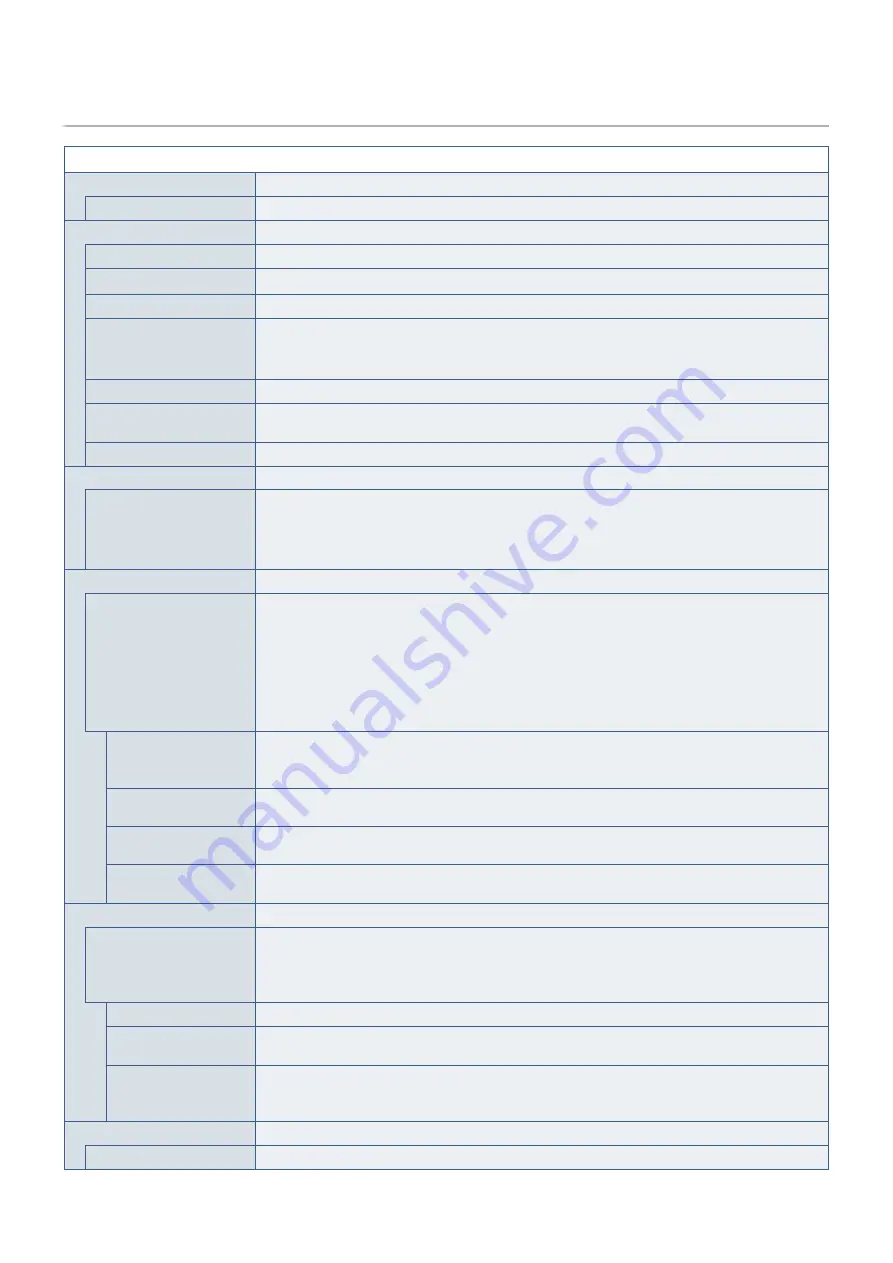
English−52
System
System Menu
Language
[Languages]
Selects the language used by the OSD.
OSD
OSD time
Turns off the OSD after a period of inactivity.
OSD position
Determines the location where the OSD appears on the screen.
OSD transparency
Makes the OSD partially transparent.
OSD rotation
Determines the OSD orientation between landscape and portrait.
Landscape:
Shows the OSD in landscape orientation.
Portrait:
Shows the OSD in portrait orientation.
OSD last memory
Opens the OSD menu to the last item changed before it closed.
Information OSD
Selects whether the signal information OSD is displayed or not. The signal information OSD will appear
when the input signal or input source changes.
Boot logo
The NEC logo is briefly displayed after the monitor is powered on.
Power management
Quick recovery
Select the behavior of power saving mode.
Off:
Enables the most effective power saving mode.
On:
The monitor returns to On mode faster from power saving mode.
OTEE:
The power consumption is higher than [Off] setting (see
).
Human sensing
Human sensing
The sensor detects the movement of a person by using the [Human sensing] function. The [Human
sensing] function has three settings:
Off:
No human sensing.
On:
After no person has been detected for a period of time, the monitor shifts to power saving
mode automatically to reduce the power consumption. When a person comes near the monitor
again, the monitor will automatically return to normal mode.
Custom: Allows you to choose what the [Backlight] and [Volume] conditions will be after no person has
been detected for a period of time.
Sensor setting
Adjusts the threshold level of human sensing. The current threshold is shown to the right of the adjustment
slider. To adjust the sensor’s distance threshold, use the [</>] key to move the slider left or right.
Detects a person within about 1.5 m from the monitor.
Start time
Adjusts the wait time before entering low brightness mode or power saving mode when the human sensor
detects no person.
Backlight
Select the backlight setting when [Human sensing] is activated. This option is available when Human
Sensing is set to [Custom].
Volume
Select the volume setting when [Human sensing] is activated. This option is available when Human
Sensing is set to [Custom].
Network settings
Configures the monitor’s network settings either automatically or manually (see
IP setting
Auto:
The IP address is automatically obtained from the DHCP server.
Manual:
The network settings must be entered manually. Contact the Network Administrator for this
information.
OTEE:
Consult your network administrator for the IP address when [Auto] is selected for [IP setting].
IP address
Set your IP address for the monitor connected to the network when [Manual] is selected for [IP setting].
Subnet mask
Set your subnet mask data for the monitor connected to the network when [Manual] is selected for [IP
setting].
Default gateway
Set your default gateway for the monitor connected to the network when [Manual] is selected for [IP
setting].
OTEE:
Enter [0.0.0.0] to delete the setting.
Factory reset
Factory reset
All settings are returned to factory shipment state.
Содержание MultiSync PA311D
Страница 4: ......





































