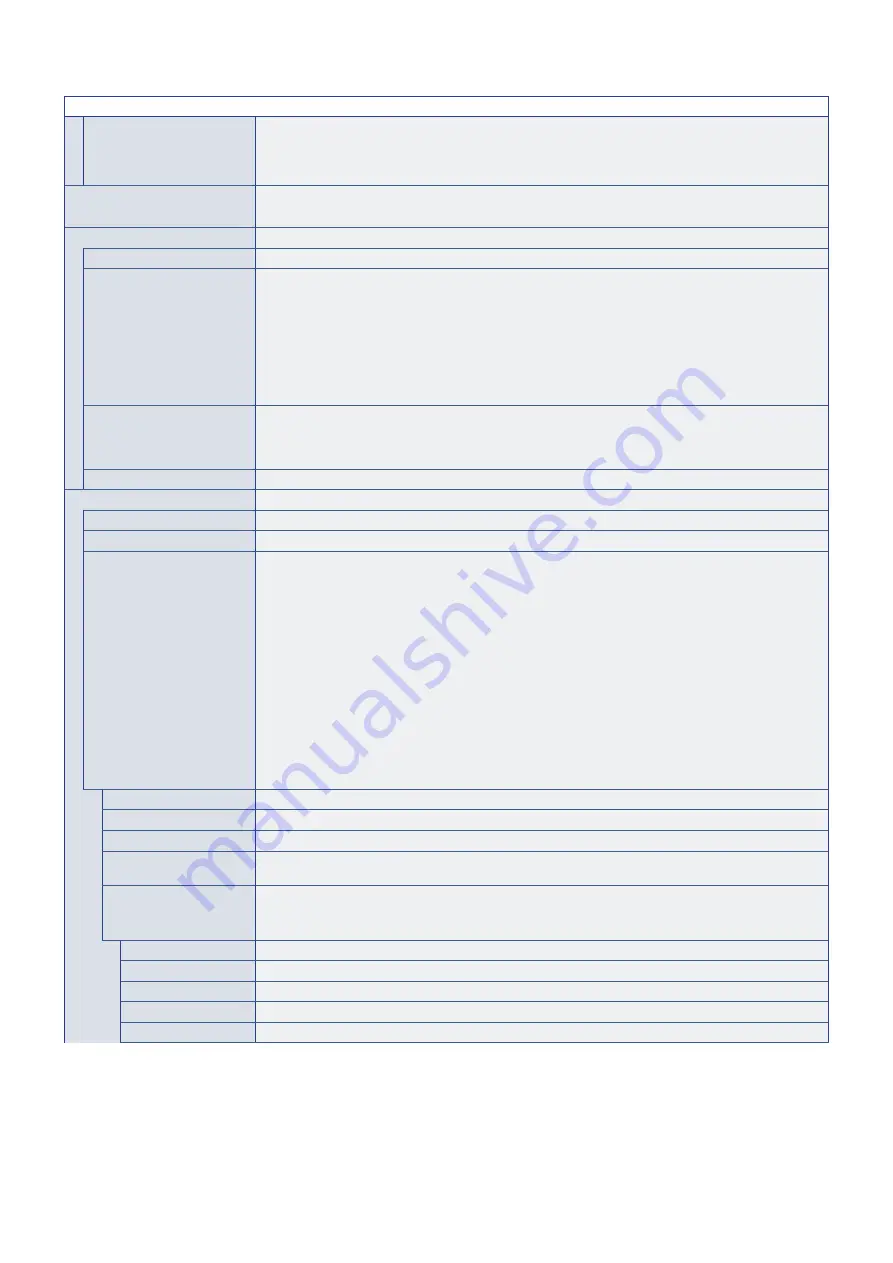
English−93
PICTURE MENU
UNIFORMITY
This function improves the color reproduction and evens out the non-uniformity in luminance of the
monitor.
NOTE:
A higher number produces a better effect, but may also affect power consumption and lifetime of
the monitor.
BACKLIGHT DIMMING
When [SPECTRAVIEW ENGINE]
is set to [ON]
Automatically adjusts each of the clusters of the backlight of the LCD independently, according to the input
signal.
SPECTRAVIEW ENGINE
SPECTRAVIEW ENGINE
Select [ON] to activate [SPECTRAVIEW ENGINE] (see
NUMBER OF PICT. MODES
Limits the number of selectable Picture Modes.
Limiting the number of selectable Picture Modes can be used for the following purposes:
• Locking.
By setting to [1], it will prevent other Picture Modes from being accessed and adjusted.
• Skip.
If there are unused Picture Modes that aren’t needed, they can be skipped when using the Picture Mode
button on the remote control to toggle modes. For example, if [3] is set for [NUMBER OF PICT. MODES],
the available picture modes are [1, 2, 3] and the other modes will be skipped.
METAMERISM
Improves the white point color matching when the display is used side-by-side with a standard gamut
display monitor. This feature compensates for the way the human eye perceives colors slightly differently
compared to the scientific instrument used to adjust the monitor during calibration. This function should be
disabled in color critical applications.
CALIBRATION
Starts the “Stand-Alone Calibration” when using a USB color sensor. See
.
ADVANCED
UHD UPSCALING
Achieves high-definition effect.
SHARPNESS
Adjusts the crispness of the image. Press + or – button to adjust.
ASPECT
Select the aspect ratio of the screen image.
NOTE:
• When starting tile matrix in multi-monitor installations, if the [ASPECT] is [ZOOM] it will be
changed to [FULL] before tile matrix starts. After tile matrix is complete, the aspect will return
to [ZOOM].
• If you change [H POS] and [V POS] settings with a reduced image, the image will not be
changed.
• The [ASPECT] automatically changes to [FULL] when the [SCREEN SAVER] starts. When the
[SCREEN SAVER] stops, the [ASPECT] returns to its previous setting.
• This function is not available when [MOTION] in [SCREEN SAVER] is active.
• The POINT ZOOM function has limitations when [ASPECT] is changed. Please refer to
Point Zoom on
.
• [ZOOM] is not available for an image with a DisplayPort input 4K (60 Hz) 10bit.
• If the [ASPECT] is [ZOOM] while tile matrix is active, when tile matrix is released, the
[ASPECT] will be [ZOOM].
NORMAL
Shows the aspect ratio as it is sent from the source.
FULL
Fills the entire screen.
WIDE
Expands a 16:9 letterbox signal to fill the entire screen.
1:1
Shows the image in a 1 by 1 Pixel format. (If the input resolution is higher than the recommended
resolution, the image will be scaled down to fit the screen).
ZOOM
Expands/reduces the image.
NOTE:
The areas of the expanded image that are outside of the active screen area are not shown.
The reduced image may have some image degradation.
ZOOM
Maintains the aspect ratio while zooming.
HZOOM
Horizontal zoom value.
VZOOM
Vertical zoom value.
H POS
Horizontal position.
V POS
Vertical position.






























