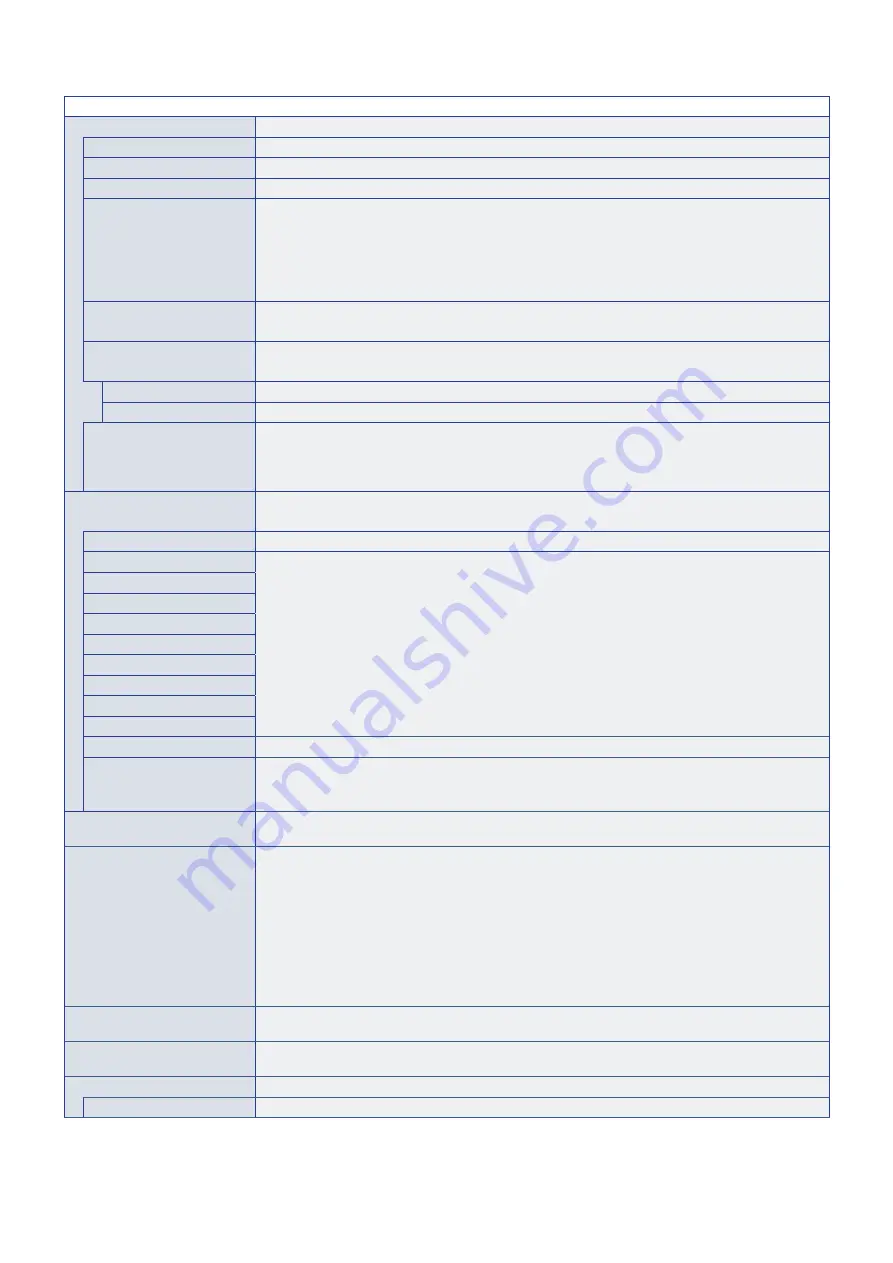
English−90
SYSTEM MENU
OSD
OSD TIME
Turns off the OSD after a period of inactivity. The preset choices are 10-240 seconds.
OSD POSITION
Determines the location where the OSD appears on the screen.
OSD SIZE
Change the size of the OSD on the screen.
INFORMATION OSD
Selects whether or not to automatically show information about the monitor when it powers on, changes
input, or the current input signal changes.
The information includes the current input, audio source, aspect ratio, resolution, and refresh rate.
The monitor’s ID and IP address are also shown unless their setting is OFF.
Note that the information OSD is also displayed when pressing the DISPLAY button on the remote control.
The remote control function cannot be turned off.
COMMUNICATION INFO.
Selects whether or not to show the [IP ADDRESS] when the [INFORMATION OSD] is [ON].
The information is set in [NETWORK INFORMATION] at [NETWORK].
OSD ROTATION
Changes the OSD orientation between landscape and portrait.
NOTE:
OSD settings in [LANDSCAPE] mode are kept in [PORTRAIT] mode.
LANDSCAPE
Shows the OSD in landscape orientation.
PORTRAIT
Shows the OSD in portrait orientation.
KEY GUIDE
Shows the monitor’s button controls Key Guide when open the OSD Menu.
The Key Guide is aligned to the monitor’s button control panel and does not move if the OSD POSITION
changes. It is a visual guide to indicate the position of the buttons so that features can be easily adjusted
when not using a remote control.
CLONE SETTING
Copies some of the OSD menu settings to other monitors using a USB storage device (FAT16, FAT32).
NOTE:
The selection of which settings to copy is reset to default when the monitor is powered off.
ALL INPUT
When this option is selected, all input terminal settings are copied.
INPUT
Copies the selected settings.
PICTURE
AUDIO
SCHEDULE
SLOT
NETWORK
PROTECT
SYSTEM
HTTP
COPY START - USB READ
Imports the exported setting file and overwrites the current OSD settings.
COPY START - USB WRITE
Exports the monitor settings to a connected USB storage device.
Highlight and press SET to select each setting that needs to be copied to the other monitors, or select
[ALL INPUT]. Highlight [YES] and press SET to start copying the settings.
POWER INDICATOR
Turns on or off the LED that indicates the monitor is powered on and in active mode. The monitor’s power
LED will not glow when this setting is [OFF].
MUTE SETTING
Allows you to mute the monitor’s audio and video output.
AUDIO: Mutes the audio output when the remote control’s MUTE button is pressed.
VIDEO: Mutes the video output when the remote control’s MUTE button is pressed.
AUDIO & VIDEO: Mutes the audio and video output when the remote control’s MUTE button is pressed.
NOTE:
The MUTE setting is released in the following cases:
• If you change the [INPUT], turn off/on the main power switch, turn off/on with the
⏻
button on
the remote control or the main unit, return from power save, change the [MUTE SETTING],
change the [AUDIO MODE], when the volume is changed with the remote control or the main
unit key, or when the video signal (resolution/scanning frequency) is changed.
UPDATE FIRMWARE
Updates the firmware by connecting the USB storage device (FAT16, FAT32) that stores the FIRMWARE
image file (PAC file) to the monitor.
RESET
Resets all system menu settings back to factory setting, except for [LANGUAGE], [OSD ROTATION],
[KEY GUIDE] and [DATE & TIME].
FACTORY RESET
RESET
All items are returned to factory shipment state.


















