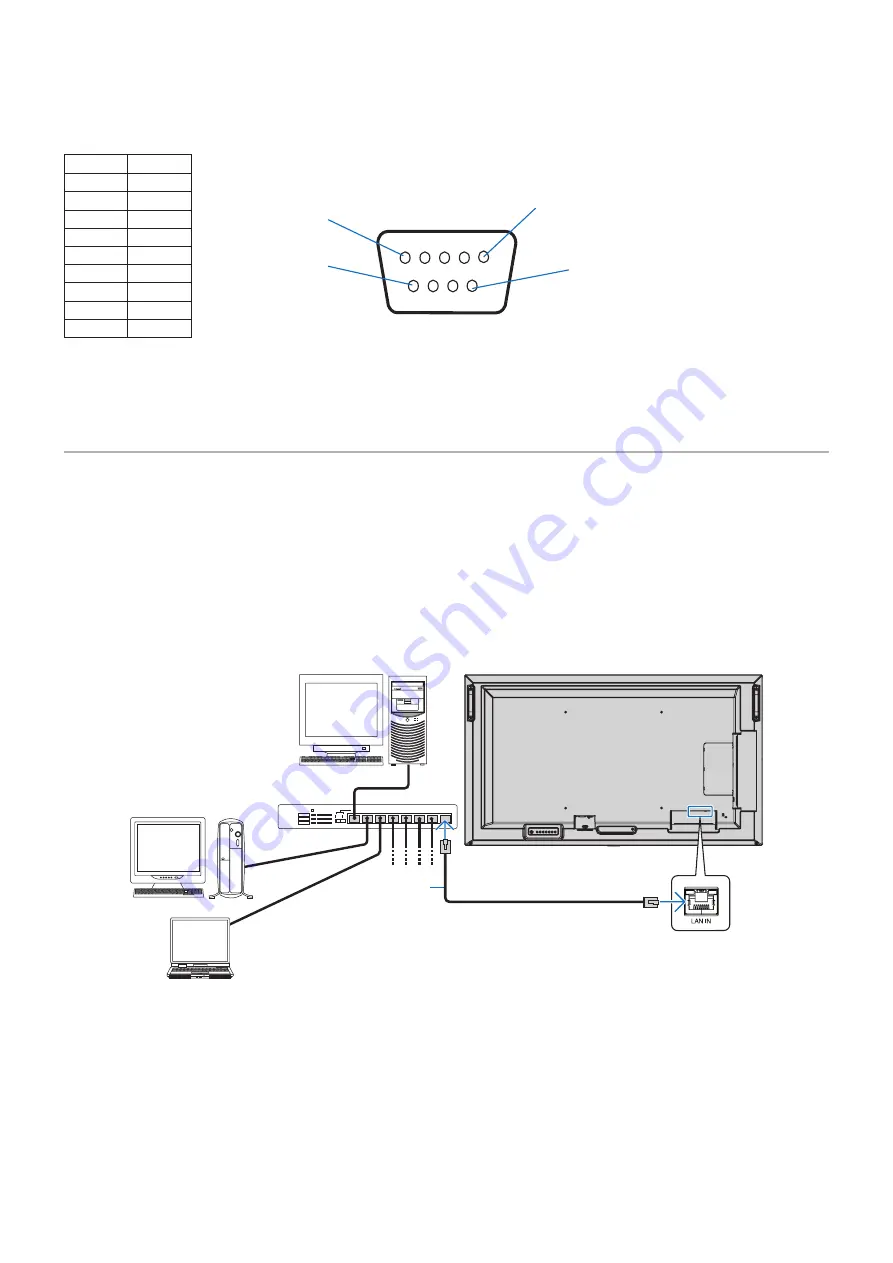
English−53
PIN ASSIGNMENT
RS-232C input/output
1
6
5
9
D-SUB 9P (Monitor side)
Pin No
Name
1
NC
2
RXD
3
TXD
4
NC
5
GND
6
NC
7
NC
8
NC
9
NC
This monitor uses RXD, TXD and GND lines for RS-232C control.
Controlling the Monitor via LAN
Connecting to a Network
Using a LAN cable allows you to specify the Network Settings and the Alert Mail Settings by using an HTTP server function.
NOTEN:
When you use this function, [CONTROL TERMINAL] in [EXTERNAL CONTROL] should be [LAN] (see
).
To use a LAN connection, you are required to assign an IP address (see
). The monitor will obtain an IP address
automatically when connected to a DHCP network.
Example of LAN connectionN:
Server
Hub
NOTEN:
Use a category 5 or higher LAN cable.
LAN cable
















































