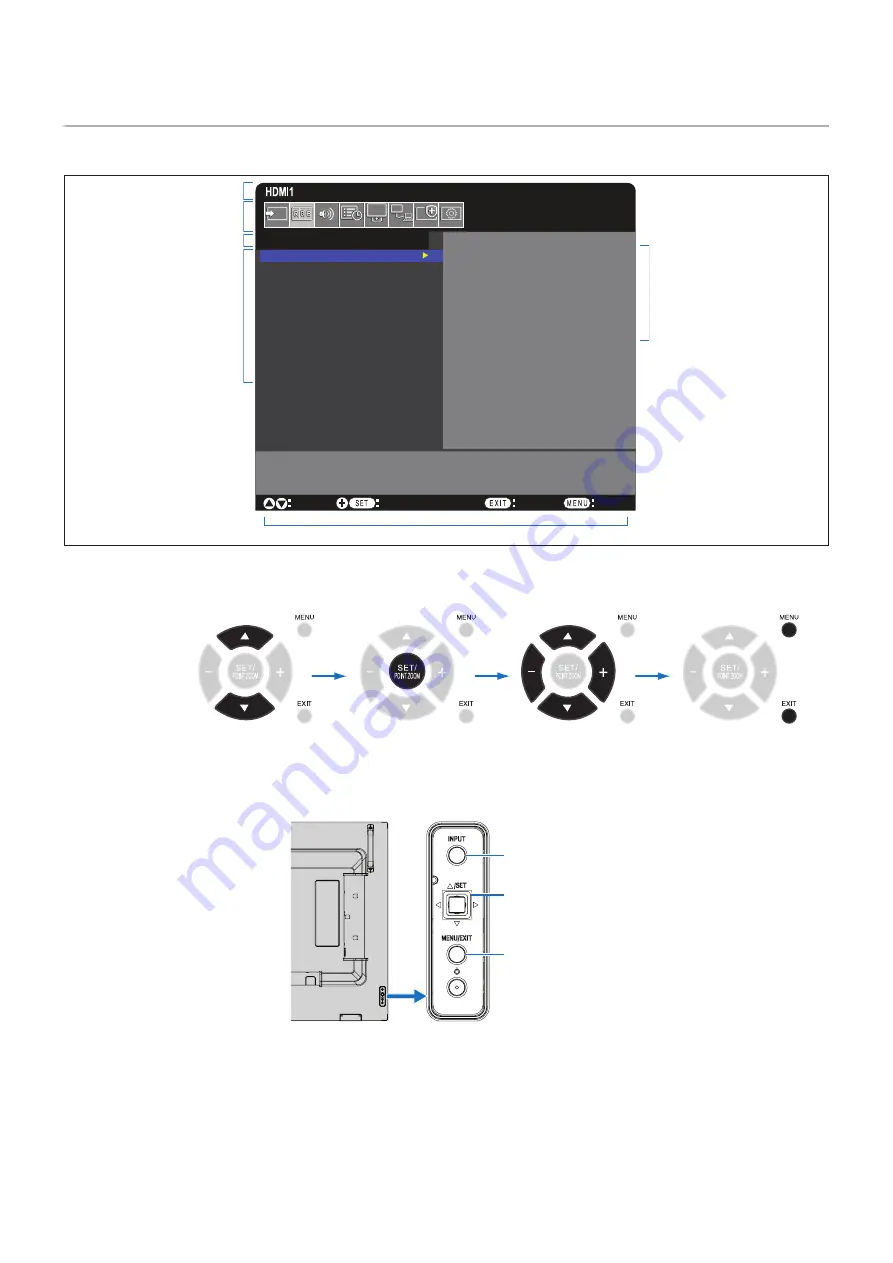
English−38
OSD (On-Screen Display) Controls
NOTEN:
Some functions may not be available depending on the model or optional equipment.
Goto Adjustment
S
elect
Return
Close
PICTURE:
PICTURE MODE
BACKLIGHT
VIDEO BLACK LEVEL
GAMMA
COLOR
CONTRAST
BACKLIGHT DIMMING
SPECTRAVIEW ENGINE
ADVANCED
NATIVE
RETAIL
CONFERENCING
HIGHBRIGHT
TRANSPORTATION
CUSTOM
Input source
Main Menu Icons
Main Menu Item
Sub Menu
Key Guide
Adjustment Settings
Remote Control
Press
or
to navigate to a
sub-menu.
Press SET/POINT
ZOOM to select an
option.
Press
or
, + or –
to select the function or
setting to be adjusted.
Press MENU or EXIT.
Control Panel
Press INPUT to select an option.
Press MENU/EXIT to open or exit the
OSD menu.
Move
r
,
s
,
v
,
w
keys to select the
function or setting to be adjusted.
Press SET to select an option.















































