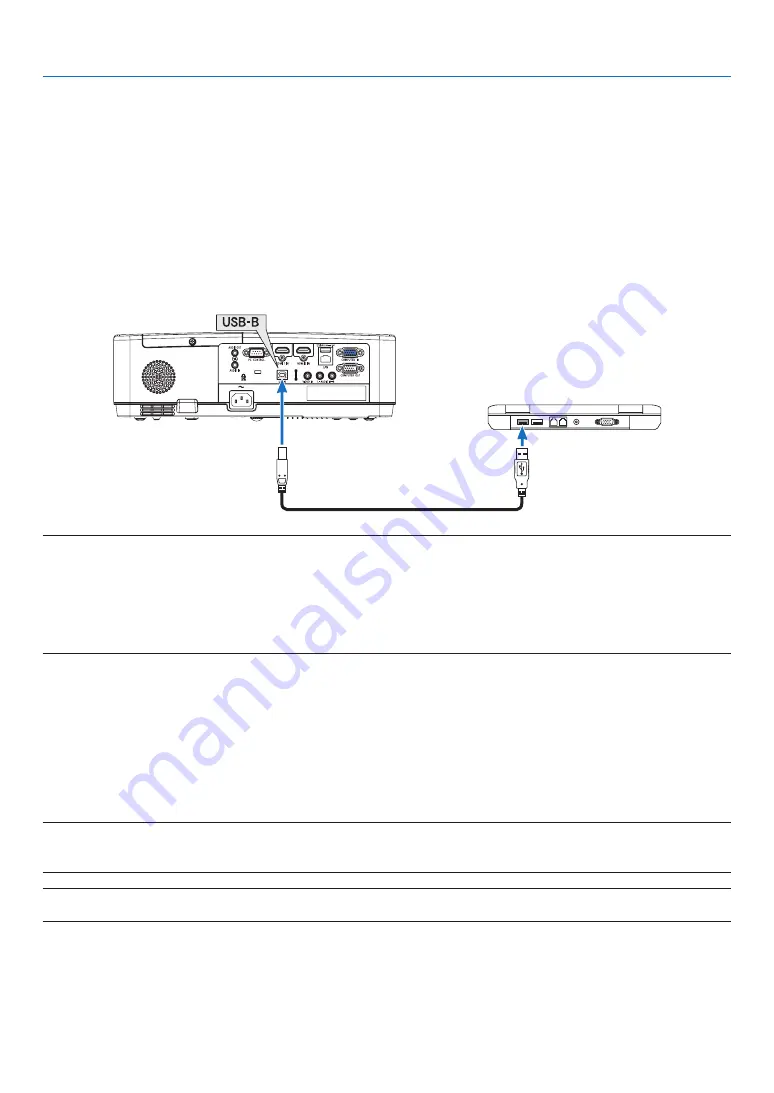
33
3. Convenient Features
❼
Operating Your Computer’s Mouse Functions from the
Projector’s Remote Control via the USB Cable (Remote Mouse
Function)
The built-in remote mouse function enables you to operate your computer’s mouse functions from the supplied
remote control when the projector is connected to a computer via a commercially available USB cable (compatible
with USB 2.0 specifications).
Press the USB-B button on the remote control, or select [USB-B] for the source on the On-screen menu.
• Using the USB cable to connect the projector and the computer will also start USB Display function.
• When you connect your computer and the projector by a USB cable for the first time, your computer will read in
the software. It will take few minutes for starting up the USB display.
USB cable (not supplied)
NOTE:
• A USB cable must support the USB 2.0 Specifications.
• The mouse function can be used with the following operating systems:
Windows 7, Windows XP, Windows Vista
• Wait at least 5 seconds after disconnecting the USB cable before reconnecting it and vice versa. The computer may not identify the USB
cable if it is repeatedly connected and disconnected in rapid intervals.
• Connect the projector to the computer with a USB cable after starting the computer. Failure to do so may fail to start the computer.
Operating your computer’s mouse from the remote control
You can operate your computer’s mouse from the remote control.
PAGE
▽
/
△
Button ������������������������������ scrolls the viewing area of the window or to move to the previous or next slide in PowerPoint on
your computer�
▲▼◀▶
Buttons ������������������������������� moves the mouse cursor on your computer�
MOUSE L-CLICK/ENTER Button ����������� works as the mouse left button�
MOUSE R-CLICK Button ���������������������� works as the mouse right button�
NOTE:
• When you operate the computer using the
▲▼◀
or
▶
button with the menu displayed, both the menu and the mouse pointer will be
affected. Close the menu and perform the mouse operation.
TIP: You can change the Pointer speed on the Mouse Properties dialog box on the Windows. For more information, see the user documenta-
tion or online help supplied with your computer.
Содержание ME342U
Страница 146: ... NEC Display Solutions Ltd 2018 7N952821 ...






























