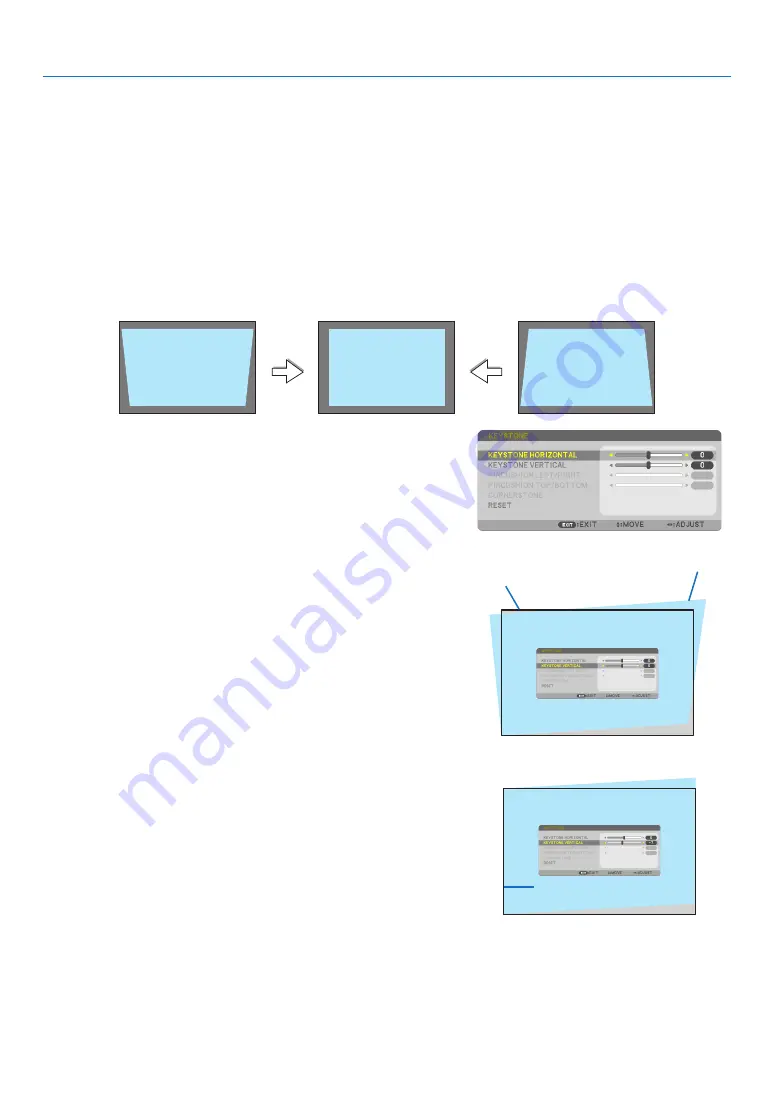
18
2. Projecting an Image (Basic Operation)
❻
Correcting Keystone Distortion [KEYSTONE]
When the projector and screen are not set correctly, keystone distortion occurs. For correcting this distortion, you
can use the “Keystone” function, a digital technology that can adjust for keystone-type distortion, resulting in a
crisp, square image.
The function of Automatic Keystone Correction is ON as the default factory setting.
The following procedure explains how to use the [KEYSTONE] screen from the menu to correct trapezoidal distor-
tions when the projector is placed diagonally to the screen.
• Before performing KEYSTONE correction
The KEYSTONE correction has four features, KEYSTONE HORIZONTAL, KEYSTONE VERTICAL, PINCUSHION
LEFT/RIGHT, PINCUSHION TOP/BOTTOM, and CORNERSTONE. If the value of either CONERSTONE or PIN-
CUSHION has corrected, KEYSTONE HORIZONTAL and KEYSTONE VERTICAL are disabled. In this case, RESET
the corrected values and restart to correct distortion.
1. Press the
▼
button on the projector cabinet.
The Keystone screen will be displayed on the screen.
• Press the KEYSTONE button when using the remote control.
• See page for PINCUSHION.
• See page for CORNERSTONE.
• See page for RESET.
2. Press the
▼
button to select [KEYSTONE VERTICAL] and then
use the
◀
or
▶
so that the left and right sides of the projected
image are parallel.
* Adjust the vertical keystone distortion.
Projected area
Screen frame
3. Align the left (or right) side of the screen with the left (or right)
side of the projected image.
• Use the shorter side of the projected image as the base.
• In the right example, use the left side as the base.
Align left side
Содержание ME342U
Страница 146: ... NEC Display Solutions Ltd 2018 7N952821 ...






























