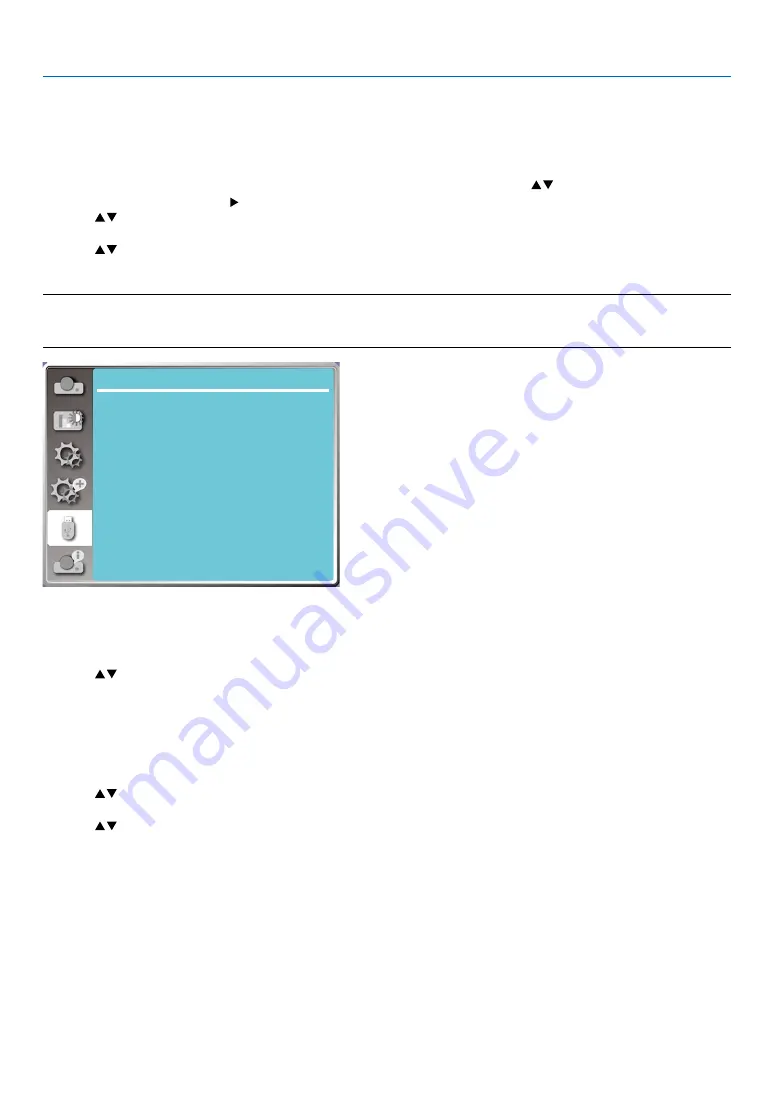
54
5. Using On-Screen Menu
❽
Menu Descriptions & Functions [USB-A]
The projector has expand fuction, you can select other functions as described below.
When the USB memory inset into the projector, the viewer memory function can project the video and pictures
stored in the USB memory.
Press < MENU > button on the remote controller to display the OSD menu.Press
button to select the USB-A
menu ,then press <ENTER> or button.
1) Press
button to select reqiured item.
2) Press <ENTER> button.
3) Press
button to set options.
4) Press <ENTER> button.
NOTE:
• When selecting [USB-A] as input signal, the "USB-A" menu is available.
• In addition to "Set slide" menu
,
even change the settings, If you do not implement the [Application], the setting value of the change is invalid.
USB-A
Set slide
Slide transition effect
Sort order
Rotate
Best fit
Repeat
Apply
Slide right
Name order
No rotate
Off
On
[Set slide]
Select this function to play slides.
1) Press
button to select a file.
2) Press
button to select [Set slide] menu.
3) Press <ENTER or
> button.
• Full screen display
• Press <ENTER> to return the thumbnail.
[Slide transition effect]
Select this function to set the slide's playback, when switching slides.
1) Press
button to select [Slide transition effect] menu.
2) Press <ENTER or
> button.
3) Press
button to switch required item.
Slide down.....Switch slides from the upper to the lower .
Slide right...... Switch slides from left to the right.






























