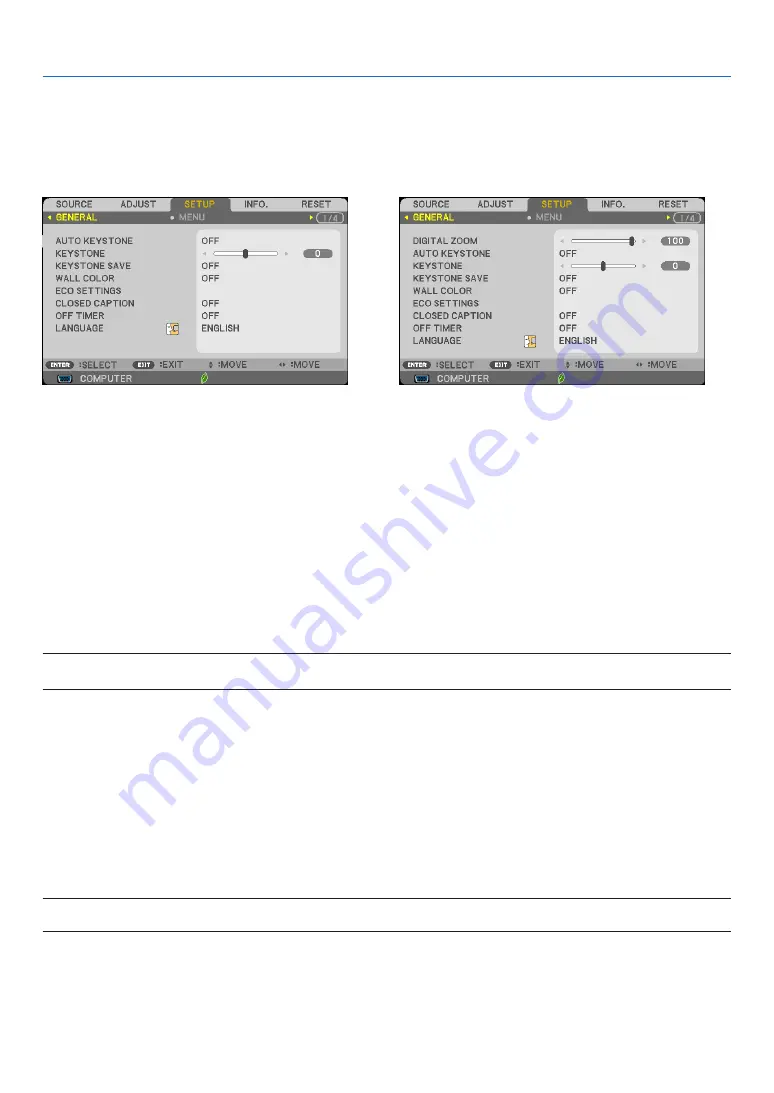
95
5. Using On-Screen Menu
❻
Menu Descriptions & Functions [SETUP]
[GENERAL]
[M403W/M363W/M323W/M403X/M363X/M323X/
M283X/M403H/M323H]
[M353WS/M303WS/M333XS]
Using Digital Zoom [DIGITAL ZOOM] (M353WS/M303WS/M333XS)
This feature allows you to electronically fine adjust the image size on the screen. Use the
◀
or
▶
button to large or
reduce the projected image.
TIP: To adjust the projected image size roughly, move the projector away or closer to the screen. To fine adjust the zoom, use the
[DIGITAL ZOOM] function. (
→
page
)
Enabling Auto Keystone [AUTO KEYSTONE]
This feature allows the projector to detect its tilt and correct vertical distortion automatically.
To turn on the AUTO KEYSTONE feature, select [ON]. To adjust the KEYSTONE feature manually, select [OFF].
Correcting Horizontal and Vertical Keystone Distortion Manually [KEYSTONE]
You can correct horizontal and vertical distortion manually. (
→
page
NOTE:
• The [HORIZONTAL] keystone item is not available on M353WS/M303WS/M333XS.
TIP: When this option is highlighted, pressing the ENTER button will display its slide bar for adjustment.
Saving Keystone Correction [KEYSTONE SAVE]
This option enables you to save your current keystone settings.
OFF ������������������������ Does not save current keystone correction settings� It will return your keystone correction settings to
“zero”�
ON ������������������������� Saves current keystone correction settings
Saving your change once affects all sources. The changes are saved when the projector is turned off.
NOTE: When [AUTO KEYSTONE] is set to [ON], [KEYSTONE SAVE] is not available. Next time you turn on the power, the AUTO
KEYSTONE function will work and the data stored with [KEYSTONE SAVE] will be invalid.
Содержание M283X
Страница 166: ... NEC Display Solutions Ltd 2015 7N952231 ...






























