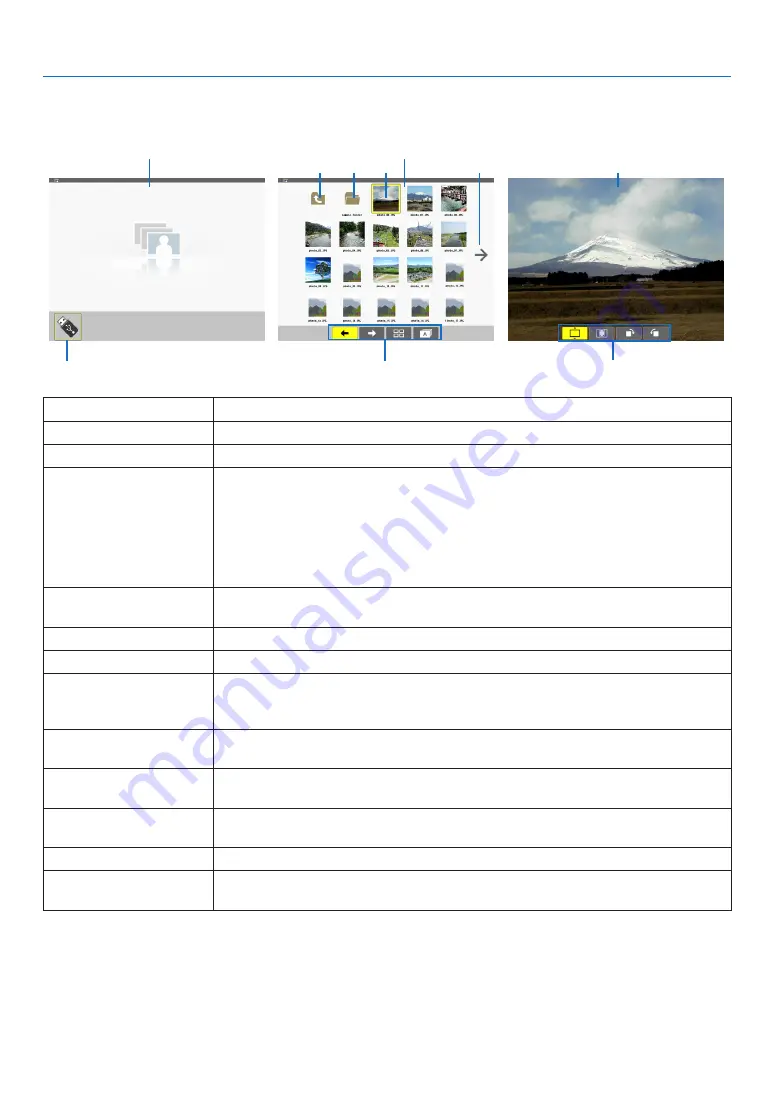
63
4. Using the Viewer
Parts of each screen
The Viewer has four screens.
(1) Viewer start screen
(3) Thumbnail screen
(9) Slide screen/
(11) Slideshow screen
Name
Description
(1) Viewer start screen
This screen will be displayed first when you select the Viewer.
(2) USB icon
This icon indicates that the USB memory is inserted into the projector.
(3) Thumbnail screen
This screen will show a list of folders and image files stored in the USB memory. The
JPEG Exif files will be displayed in thumbnail screen only.
• The maximum number of image files or folders within one page is different depending
on the model.
M350X, M300X, M260X, M230X, M420X, M420XV, M350XS, M300XS, and M260XS
are 5 by 4
M300W, M260W, M300WS, and M260WS are 6 by 4
(4) Cursor
The cursor is used to select (highlight) the folder or image file by using
▲▼◀▶
but-
ton.
(5) Back icon
This icon is used to return to the upper (parent) folder.
(6) Folder icon
This icon shows that the USB memory has folders.
(7) Page up (Page down)
icon
This icon shows further folders or image files are available in the next (previous) page.
Use the
▶
button to go to the next (previous) row. The PAGE
▽
or PAGE
△
on the
remote control is used to go to the next or previous page directly.
(8) Thumbnail toolbar
This toolbar is used in the thumbnail screen. Pressing the MENU button will display
this toolbar. (
→
page
(9) Slide screen
This screen is used for manual playback. The selected image will be displayed in full
screen.
(10) Slide toolbar
This toolbar is used in the slide screen. Pressing the MENU button will display this
toolbar. (
→
page
)
(11) Slideshow screen
This screen is used for auto playback. The slides will be changed automatically.
(12) Slideshow toolbar
This toolbar is used in the slideshow screen. Pressing the MENU button will display
this toolbar. (
→
page
(5)
(6)
(4)
(7)
(8)
(2)
(10) (12)
Содержание M230X
Страница 155: ... NEC Display Solutions Ltd 2010 2011 7N951543 ...
















































