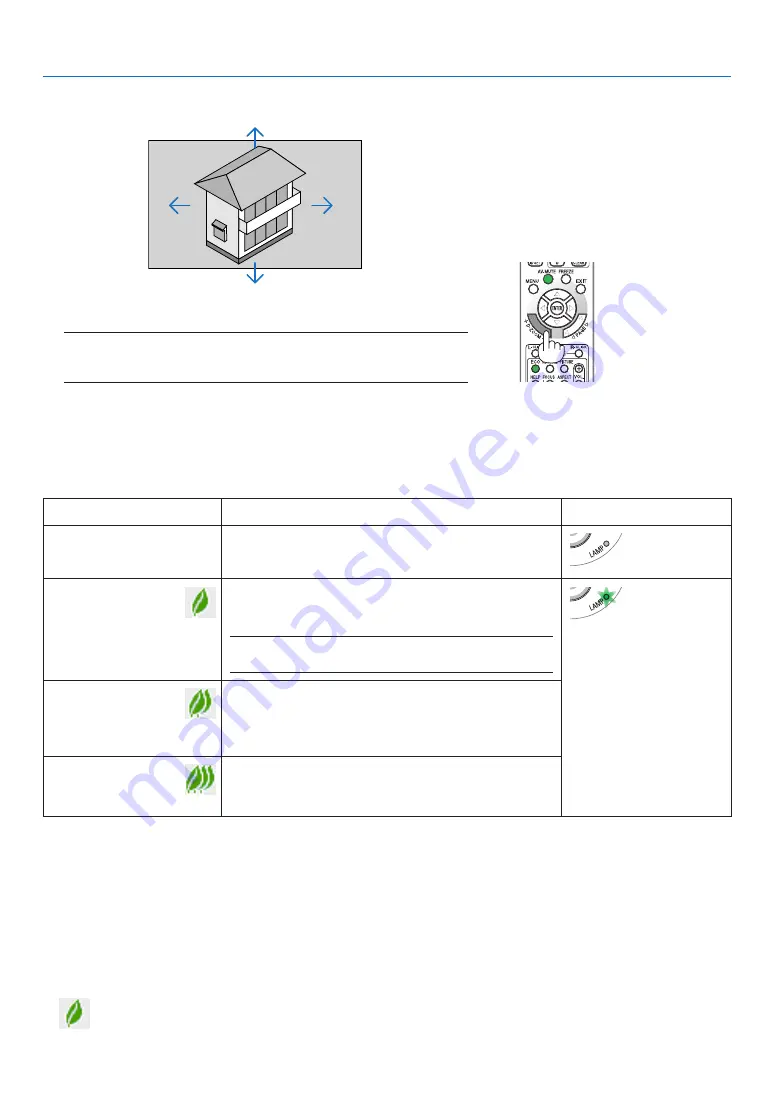
30
3. Convenient Features
Changing Eco Mode/Checking Energy-Saving Effect
Using Eco Mode [ECO MODE]
The ECO MODE (ECO1 and ECO2) increases lamp life, while lowering power consumption and cutting down on CO
2
emissions.
Four brightness modes of the lamp can be selected: [OFF], [AUTO ECO], [ECO1] and [ECO2] modes.
[ECO MODE]
Description
Status of LAMP indicator
[OFF]
This is the default setting (100% Brightness).
Off
[AUTO ECO]
Lamp power consumption will be changed between
[OFF] and [ECO1] automatically according to picture
level
NOTE: A bright gradation may be less visible depending on
the image.
Steady
Green light
[ECO1]
Low lamp power consumption (approx. 75% Brightness
on M350X/M300W/M420X/M420XV/M350XS/M300XS/
M300WS/M260WS and approx. 80% Brightness on
M300X/M260X/M230X/M260W/M260XS).
[ECO2] (M300X,
M260X, and
M260XS only)
Lower lamp power consumption than [ECO1] mode (ap-
prox. 50% Brightness on M300X/M260X/M260XS)
To turn on the [ECO MODE], do the following:
1. Press the ECO Button on the remote control to display [ECO MODE] screen.
2. Press the ECO button again to select a mode you wish.
• Each time the ECO button is pressed, the choices will be changed:
OFF
→
AUTO ECO
→
ECO1 (
→
ECO2)
→
OFF
• When the projector is in ECO mode, the LAMP indicator will light green.
TIP:
• The leaf symbol at the bottom of the menu shows the current selection of ECO mode.
2. Press the
button.
The area of the magnified image will be moved
3. Press the D-ZOOM (−) button.
Each time the D-ZOOM (−) button is pressed, the image is reduced.
NOTE:
• The image will be enlarged or reduced at the center of the screen.
• Displaying the menu will cancel the current magnification.
Содержание M230X
Страница 155: ... NEC Display Solutions Ltd 2010 2011 7N951543 ...






























