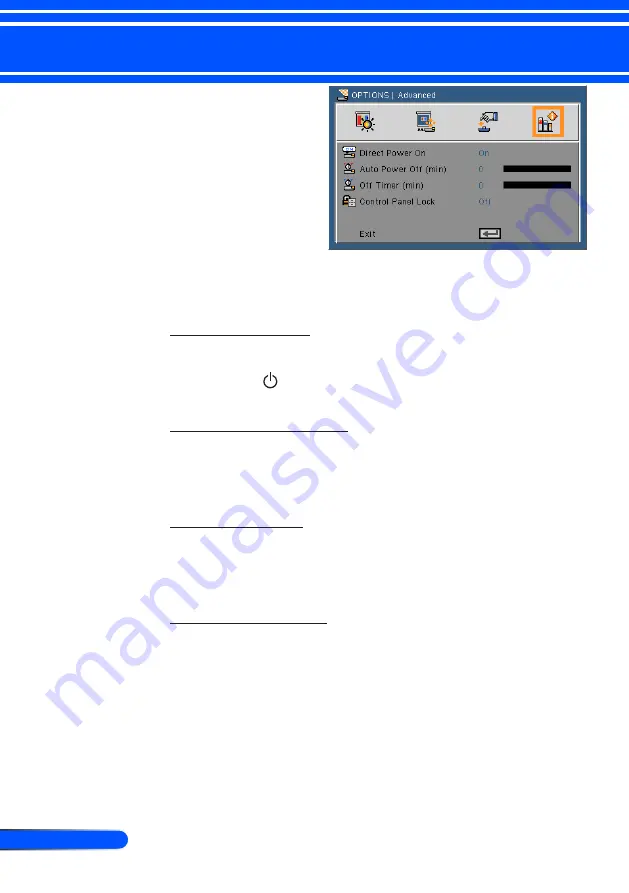
34
English ...
User Controls
OPTIONS |
Advanced
Direct Power On
Choose “On” to activate Direct Power mode. The projector will
automatically power on when AC power is supplied, without
pressing the buton on the projector control panel or the POWER
ON button on the remote control.
Auto Power Off (min)
Sets the countdown timer interval. The countdown timer will start,
when there is no signal being sent to the projector. The projector
will automatically power off when the countdown has finished (in
minutes).
Off Timer (min)
Sets the countdown timer interval. The countdown timer will start,
with or without a signal being sent to the projector. The projector
will automatically power off when the countdown has finished (in
minutes).
Control Panel Lock
When the keypad lock function is “On”, the control panel will
be locked however, the projector can be operated by the remote
control. By selecting “Off”, you will be able to reuse the control
panel. Press and hold the SOURCE button on the projector cabinet
for about 10 seconds to turn off “Control Panel Lock”.
Содержание L50W LED
Страница 1: ...Projector L50W User s Manual Model No NP L50W...
Страница 63: ...NEC Display Solutions Ltd 2011 7N951673...






























