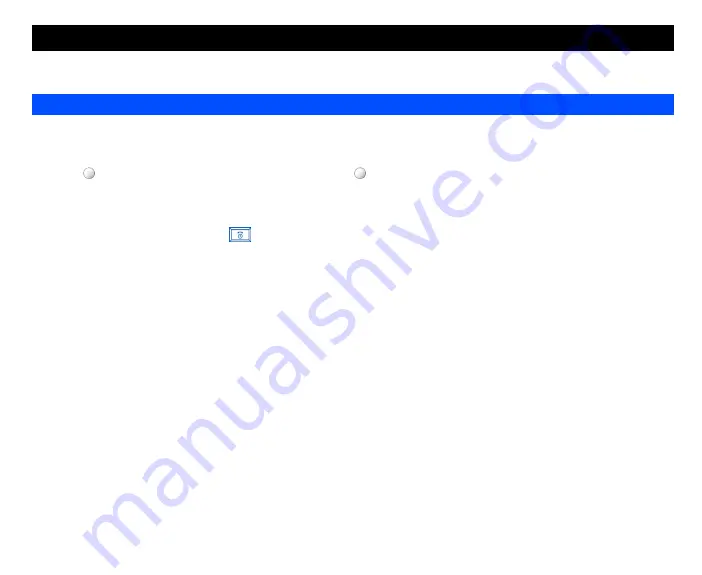
59
The integrated digital camera in the phone allows you to take photos and send them out via the Multimedia Messaging Service (MMS) or as an e-
mail attachment. The photos will be stored in JPG format in the phone, and can be viewed by most picture viewing programs.
To take and save a picture inside your phone, use the following procedure:
•
From the main menu, select
Camera
. The Camera finder screen will appear in the main LCD and the actual composition of the picture will be
shown.
•
Press key to capture the picture. Check the picture and press key to save the picture you just taken. When the preview screen is
displayed, press
Left Softkey
to send the picture,
Right Softkey
to return to the camera finder screen without saving the picture.
•
The default file name for the picture is image+serial number, for instance image0001.
•
To return to the camera finder screen, press
Right Softkey
.
•
To switch off the camera function, press
key to return to the standby screen.
Your phone’s camera is constructed using extremely high precision technology, but there may be lines or dots on the screen that appear
permanently dark or bright. Note also that the amount of noise in the image (white lines etc.) may increase noticeably when you take
pictures in dimly-lit places.
Be careful not to apply force to the lens. This could damage the lens.
Be considerate of other people’s privacy when you take a picture using the camera of your phone and send it to others.
Remember to turn off the camera after using to save power.
Zoom
When taking a picture in the camera finder screen, you can zoom in by pressing navigation key. To zoom out, press
navigation
key.
The zoom function cannot be activated when an image size of 640 x 480 is selected. For a selected image size of 320 x 240, you can
zoom in only once, and for a selected image size of 160 x 120, you can zoom in twice.
You can display the Quick keys by pressing
#
key on the camera finder screen.
Brightness
Press the or navigation keys to control the brightness level of the picture when taking a picture in the camera finder screen.
Camera
Taking a picture






























