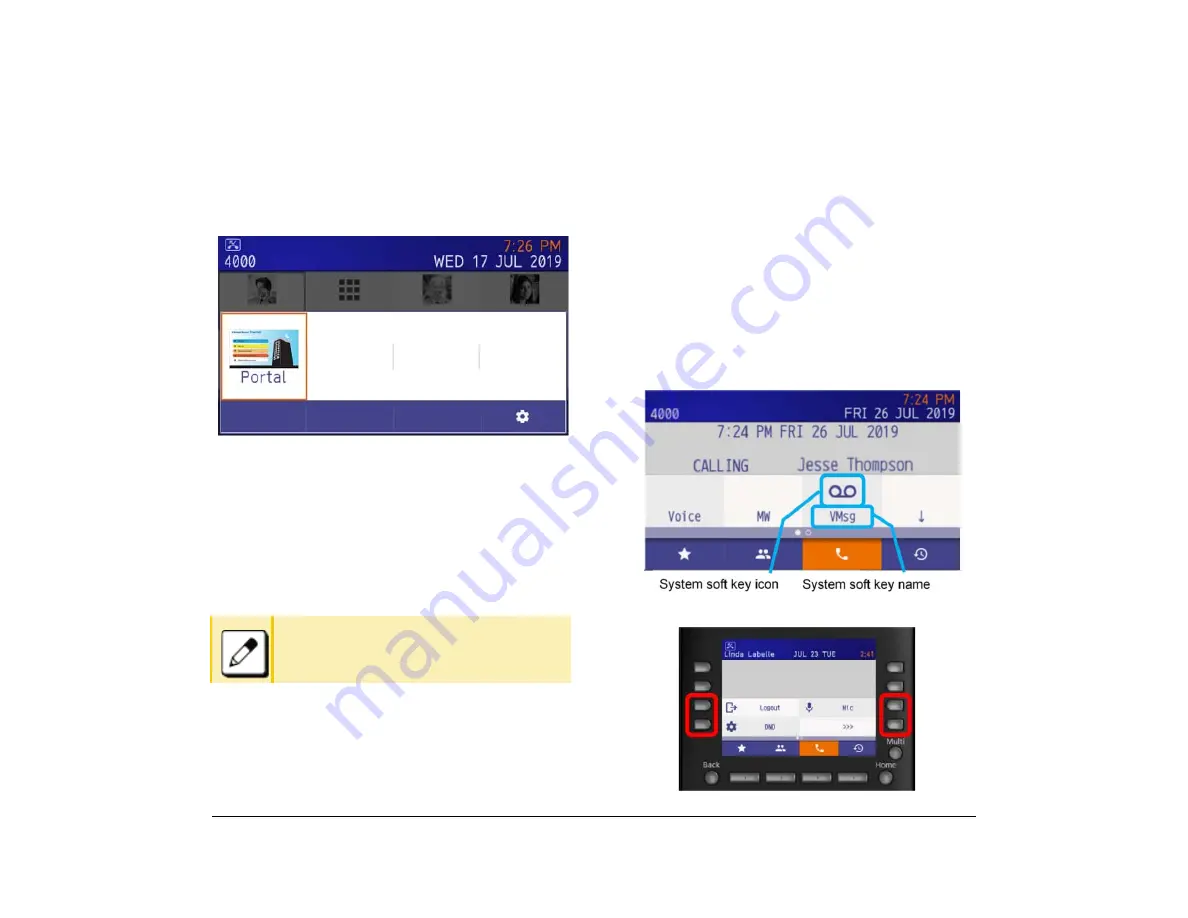
55
1.
To Change Shortcut Display
The following explains how to change the display for
shortcuts on the Favorite screen.
(1) Display the
Menu
screen, and select
Settings
.
(2) Display
Shortcut Photo & Name
.
(3) Select
1
(User Settings).
(4) Select
3
(Display).
(5) Select
7
(Portal Mode Setting).
(6) Select
5
(Shortcut Photo & Name).
(7) Select a desired display method.
System
Use the System Softkey
To select the system softkey, tap the system soft key if
you are using the DT930 touch panel telephone
(ITK-8TCGX). If you are using the DT920 self labeling
telephone (ITK-8LCX), you can select system soft key
by pressing programmable key. The Up and Down
cursor keys can be used to adjust the volume when you
are using this screen.
The Left and Right cursor keys can be used to move to
Line screen.
The default setting is
2
, Photo & Name.
DT930 Touch Panel Model
DT930 Self Labeling Model
Содержание ITK-8LCX
Страница 2: ......
Страница 4: ......
Страница 18: ...2 1 Face Layout DT920 ITK 8LCX 1 Self Labeling Model DT930 ITK 8TCGX 1 Touch Panel Model ...
Страница 21: ...5 1 Keys and Parts DT920 ITK 8LCX ...
Страница 22: ...6 1 DT930 ITK 8TCGX Touch Button Area 15 ...
Страница 110: ...A 14 1 This page is for your notes ...
Страница 117: ...B 7 1 ...
Страница 118: ...B 8 1 ...
Страница 119: ...B 9 1 IP Address Input Input 1 10 shows the number of times the key is pressed 1 Separator for the IP Address ...
Страница 120: ...B 10 1 This page is for your notes ...
Страница 123: ...C 3 1 4 Press the Enter key the following is displayed ...
Страница 125: ...C 5 1 1 From the Home screen click on Telephone Setting ...
Страница 128: ...C 8 1 4 To upload an image from another extension click Cancel and repeat from step 2 above ...
Страница 129: ...C 9 1 5 When image upload is complete click Home to exit the Telephone Setting screen ...
Страница 130: ...C 10 1 6 From the Home screen click the Logout icon to log out ...
Страница 131: ......
Страница 132: ...NEC Enterprise Communication Technologies Inc December 2019 DT930 DT920 ITK 8TCGX ITK 8LCX User Guide SV9100 ...






























