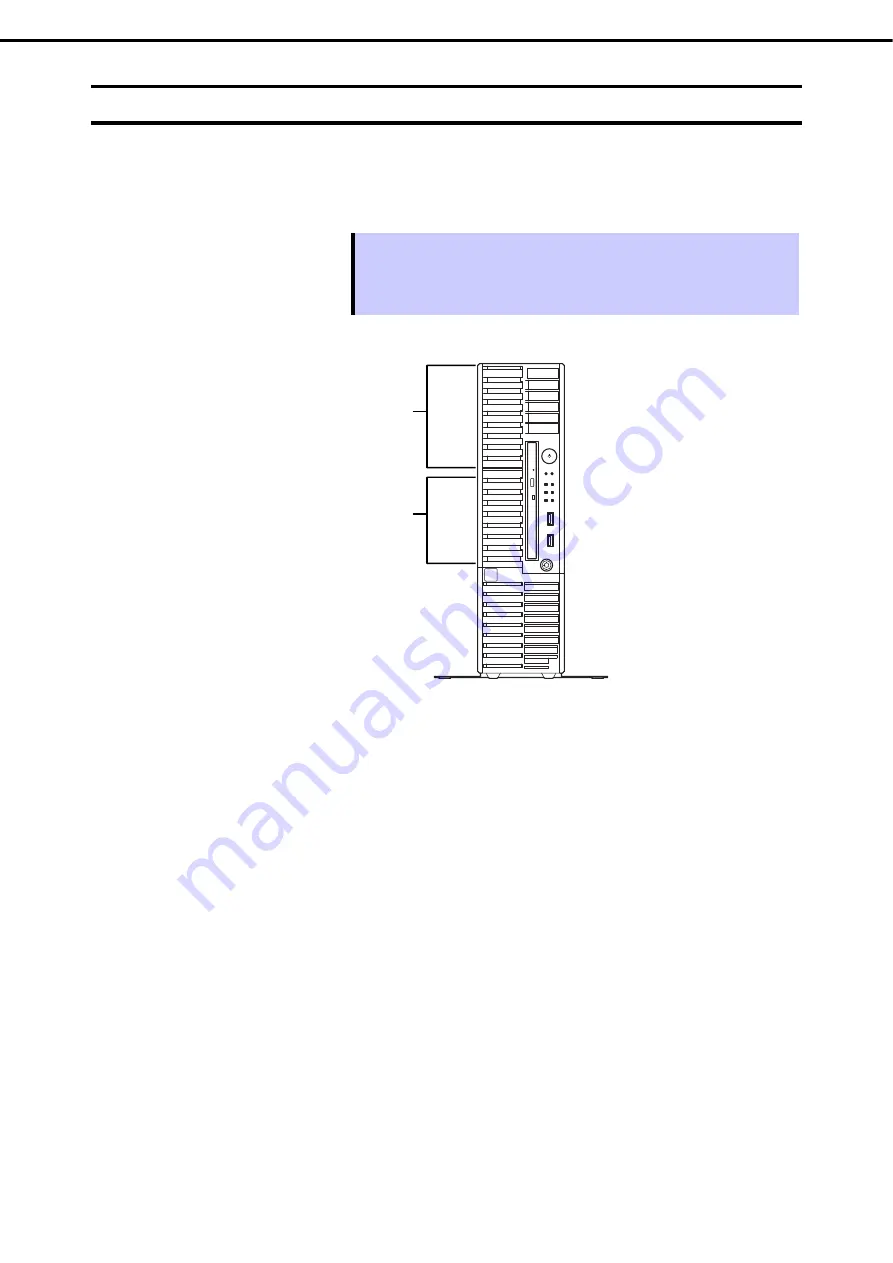
1. Installing Internal Optional Devices
Express5800/T110i-S User’s Guide
71
Chapter 2 Preparations
1.12
Backup Devices
The 3.5-inch expansion bay of the server can contain a backup device such as a magnetic tape drive. In
redundant power unit server, install the backup device in 3.5-inch expansion bay 1. Non-redundant power unit
server, install the backup device in 3.5-inch expansion bay 2.
Tips
An optional internal USB cable is required to install a backup device.
K410-352(00) internal USB cable (USB 3.0)
In a server with a redundant power unit or a liquid-cooled server, the backup device
cannot be used at the same time as an extra 2.5-inch HDD cage.
3.5-inch
expansion bay 1
3.5-inch
expansion bay 2
















































