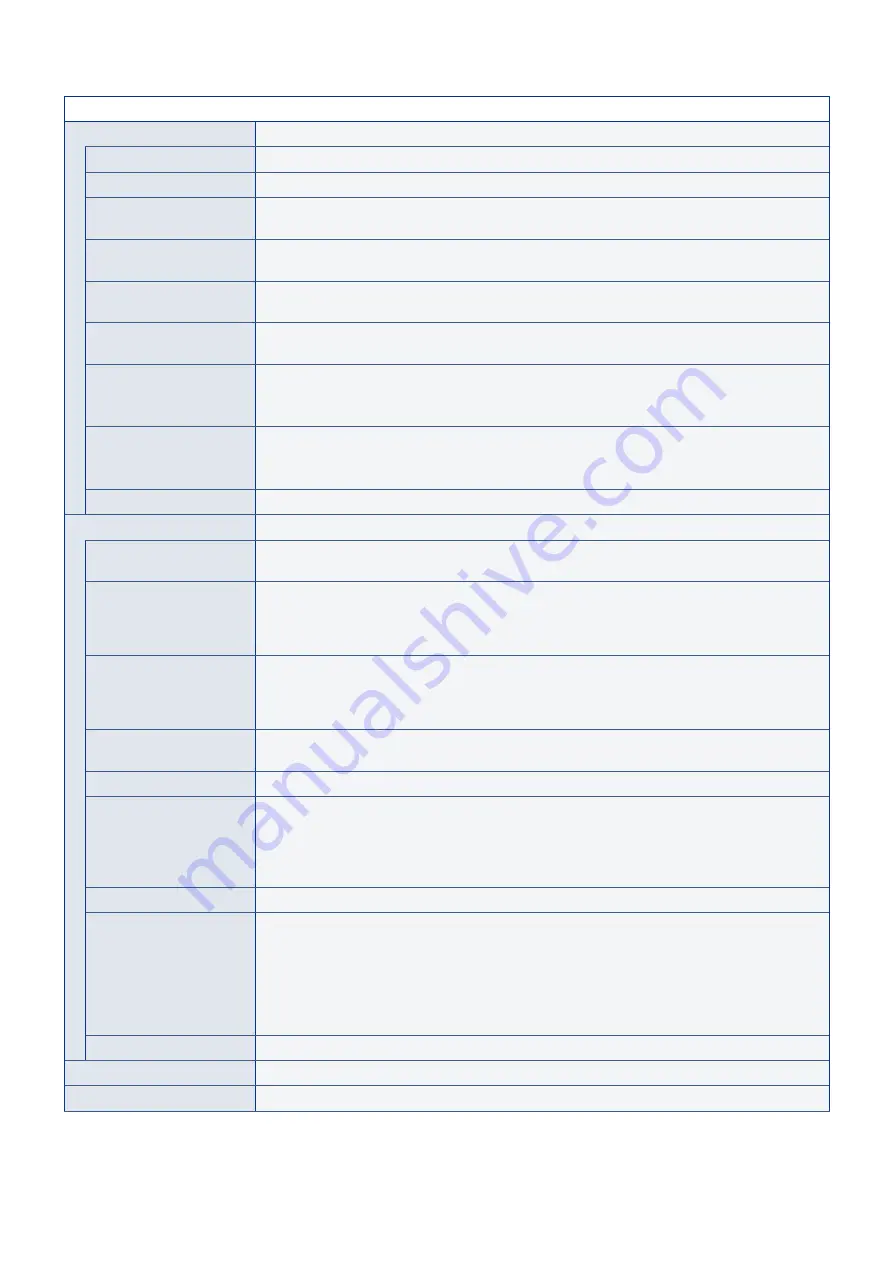
English - 74
Setup
VGA Options
This option is only enabled when a VGA signal is input.
VGA Mode
Select [RGB] or [YPbPr] depending on the signal received into the VGA input terminal.
Auto Adjust
Automatically adjusts settings such as the image position.
H.Position
Adjusts the horizontal position of the screen.
Press the
u
button to move the screen to the right or the
t
button to move it to the left.
V.Position
Adjusts the vertical position of the screen.
Press the
u
button to move the screen to the top or the
t
button to move it to the bottom.
Clock
Adjust this setting when vertical lines appear on the screen or when the size differs at the right
and left of the screen.
Phase
Adjust this setting when noise appears in the horizontal direction, when the characters are
blurred, or when the contours are not sharp.
H.Resolution
The video can be enlarged/reduced in the horizontal direction using this function only when
[Standard] is selected in [Aspect Ratio].
NOTEE:
This function may not operate depending on the input signal.
V.Resolution
The video can be enlarged/reduced in the vertical direction using this function only when
[Standard] is selected in [Aspect Ratio].
NOTEE:
This function may not operate depending on the input signal.
Reset VGA Options
Resets the VGA Options settings to their default values.
Other settings
Input Labels
Renames the input terminal currently being displayed. Letters (A-Z), numbers (0-9), and some
symbols can be used.
Key Lock Settings
Prevents the monitor from being controlled using the buttons on the monitor control panel.
OffE: All buttons operate normally.
Mode 1E: Only the power button and the input switching function operate.
Mode 2E: All buttons are locked. (Only the power button can be used during standby mode.)
IR Lock Settings
Prevents the monitor from being controlled using the remote control.
OffE: All buttons operate normally.
Mode 1E: Only the POWER and the SOURCE buttons operate.
Mode 2E: All buttons are locked. (Only the power button can be used during standby mode.)
Power supply
You can configure the power supply to the USB Type-C port.
The power consumption increases when set to [On].
LED Indicator
Set it to Off to turn off the power indicator when the monitor is turned on (normally lit blue).
Mute Settings
Allows you to mute the monitor’s audio and video output.
AudioE: Mutes the audio output when the remote control’s MUTE button is pressed.
VideoE: Mutes the video output when the remote control’s MUTE button is pressed.
Audio & VideoE: Mutes the audio and video output when the remote control’s MUTE button
is pressed.
Image Rotation
When [On] is selected, rotates the image 180 degree.
Thermal Management
The monitor is equipped with thermal sensors and displays a warning when the ambient
temperature exceeds the operation guaranteed temperature. If a warning is displayed, turn the
monitor off since using the monitor in such environment may cause a malfunction.
Warning MessageE: A temperature warning is displayed on the screen when the internal
temperature has exceeded the operation guaranteed temperature.
ShutdownE: The monitor turns off automatically when the internal temperature has
exceeded the operation guaranteed temperature.
Signal Information
Displays the information regarding the input signal.
Monitor Information
Displays the information regarding the monitor.
Factory Reset
All settings except network are returned to factory default.
Содержание E758
Страница 85: ...English 82 Rev 1 ...









































