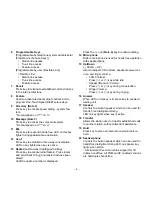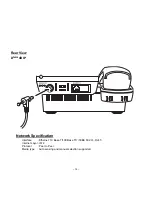Отзывы:
Нет отзывов
Похожие инструкции для Dterm IP

VP-2009
Бренд: Yealink Страницы: 64

PhoneEasy 312cs
Бренд: Doro Страницы: 88

KMP7N2K1
Бренд: NEC Страницы: 61

Revvlry+
Бренд: T-Mobile Страницы: 211

BLACKBERRY P'9982
Бренд: PORSCHE DESIGN Страницы: 226

A9 Pro
Бренд: UMIDIGI Страницы: 40

ONE TOUCH 6033Q
Бренд: Alcatel Страницы: 21

2100-TPC Cellular 120v Tower
Бренд: Rath Страницы: 9

KE1020A
Бренд: Koncept Страницы: 12

iComSL
Бренд: DMP Electronics Страницы: 46

E16T
Бренд: Trikdis Страницы: 22

FLIP200S
Бренд: Nordmende Страницы: 40

ezTWO3G
Бренд: snopfon Страницы: 46

LT 9100
Бренд: BURY Страницы: 25

E08T
Бренд: AU Страницы: 55

DST800
Бренд: GENERAL MOBILE Страницы: 55

MAR-LX2J
Бренд: Huawei Страницы: 13

Mate 40 Pro
Бренд: Huawei Страницы: 40