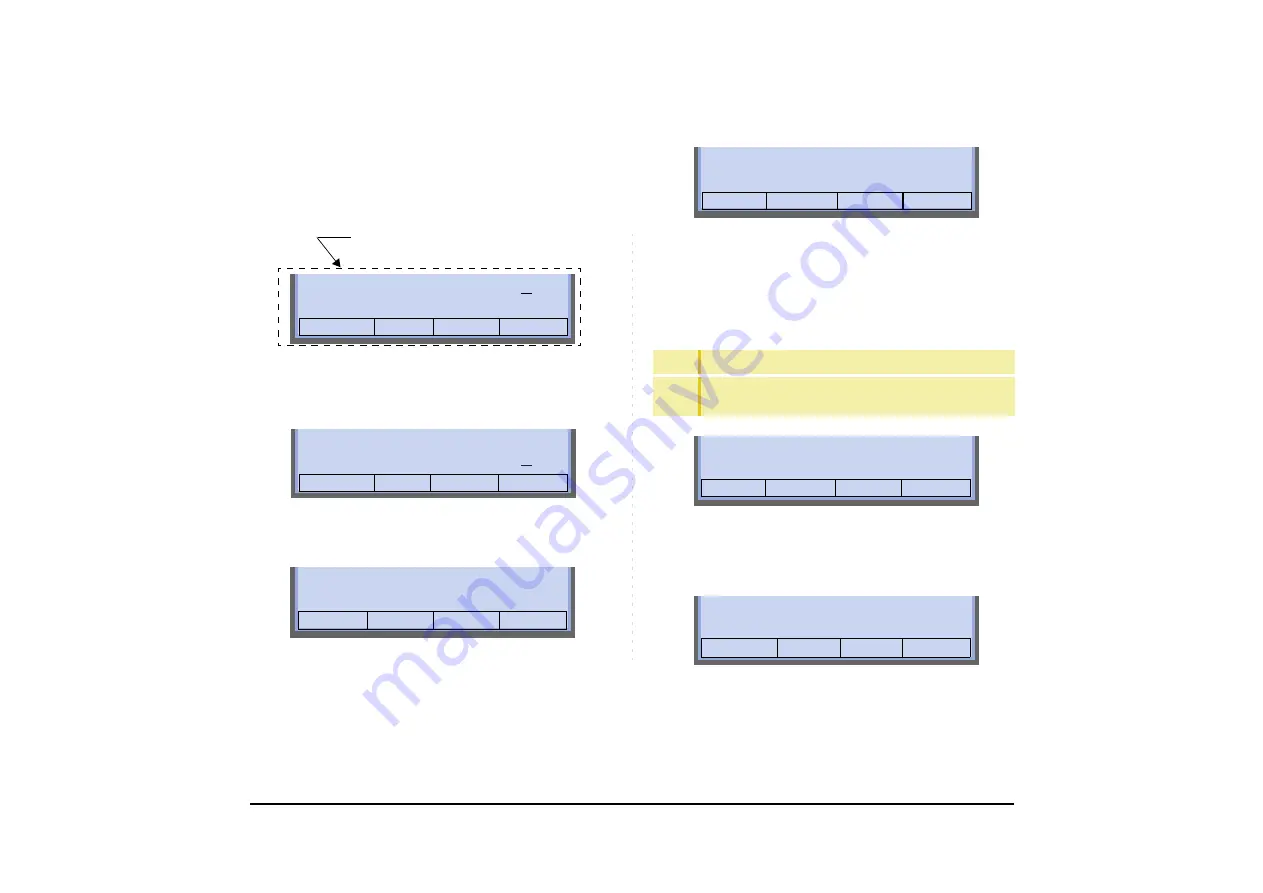
106
TO LOGIN
STEP 1: When login mode is activated, the telephone
prompts for Login ID and Password.
STEP 2: Enter Login ID and press
Set
.
(Station number is usually used as the Login code.)
STEP 3: Enter a password and press
OK
.
STEP 4: If the Login ID and password is accepted, dis-
play changes to normal idle status.
TO LOGOUT
STEP 1: Press the preassigned
Logout
on the termi-
nal.
STEP 2: “
LOGOUT?
” is displayed on the LCD of the
terminal.
STEP 3: Press the
Logout
on the terminal again.
Cancel Back Set OK
Password
Login ID :
:
Time/Feature Activity
Information Area of LCD
Cancel Back Set OK
Password
Login ID :
:
2000
Cancel Back Set OK
Password
Login ID :
:
2000
*****
TIP
The soft key location is an example.
TIP
For the assignment of
Logout
, contact the PBX mainte-
nance personnel.
1:25 PM MON 11 MAY 2015
Mic NoDist >>>
1:25 PM MON 11 MAY 2015
Mic NoDist >>>
1:25 PM MON 11 MAY 2015
Logout >>>
LOGOUT?
Содержание DT830CG
Страница 1: ...DT830G USER S GUIDE NWD 172905 001 ISSUE 2 0 2015 JUNE ...
Страница 10: ...2 1 DT830G DG ITZ 12DG 3 HOLD Transfer Speaker 㻱㼤㼕㼠 㻴㼑㼘㼜 Redial Menu Recall Feature Answer Mic ...
Страница 11: ...3 1 DT830G CG ITZ 24CG 3 HOLD Transfer Speaker 㻱㼤㼕㼠 㻴㼑㼘㼜 Redial Menu Recall Feature Answer Mic ...
Страница 12: ...4 1 DT830G DG ITZ 24DG 3 HOLD Transfer Speaker 㻱㼤㼕㼠 㻴㼑㼘㼜 Redial Menu Recall Feature Answer Mic ...
Страница 248: ...240 STEP 4 The free space of USB memory is displayed Press OK to go back to the recording list Rec List 4083 4087 MB OK ...
Страница 281: ...Published in Japan 1506 020 ...






























