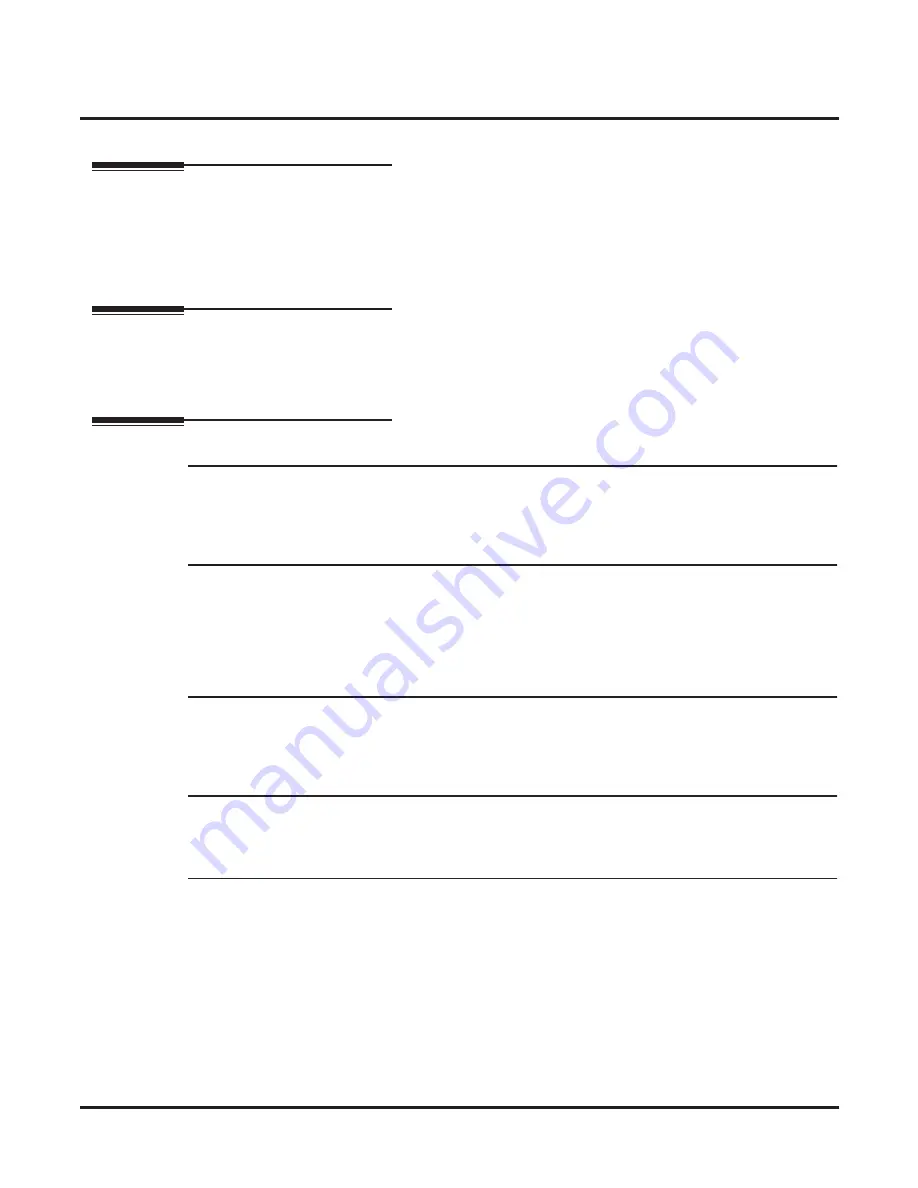
External Transfer
78
◆
Chapter 2: Features
IntraMail for Aspire System Guide
External Transfer
Description
External Transfer allows an Automated Attendant caller to automatically route to an outside telephone num-
ber. To set this up, assign a Dial Action Table action as a UTRF to a Common Abbreviated Dialing bin (e.g.,
#2000 + Pause for common bin 000). When the Automated Attendant answers, the caller dials the digit and
IntraMail automatically routes them to the outside number contained in the bin. External Transfer allows
your callers to easily reach branch of
fi
ces and important off-site associates.
Related Features
External Transfer uses the active Dial Action Table to route an Automated Attendant caller to an outside
telephone number.
Programming
Step 1
Assign a Dial Action Table to each active Call Routing Mailbox.
1.1
Customize: 47-08-01: Dial Action Table
- The Call Routing Mailbox uses the Dial Action Table assignment to provide dialing options
to callers.
✔
The default Call Routing Mailboxes (1-8) use Dial Action Table 1.
Step 2
For an available key, set up a UTRF Dial Action Table option for External Transfer.
2.1
47-13-01: Dial Action Table Actions: UTRF Action - Unscreened Transfer (2)
- The corresponding
Number
option should be #2 followed by the Common Abbreviated
Dialing bin, followed by two pauses (each pause entered by pressing
LK4
).
- Add additional pauses if the entire common bin does not dial out.
- For example, to have External Transfer dial common bin 000, enter
#2000 LK4 LK4
.
✔
This capability is not assigned by default.
Step 3
Program the Common Abbreviated Dialing bin for External Transfer.
3.1
13-04-01: Abbreviated Dialing Number and Name
or
Service Code #2.
- The bin should contain just the outside telephone number you want External Transfer to dial.
- Refer to the
Aspire Software Manual
for more.
✔
There are no Common Abbreviated Dialing numbers stored by default.
Step 4
Enable Loop Supervision for the trunks you are going to use for External Transfer.
4.1
14-01-13: Basic Trunk Data Setup - Loop Supervision
- Enter 1 to enable Loop Supervision for each trunk to be used for External Transfer.
✔
By default, this option is enabled for all trunks.
Step 5
Enable Trunk-to-Trunk Transfer for all IntraMail extensions.
5.1
20-11-14: Class of Service Options (Hold/Transfer Service) - Trunk-to-Trunk Transfer
- For each IntraMail extension to be used for External Transfer (343-350), enter 0 to enable
Trunk-to-Trunk Transfer. (Entering 1 disables Trunk-to-Trunk Transfer).
✔
By default, Trunk-to-Trunk Transfer is enabled (0) for all IntraMail extensions (343-350).
5.2
20-06-01: Class of Service for Extensions
- Assign Class of Service to extensions (1-15).
✔
By default, IntraMail extensions (343-350) have Class of Service 1.






























