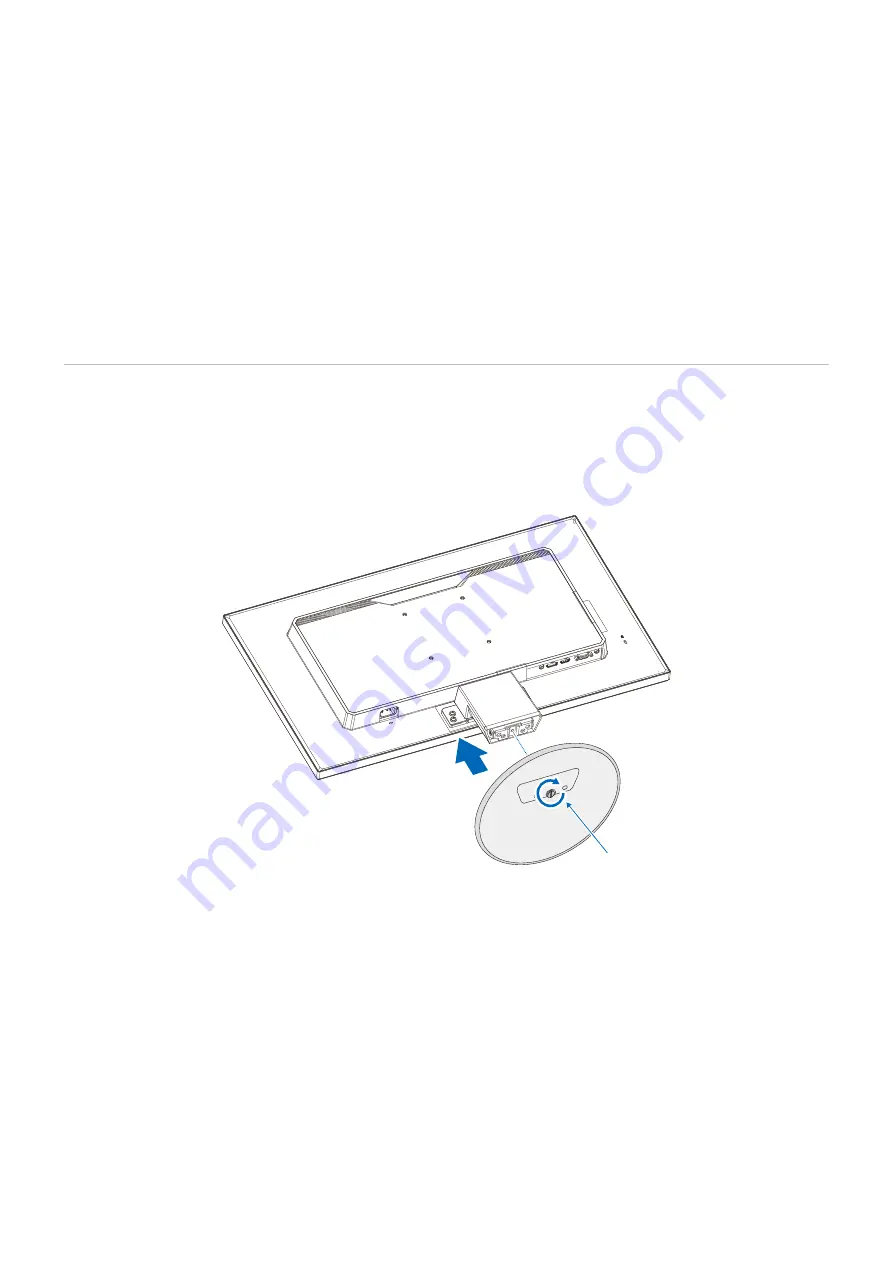
English−16
Connecting to a Computer with DisplayPort
• To output the sound, select the [SOUND] - [SOUND INPUT] - [DISPLAYPORT] in the OSD menu.
• Please use a DisplayPort cable with the DisplayPort compliance logo.
• It may take a moment for the signal to appear after turning on the computer.
• When connecting a DisplayPort cable to a component with a signal conversion adapter, an image may not appear.
• Some DisplayPort cables feature a locking function. When removing this cable, hold down the top button to release the lock.
• If the monitor’s power is turned on after a connected computer is turned on, sometimes an image is not displayed. In this
case, please turn off the computer then turn it on again.
Setup
For box contents, please refer to the setup manual provided in the box.
The accessories included depends on the location where the monitor was shipped.
To attach the base stand to the LCD monitor standG
1. Place the monitor face down on a non-abrasive surface.
2. Attach the base stand to the Stand Neck. Tighten the screw at the base stand’s bottom.
Screw
















































