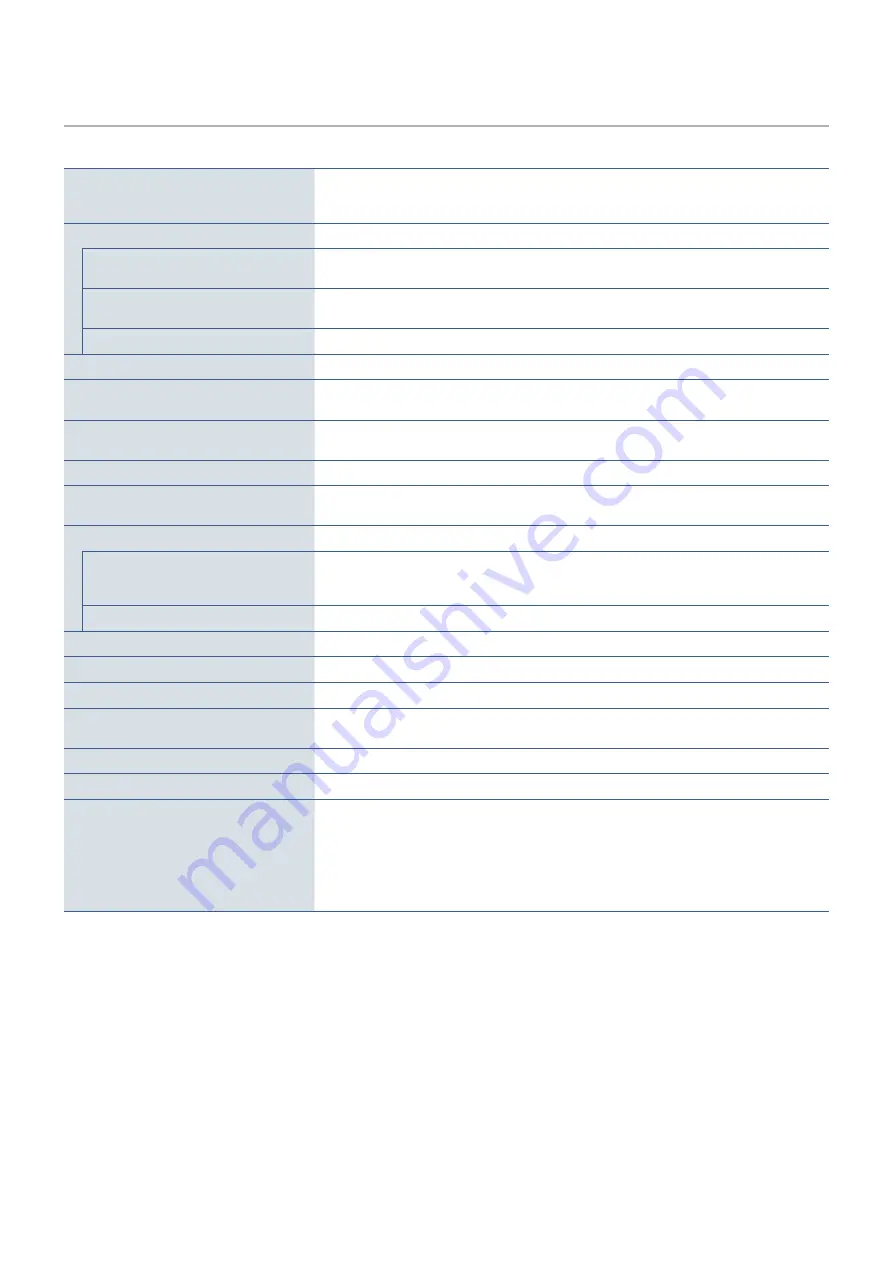
English−24
AS221F
Monitor Specifications
AccuSync AS221F
otes
LCD Module
Diagonal:
Viewable Image Size:
Native Resolution:
54.61 cm/21.5 inches
54.61 cm/21.5 inches
1920 x 1080 60 Hz
Active matrix; thin film transistor (TFT) liquid crystal
display (LCD); 0.248 mm dot pitch; 250 cd/m
2
white
luminance; 1000:1 contrast ratio (typical).
Input Signal
VNA:
Mini D-Sub 15-pin: Analog RNB
Sync
0.7 Vp-p/75 ohm
Separate sync.TTL level Positive/Negative
DisplayPort:
DisplayPort Connector: Digital RNB
Up to 1920 x 1080 60 Hz, DisplayPort V1.1a
(HDCP 1.3)
HDMI:
HDMI Connector: Digital RNB, Digital YUV
Up to 1920 x 1080 60 Hz, HDMI (HDCP 1.4)
Display Colors
16777216
Depends on display card used.
Synchronization Range
Horizontal:
Vertical:
31.5 kHz to 83.0 kHz
50 Hz to 75 Hz
Automatically
Automatically
Viewing Angle
Left/Right:
Up/Down:
±89° (CR > 10)
±89° (CR > 10)
Response Time
6 ms (Nray to Nray Typ.)
Active Display Area
Horiz.:
Vert.:
476.1 mm/18.7 inches
267.8 mm/10.5 inches
AUDIO
AUDIO Input:
STEREO Mini Jack:
DisplayPort Connector:
HDMI Connector:
Analog Audio
Digital Audio
Digital Audio
Stereo L/R 500mV rms 20 Kohm
PCM 2ch 32, 44.1, 48 kHz (16/20/24bit)
PCM 2ch 32, 44.1, 48 kHz (16/20/24bit)
Headphone Output: STEREO Mini Jack:
Headphone Impedance 32 Ohm
Speakers
Practical Audio Output: 1.0 W+ 1.0 W
Power Supply
AC 100-240 V, 50/60 Hz
Current Rating
0.55 - 0.35 A
Dimensions
487.5 mm (W) x 379.4 (H) x 182.0 mm (D)
19.2 inches (W) x 14.9 inches (H) x 7.2 inches (D)
Stand adjustable range
Tilt: UP 20° Down 5°
Weight
3.1 kg (6.8 lbs) (with monitor stand)/2.7 kg (6.0 lbs) (without monitor stand)
Environmental Considerations
Operating Temperature:
Humidity:
Altitude:
Storage Temperature:
Humidity:
Altitude:
5°C to 35°C/41°F to 95°F
20% to 80%
0 to 16,404 Feet/0 to 5,000 m
-10°C to 60°C/14°F to 140°F
10% to 85%
0 to 40,000 Feet/0 to 12,192 m
OTEE:
Technical specifications are subject to change without notice.







































