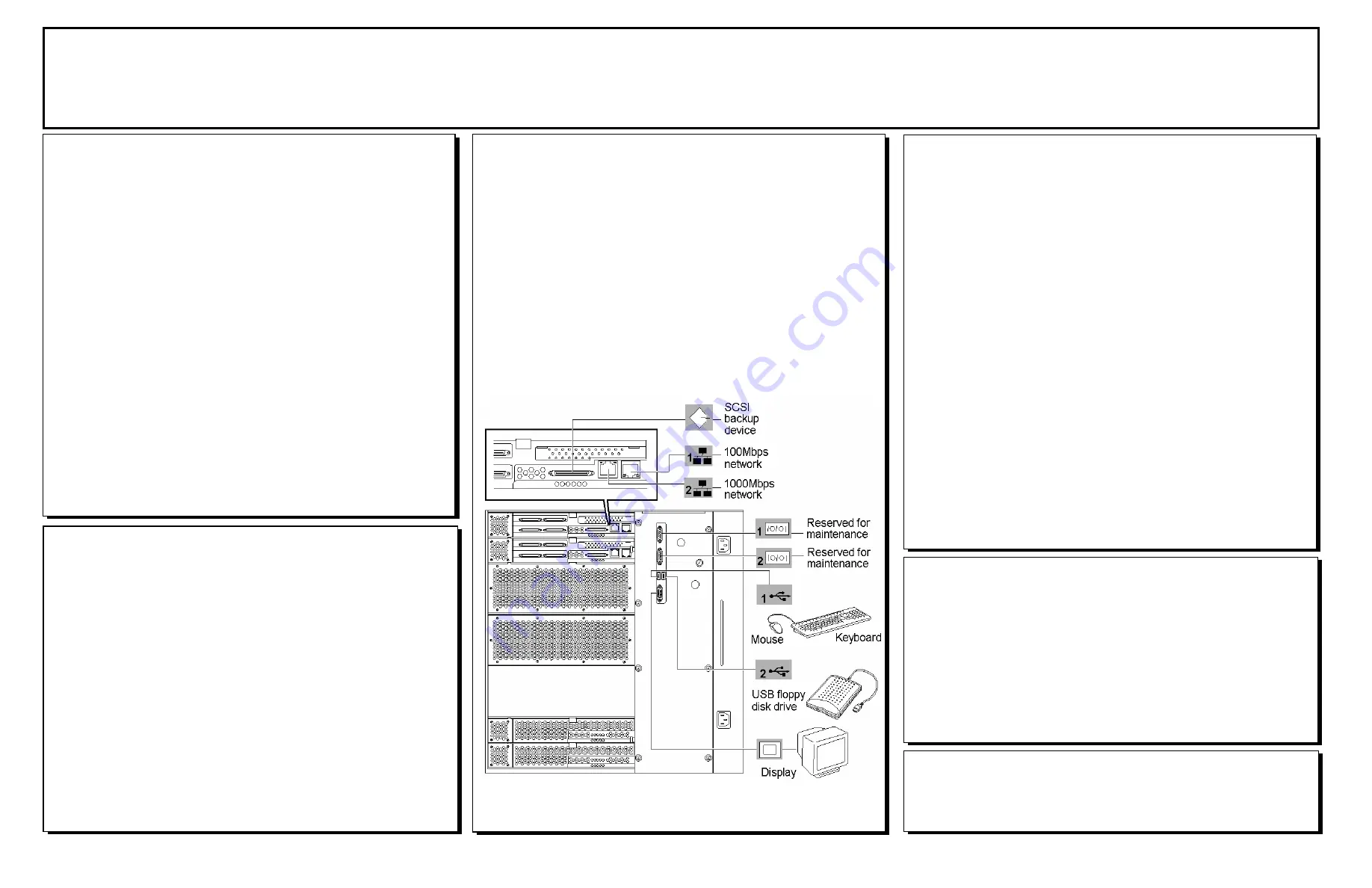
3
Installing
Your
Server
Follow the Server Setting Up information in your User’s Guide to
unpack and install your server.
If your server includes Network Operating System software preloaded
at the factory, it will boot-up to the operating system license agreement
screen. Follow the screen prompts and Software Notes to complete
loading of your operating system.
Options ordered with your server are already installed. If you have
additional adapter boards and devices for your server, install them
before putting the server in the location you have selected. Follow the
procedures in the
Prepare Your System for Update,
Chapter 8-4 of the
system User’s Guide, plus installation inserts and vendor documents
that came with the option.
Typical Server Connections
GETTING STARTED!
Follow these steps to become familiar with your server
documentation and to complete your installation successfully.
1
Checking the Accessory Box
The accessory box contains:
Keys for the LOCKED
front door**
EXPRESSBUILDER bootable CD-ROM containing setup utilities,
maintenance tools and system documentation.
Customer Notices,* Alerts,* Software Notes,** and System
Release Notes
Network Operating System (NOS) software**
Application Software**
Power cord(s), keyboard, and mouse
ServerCare Guide containing the service and warranty information.
*If required for your server.
**On certain models.
4
Running the EXPRESSBUILDER CD-ROM
Note:
EXPRESSBUILDER
does not support FT Linux installation.
Boot the EXPRESSBUILDER CD-ROM to:
Ensure correct hardware setup if you installed additional adapter
boards or devices in Step 3.
Prepare your server for operating system installation.
Re-install Windows Server 2003 Enterprise Edition.
Run EXPRESS5800 utilities independently of the operating system.
Autorun the EXPRESSBUILDER CD-ROM under Windows to:
Read/print documentation in your User’s Guide.
Install ESMPRO, or Management Workstation Application (MWA)
or make an OEM diskette.
Note:
If you received system diskettes with your server,
these
diskettes provide the latest available system utilities information. Use
these diskettes instead of running the system utilities from the
EXPRESSBUILDER CD-ROM.
5
Installing Application Software
Locate application software media and accompanying installation
procedures. Install application software following procedures in the
applicable installation guide.
If your Network Administrator advises, install your server management
software using the EXPRESSBUILDER CD-ROM.
Your server installation is complete.
Need More Help?
Please call the Technical Support number in your
ServerCare Guide.
2
Your System Documentation
You may view and print the User’s Guide and EXPRESSBUILDER
User’s Guide from the EXPRESSBUILDER CD-ROM. To do this, insert
the CD-ROM into the CD-ROM device on a system running a
Microsoft® Windows® Operating System with Internet Explorer 4.01 or
later installed. Do not boot from the EXPRESSBUILDER CD-ROM.
Use the Adobe® Acrobat® PDF viewer to view and print the
documents. If you do not have Adobe Acrobat PDF viewer, select
“Install Adobe Acrobat Reader” on the CD-ROM to install the reader.
Read the System Release Notes. The System Release Notes provide
the latest available system information.
Read “To Install Windows Server 2003” in Chapter 5-4 of your User’s
Guide, before installing your operating system.




















