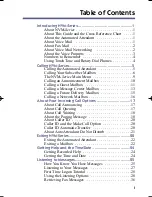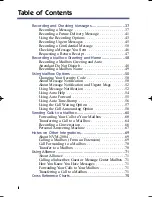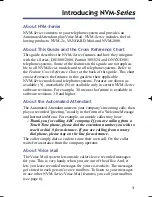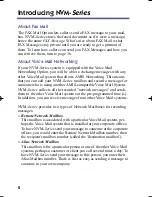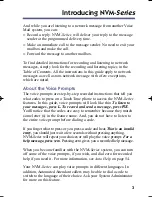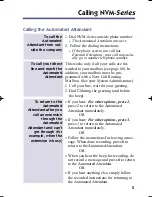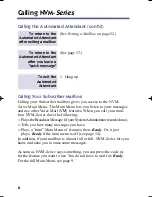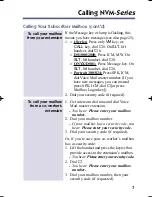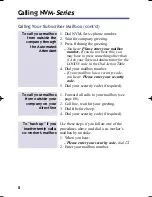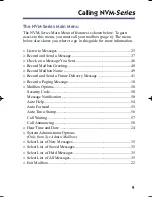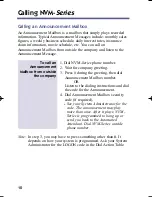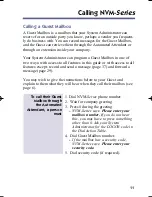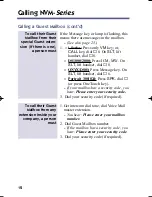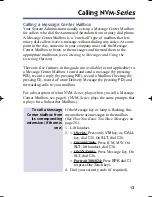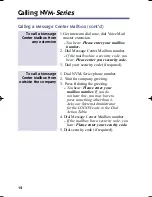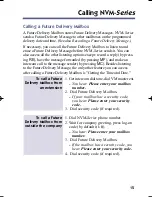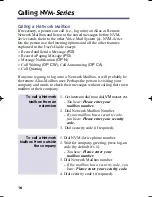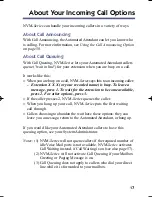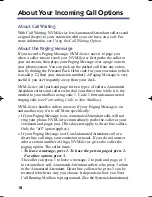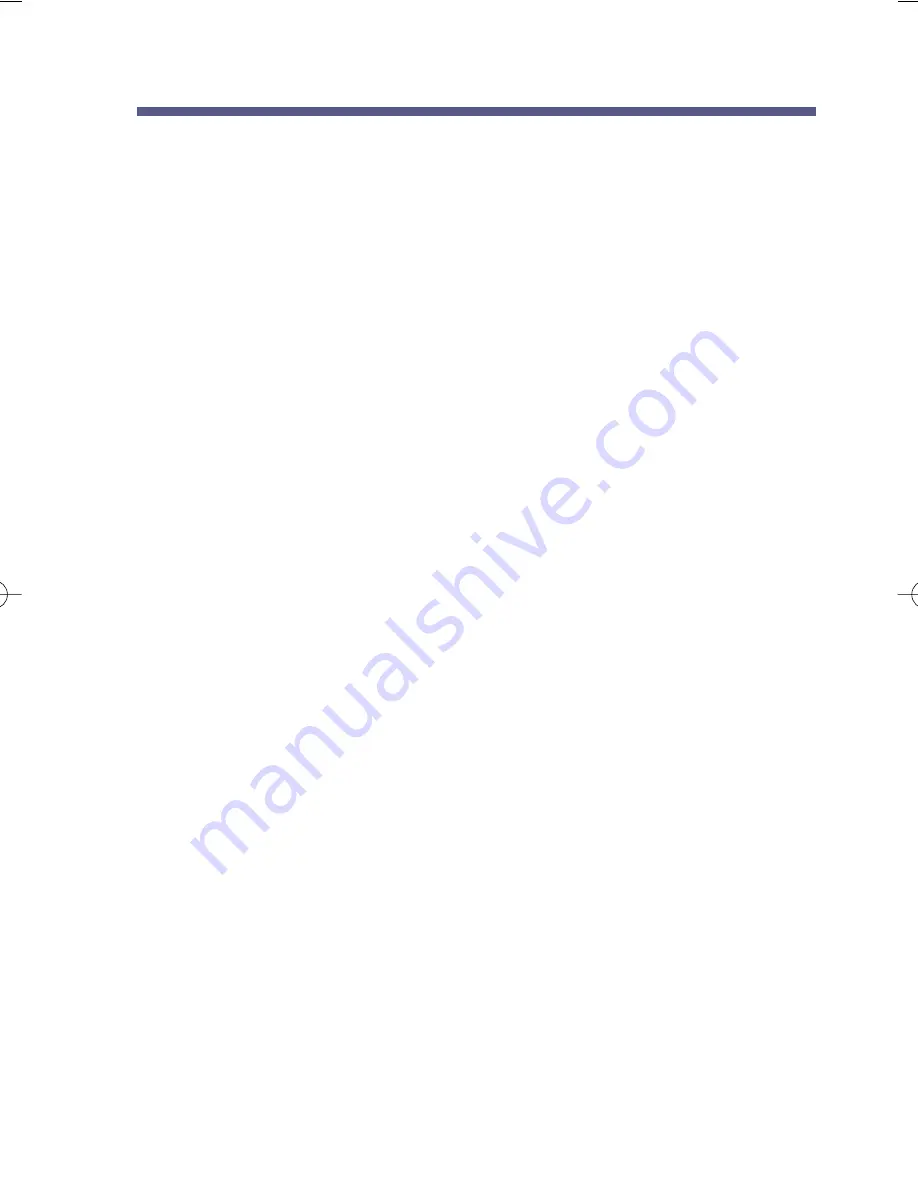
And while you are listening to a network message from another Voice
Mail system, you can:
■
Record a reply. NVM-Series will deliver your reply to the message
sender at the programmed delivery time.
■
Make an immediate call to the message sender. No need to exit your
mailbox and make the call.
■
Forward the message to another mailbox.
To find detailed instructions for recording and listening to network
messages, simply look for the recording and listening topics in the
Table of Contents. All the instructions in this guide apply to network
messages as well as non-network message with a few exceptions,
which are noted.
About the Voice Prompts
The voice prompts are step-by-step recorded instructions that tell you
what codes to press on a Touch Tone phone to access the NVM-Series
features. In this guide, voice prompts will look like this: To listen to
your messages, press
L
. To record and send a message, press
RS
.
You'll notice that the codes are easy to remember because they match
some letter (s) in the feature name. And, you do not have to listen to
the entire voice prompt before dialing a code.
If you forget what to press or you press a code and hear, That is an invalid
entry, you should just wait a few seconds without pressing anything.
NVM-Series will repeat your choices or will play the voice prompt: For a
help message, press zero. Pressing zero gives you a recorded help message.
When you become familiar with the NVM-Series system, you can turn
off some of the voice prompts, if you wish, and dial zero for recorded
help if you need it. For more information, see Auto Help on page 54.
Your NVM-Series can play voice prompts in different languages. In
addition, Automated Attendant callers may be able to dial a code to
switch to the language of their choice. Ask your System Administrator
for more on this feature.
Introducing NVM-
Series
3
17600sug05.qxd 3/13/01 12:01 PM Page 3
Содержание 17600SUG05
Страница 1: ...dant ...
Страница 2: ......
Страница 79: ......
Страница 80: ......
Страница 82: ......