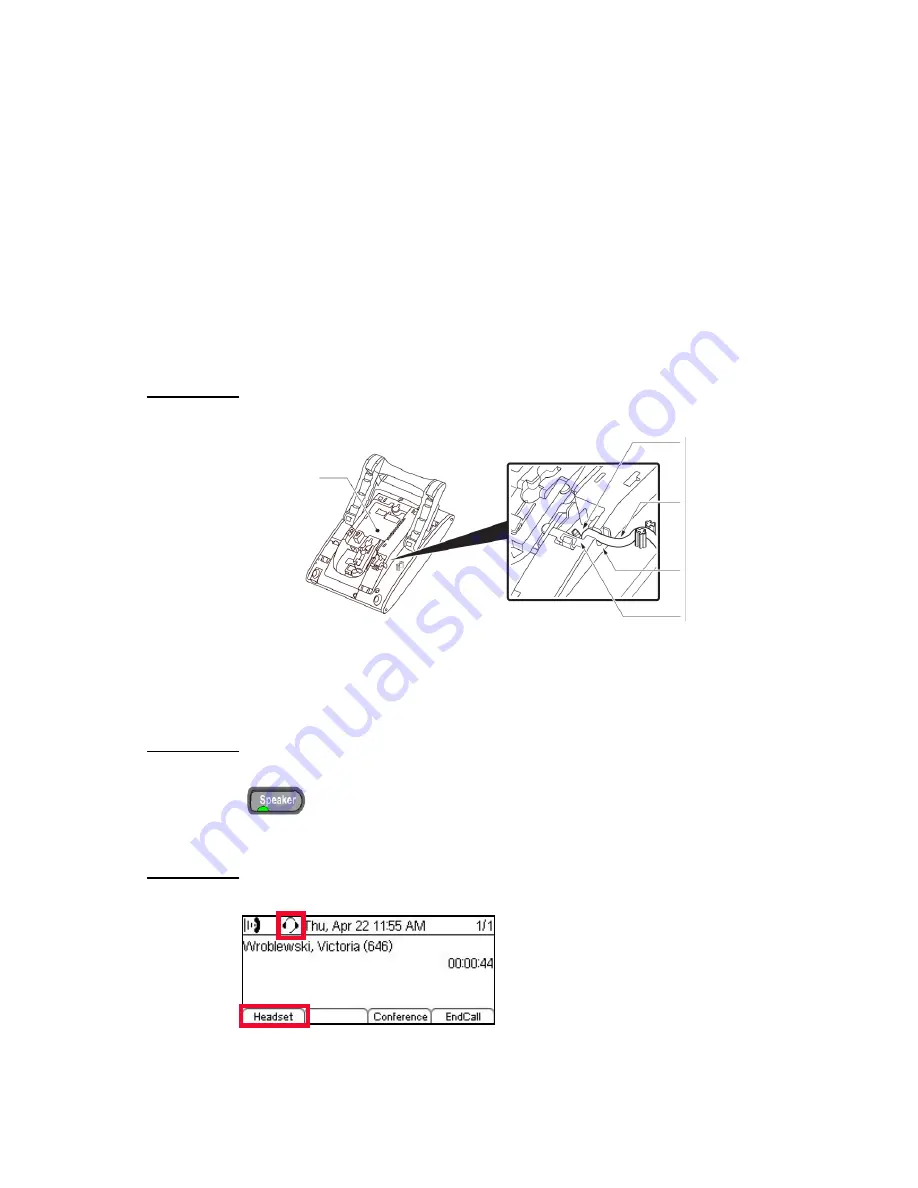
. . . . .
P H O N E TR O U B L E S H O O T I N G
Audio
DT700 Phone User Guide
12-315
The name shown on the LCD of my phone is wrong
The name that shows up on the main screen of your phone is configured by your
system administrator. If there the name shown on your phone is incorrect, contact
your system administrator.
. . . . . . . . . . . . . . . . . . . . . . . . . . . . . . . . . . . . . . . . . . . . . . . . . . . . . . . . . . .
A U D I O
There is no audio to my handset
1
Verify that the headset is firmly plugged into the HANDSET jack on the back of the
telephone.
Figure 12.22
Handset Connection
2
Make sure the switch hook is working correctly when you lift the headset.
3
Make sure the Speaker key on the telephone is not on. The LED on the Speaker key is
green when the Speaker is active. When the Speaker is active, there is no audio to your
telephone handset.
Figure 12.23
Speaker is on
4
Make sure you do not have a headset enabled for the phone. If the headset is enabled,
you will see a Headset icon and softkey when you are phone calls.
Figure 12.24
Headset icon and Headset softkey
Phone
Modular
Plug
Coiled Cord
Groove
HANDSET
Connector
Содержание DT700
Страница 1: ...DT700 Phone User Manual For UNIVERGE 3C Communications and SIP Net Platforms...
Страница 2: ......
Страница 8: ...viii P N 610 210r8 DT700 Phone User Guide...
Страница 20: ...O VE R VI E W 1 2 DT700 Phone User Guide...
Страница 84: ...I N S TA L L AT I O N 3 66 DT700 Phone User Guide...
Страница 124: ...D T 7 0 0 S E C U R I T Y F E A T U R E S 6 106 DT700 Phone User Guide...
Страница 198: ...P R O GR A M M A B L E K E Y S Speed Dial and Programmable Keys 8 180 DT700 Phone User Guide...
Страница 344: ...3 C S Y S T E M F E A T U R E S A 326 DT700 Phone User Guide...
Страница 348: ...S I P N E T S Y S T E M F E A T U R E S B 330 DT700 Phone User Guide...
Страница 354: ...D T 7 3 0 G U S B P O R T C 336 DT700 Phone User Guide...
Страница 382: ...N O T I C E S WEEE Product Disposal Information E 364 DT700 Phone User Guide...
Страница 389: ......
Страница 390: ......
















































