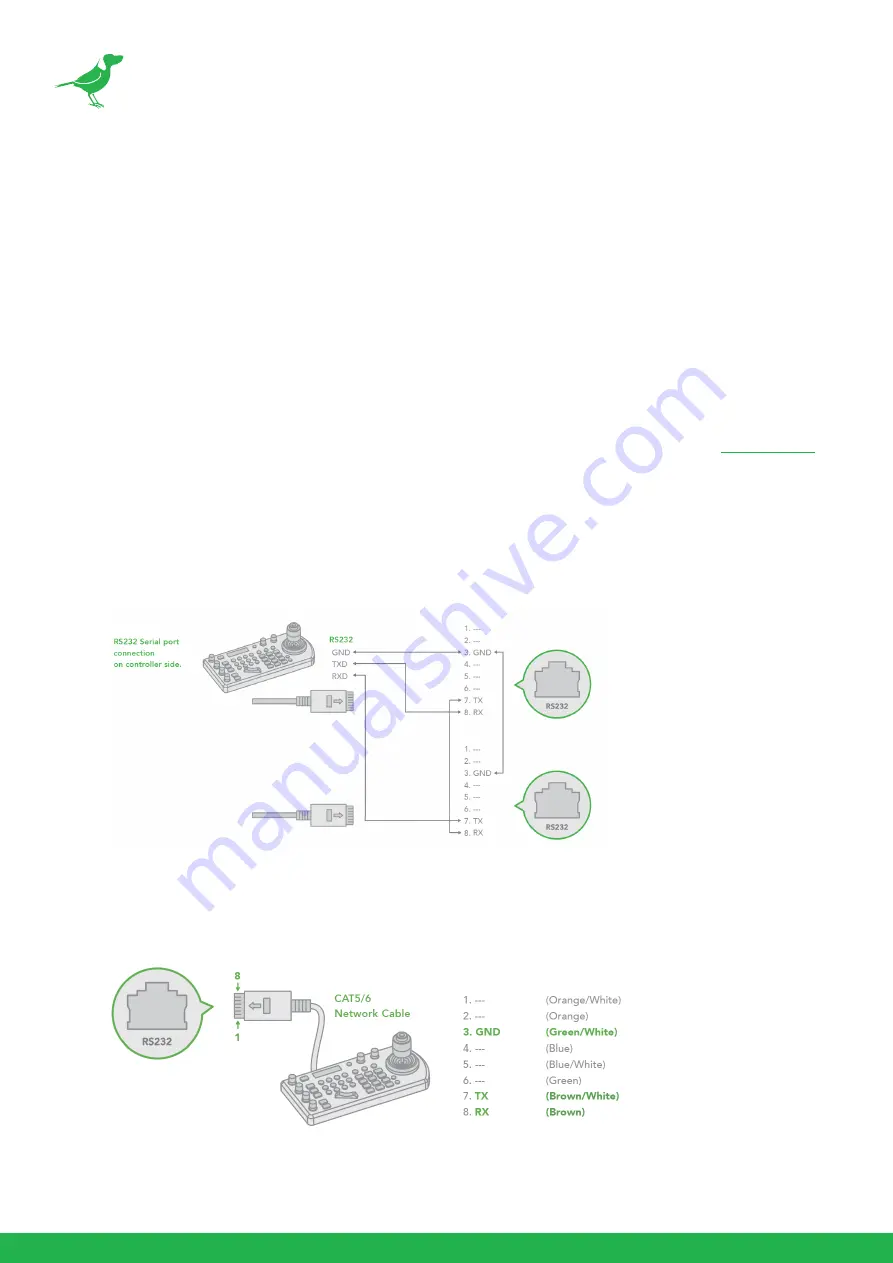
36
Using RS-232 (VISCA)
You can use the RS-232 port to connect to optional controllers, such as joystick control keyboard or control PC
station, to operate the camera, perform zoom operations (using the joystick of the control keyboard), and use the
Preset function using the control buttons.
An application software that supports this unit is needed if you use a PC station.
RS232 Connection
You can make RS232 connections in the following ways. The camera supports Daisy Chain connection of up to 7
cameras.
1.
Set the camera Baud Rate to the same setting as the keyboard you are using.
2.
Set the specific camera address for camera control in the camera On-Screen-Display (OSD)
.
3.
If you want to have the camera address to be automatically assigned by VISCA controller, set the camera DIP
switch address to 0.
4.
Reboot the camera.
Use one of the connection methods below.
a.
Use an RJ45 to RS232 (VISCA) control cable. The controller must be VISCA compatible.
b.
Use a CAT5/6 network cable (T-568B standard pinout) to make an RS232 connection by following the pin
definition below:
Содержание BirdDog PF120
Страница 1: ...USER GUIDE NDI 5 2022...
Страница 40: ...37 Camera Dimensions Unit mm...
Страница 43: ...WELCOME TO THE FUTURE...
Страница 44: ...birddog tv hello birddog tv...






































