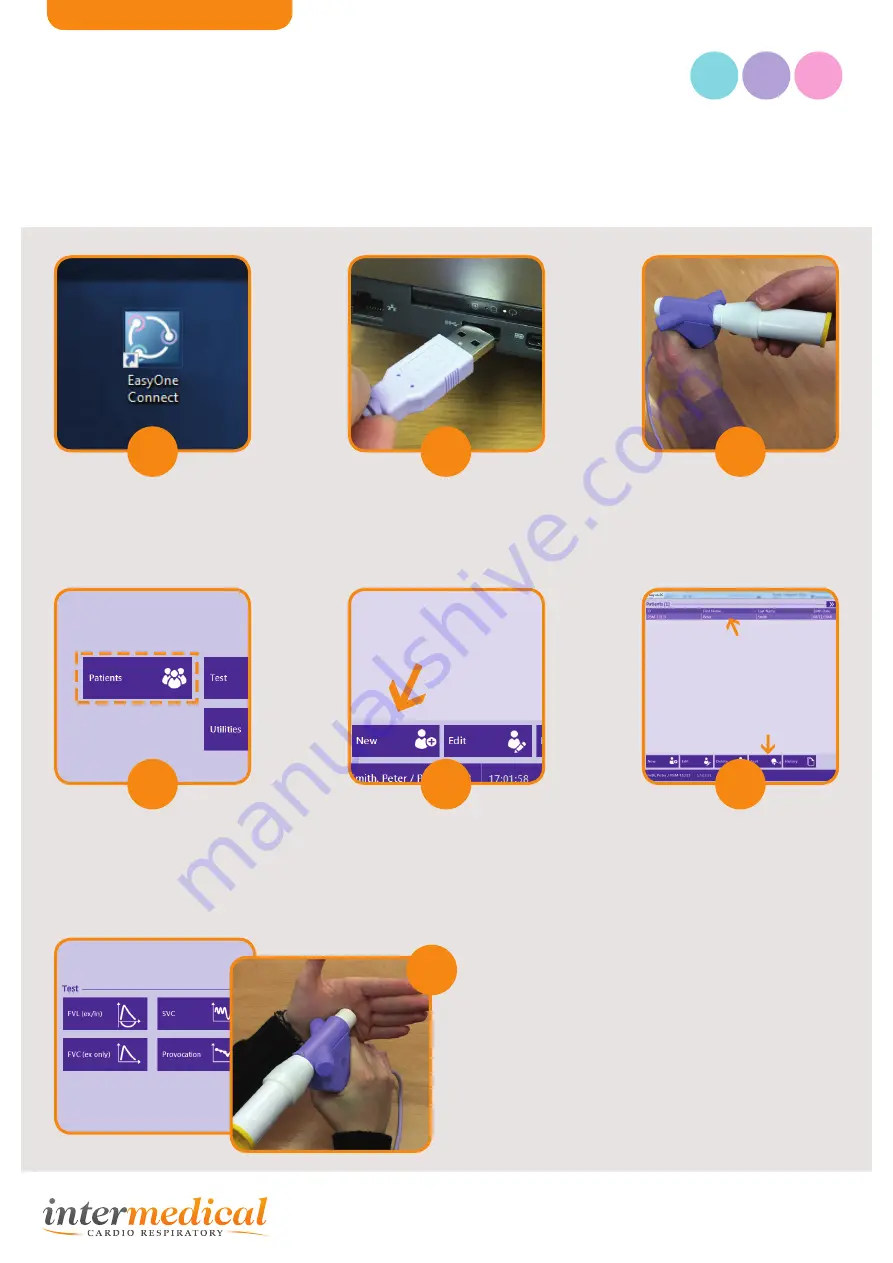
Easy on-PC
| Quick Start Guide
Doc 0327 iss02
n d d
1
4
7
2
5
3
6
Double click on the EasyOne
Connect software icon on the
Desktop to open the software.
From the main menu, click on
“Patients”
You have a choice of 5 tests. The only tests that you
will use are “SVC” and “FVC”(ex only). To perform a slow
VC first click on “SVC”. On the next screen the ambient
temperature etc will be shown. Click Confirm.
You will then be asked to block the spirette. Place
your palm over the end of the spirette (as shown) and
click “OK”. This will set the baseline for the spirometer.
When the message ‘Start test’ appears you are ready to
perform the relaxed test.
This step by step guide is designed to show users how to add patient details and perform a basic
spirometry test using the EasyOne Connect software.
IMPORTANT: Please ensure the software
is fully installed and configured correctly before use. Refer to configuration guide
(document reference 0318).
Plug the Easy On Flowhead
into the USB port of the PC.
Click on “New” on the bottom
left hand side of your screen.
Fill in the patient details as
required. Then click “OK”
Insert the Spirette ‘M’ into the
flow head. Attach adaptor
and insert a clean one way
valve mouthpiece.
The patient you have just
added will be already
highlighted in the patient list.
Click on “Test” to proceed.
For use in
Primary Care


