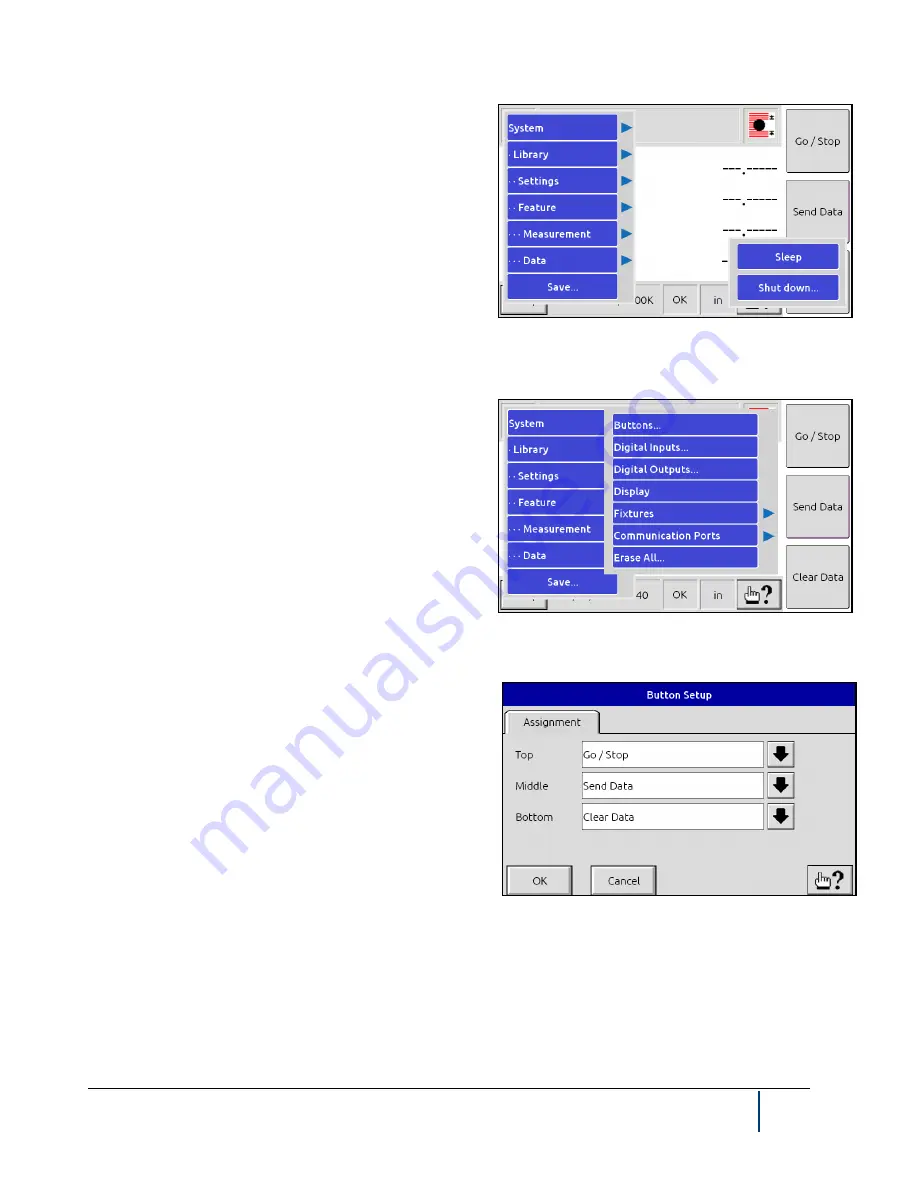
BenchMike Pro Instruction Handbook: Setup
4-7
4.5
Setup Menu
Touch the
Setup
icon in the lower left hand corner of the
screen to display the menu shown. From this menu you can
access all setup functions of the BenchMike Pro.
Note that the order of options shown here indicates the hier-
archical order of the commands. For example, System
commands apply to all libraries. Library and Settings com-
mands are unique to each library but are common to all the
features within a library. Features, Measurement, and Data
commands are unique to each feature within each library.
4.6
System Functions
NOTE: System commands apply to all libraries.
From the
System
menu, you can access the general system
functions, such as the displayed date and time and settings
for I/O ports.
Using the
Button Setup
page, the three data buttons on the front of the BenchMike Pro can be redefined to per-
form different operations. The data buttons can be changed to the following functions:
•
Off
•
Go/Stop
•
Clear Data
•
Clear Last Data
•
Print Data
•
Send Data
•
Clear Latched Outputs
•
Floating Nominal
•
Advance Feature
•
Backup Feature
•
Zero Fixture 1
•
Zero Fixture 2
•
Home Fixture 1
•
Home Fixture 2
Содержание BenchMike Pro 2025
Страница 4: ......
Страница 14: ......
Страница 22: ......
Страница 40: ...2 18 BenchMike Pro Instruction Handbook Installation 11 Select a Make of Raw then select Add printer ...
Страница 44: ...2 22 BenchMike Pro Instruction Handbook Installation 20 Verify the report ...
Страница 50: ...2 28 BenchMike Pro Instruction Handbook Installation 10 Choose the Raw Make then click Continue ...
Страница 51: ...BenchMike Pro Instruction Handbook Installation 2 29 11 Choose the Raw Queue en Model then click Add Printer ...
Страница 112: ......
Страница 150: ......
Страница 156: ......
Страница 160: ...BenchMike Pro Instruction Handbook Index Units 4 25 Universal Slide Fixture 3 3 Ventilation Requirements 2 1 ...






























