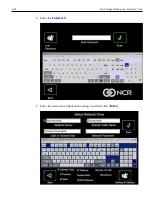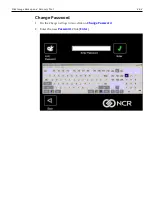Chapter 5:
Power Management
The BIOS supports the Advanced Configuration and Power Management Interface
(ACPI) 4.0 specification. A key feature of ACPI is that the operating system, not the
BIOS, configures and implements power management. The NCR 7613 supports the
Global system power states defined by ACPI.
Computer States
G3 Mechanical Off
A computer state that is entered and left by a mechanical means
Example:
Turning off the system's power through the movement of a large red switch.
Various government agencies and countries require this operating mode. It is implied
by the entry of this off state through a mechanical means that no electrical current is
running through the circuitry and that it can be worked on without damaging the
hardware or endangering service personnel. The OS must be restarted to return to the
Working state. No hardware context is retained. Except for the real-time clock, power
consumption is zero.
G2/S5 Soft Off
A computer state where the computer consumes a minimal amount of power. No user
mode or system mode code is run. This state requires a large latency in order to return
to the Working state. The system's context will not be preserved by the hardware. The
system must be restarted to return to the Working state. It is not safe to disassemble the
machine in this state.
G1 Sleeping
A computer state where the computer consumes a small amount of power, user mode
threads are not being executed, and the system appears to be off (from an end user's
perspective, the display is off, and so on). Latency for returning to the Working state
varies on the wake environment selected prior to entry of this state (for example,
whether the system should answer phone calls). Work can be resumed without
rebooting the OS because large elements of system context are saved by the hardware
and the rest by system software. It is not safe to disassemble the machine in this state.
Содержание RealPOS XR4 7602
Страница 1: ...User Guide NCR RealPOS XR3 7613 Release 1 0 BCC5 0000 5154 Issue B...
Страница 13: ...xi...
Страница 16: ...Product Overview 1 3 Mounting Configuration The NCR RealPOS XR3 is configured to be mounted on a countertop...
Страница 17: ...1 4 Product Overview Operator Controls Power Switch The Power Switch is located on the Front Panel of the POS...
Страница 20: ...Product Overview 1 7 Label Locations...
Страница 59: ...Disk Image Backup and Recovery Tool 4 46 2 Enter the Password The factory default password is Recovery1234...
Страница 62: ...4 49 Disk Image Backup and Recovery Tool 2 Click on the USB Button...
Страница 69: ...Disk Image Backup and Recovery Tool 4 56 A progress bar is displayed as the image is applied...
Страница 70: ...4 57 Disk Image Backup and Recovery Tool A message is displayed when the load is complete...
Страница 71: ...Disk Image Backup and Recovery Tool 4 58 5 Reboot the POS...
Страница 82: ...5 69 Power Management 2 Select Network Adapters Realtek PCIe GBE Family Controller 2...
Страница 98: ...7 85 BIOS Updating Procedure 5 Select Make Bootable...
Страница 124: ...2x20 Customer Display Interface 9 111 245 246 247 248 249 250 251 252 253 254 255...
Страница 132: ...2x20 Customer Display Interface 9 119 245 246 247 248 249 250 251 252 253 254 255...
Страница 140: ...2x20 Customer Display Interface 9 127 245 246 247 248 249 250 251 252 253 254 255...
Страница 144: ...10 131 Wireless Adapter Switching 6 Select Create a new package OK...
Страница 146: ...10 133 Wireless Adapter Switching 12 Click Yes 13 Enter a filename and choose a location to save the package file...
Страница 151: ...B 138 Touch Screen Calibration Do NOT touch the bezel with your other fingers...