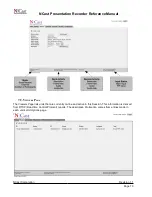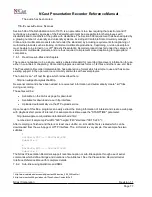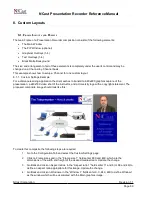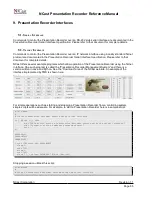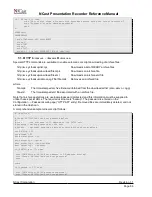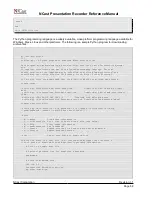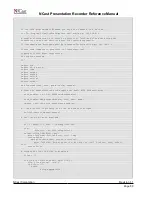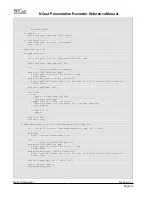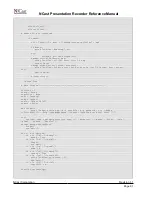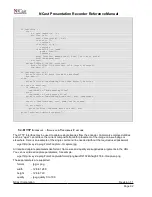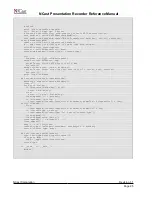NCast Presentation Recorder Reference Manual
8. Custom Layouts
8.1. F
RAME
L
AYOUTS
AND
P
RESETS
The main Frame of a Presentation Recorder composition consists of the following elements:
•
The Main Window
•
The PIP Window (optional)
•
Graphical Overlays (1-4)
•
Text Overlays (1-4)
•
Black Matte Background
The size and arrangement of all of these elements is completely under the user's control and may be
changed on a Channel-by-Channel basis.
This example shows how to setup a Channel for one custom layout
8.1.1. Custom Settings Example
For a distance learning application the client wishes to transmit a 640x480 graphics capture of the
presentation, a 240x180 video shot of the instructor, and a University logo with a copyright statement. The
proposed composite image should look like this:
To create this composite the following steps are required:
1. Go to the Configuration Tab and select the Custom Settings page.
2. Click on Frame sizes and in the “Frame size 1” fields enter 880 and 480, which are the
dimensions of the width and height of the desired media stream. Update the change.
3. Go Back and click on Aspect ratios. In the “Aspect ratio 1” fields enter 11 and 6 (or 88 and 48) to
define an aspect ratio appropriate for this image. Update the change.
4. Go Back and click on Windows. In the “Window 1” fields enter 0, 0, 640, 480 to define Window 1
as the window which will be associated with the Main graphics image.
NCast Corporation
Revision 1.1
Page 80