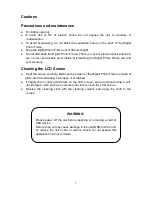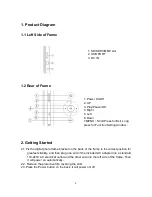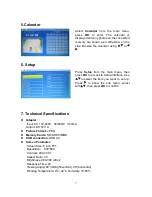1. Product Diagram
1.1 Left Side of Frame
1.2 Rear of Frame
2.
Getting Started
2.1 Fix the digital photo frame bracket on the back of the frame to the widest position for
greatest stability, and then plug one end of the included AC adapter into a standard
110-240V AC electrical outlet and the other end into the left side of the frame. Then
it will power on automatically.
2.2. Remove the protective film covering the LCD.
2.3.Press the Power button on the back ,it will power on/ off .
1. Power On/Off
2. UP
3. Play/Pause/OK
4. Right
5. Left
6. Down
7.MENU
(
Short Press for Exit, Long
press for Function Setting window
)
1. SD/SDHC/MMC slot
2. USB PORT
3. DC IN
4
Содержание NF-800
Страница 1: ...NF 800 8 8 Digital Photo Frame LED Screen ...
Страница 2: ......