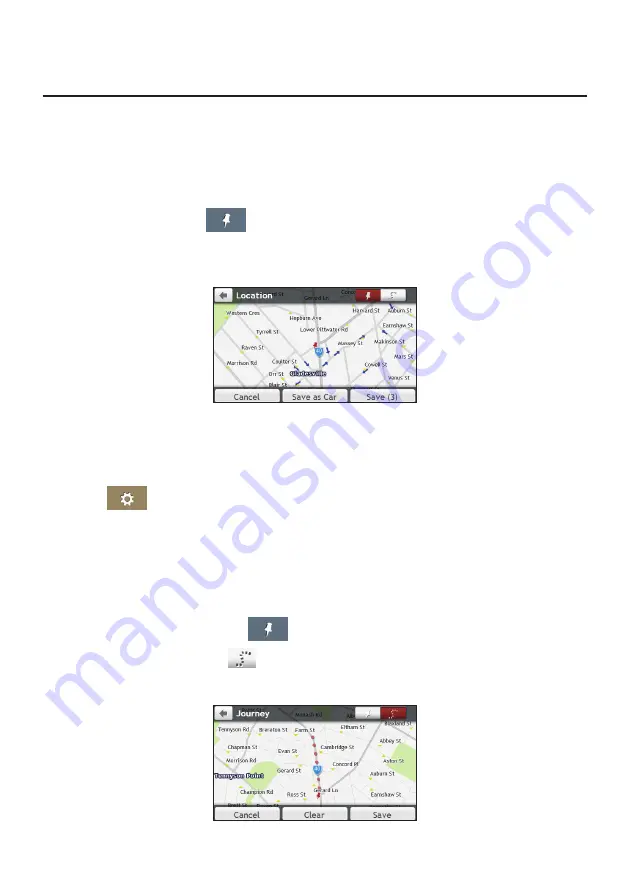
34
How do I capture a location or a journey?
Note:
The capture functionality is not available on all models.
Your Navman may have a capture feature which allows you to record GPS co-ordinates of a
location and capture a journey, and save them so you can navigate back at a later time.
How do I capture the GPS co-ordinates of my location?
1. On the Main Menu, tap
.
2. Tap
Save
, or wait for 5 seconds. You will hear a shutter sound to indicate that the GPS
co-ordinates have been saved. The location is saved in My Places.
Note:
Tapping
Save as Car
will save the current car location in My Places.
How do I capture a journey?
To enable capturing of journeys, you must first enable
Capture Journey
from the Main
Menu: tap
Route options
. For more information, see the “Customising the
system settings” section.
1. At the beginning of the journey you would like to record, tap
Clear
. All travel that
you have made (i) since midnight, (ii) the previous time you tapped
Clear
, or (iii) last
captured a journey, will be deleted.
2. Travel on your journey. Your Navman will keep a record of where you travel.
3. At the end of your journey, tap
on the Main Menu.
4. On the Capture screen, tap
.
5. Tap
Save
, then
Yes
. The journey is saved in My Places.














































