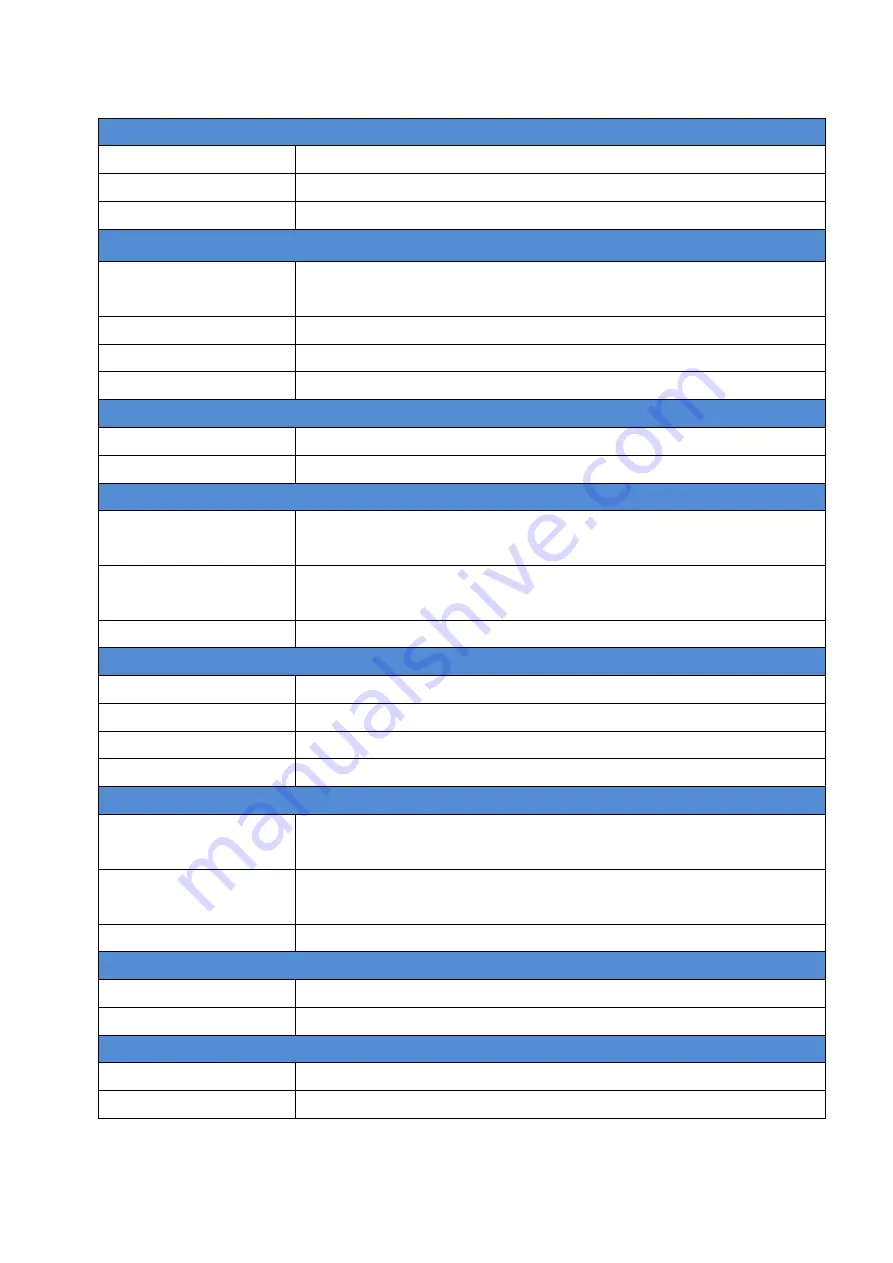
27
5
Specification
Features
DVB-T Reception
Best in class performance of DVB-T TV reception (Diversity-2)
Multimedia playback
MP3, MPEG4, JPEG multimedia playback through USB device
Advanced functions
Support TV-recording (record on USB device)
RF Input
Antenna
Passive and active antenna supported.
F-type antenna
Frequency range
VHF (170-230 MHz) and UHF band (470-862 MHz)
RF input impedance
75 Ohm
Channel bandwidth
6/7/8 MHz
TV System
Transmission standard
ETS 3 00 7 44 DVB-T compliance
Video/Audio decoder
MPEGII
S/W Feature
OSD Language
English, German, French, Portuguese, Spanish, Italian, Dutch,
Finnish
Features
DVB-T TV/Radio, Auto Channel Search, Multi–Language EPG,
Channel Preview, Teletext, Subtitle, Auto Frequency Switch (AFS)
TV/Radio Recording
Record TV/ Radio programs on USB device
Media format
Audio format
*.mp3, *.wav
Video format
*.mpg,*.avi (MPEG4 ASP, XviD, DivX4.0/5.0/6.0)
Photo format
*.jpg, *.bmp, *.gif
Recorded File Format
*.mpg (TV recording) and *.mp3 (Radio recording)
Interface
A/V Output
3 CVBS Video Outs, 1 Audio (L/R) Out
MP3, MPEG4, JPEG multimedia playback through USB device
USB Port (storage
source)
To store real-time TV/Radio-recording
Host USB 2.0 supported
Infrared Remote Control Supported through IR Extension Dongle Cable
Power
Input voltage
12-24 V DC
Power consumption
3.5 W
Dimension and Weight
Dimension
145 x 105 x 25 mm
Weight
343 g

































