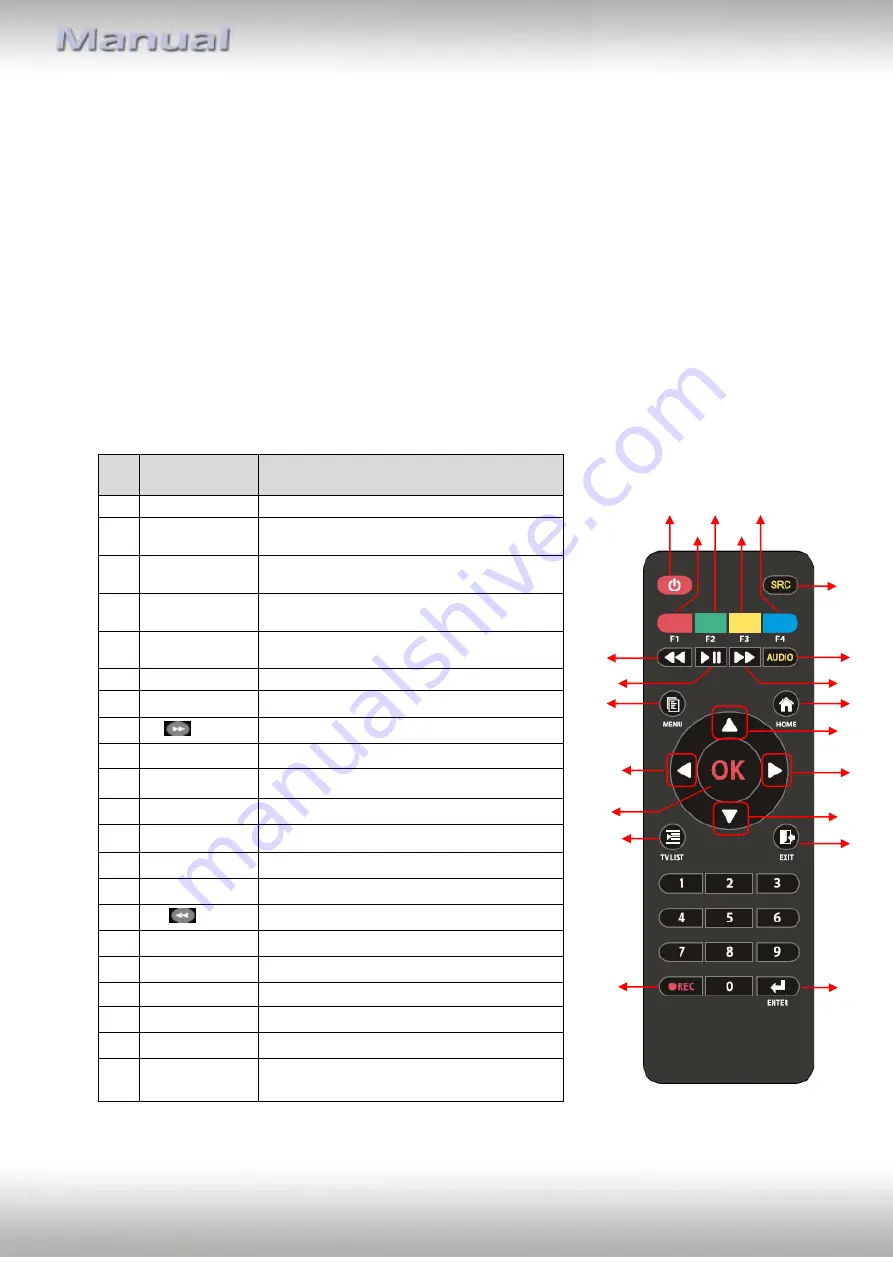
Version 02.10.2017
DT3-xxx appendix B
DT3-xxx appendix B – DVB-T / DVB-T2 /USB functions manual
1.
Remote control operations (with optional C3-IRSET)
The full DVB-T-function IR remote control and IR sensor are optionally available (C3-IRSET).
With the remote control, the DVB-T functions can be used on the rear-seat-entertainment
output of the dvbLOGiC even when the navigation is not in dvbLOGiC mode. If switched to
OEM modes while using the DVB-T-functions, the dvbLOGiC keeps working.
Before attempting to operate your remote control, install the batteries as described below:
1.
Turn the remote control face down.
2.
Press down on the ridged area of the battery cover and slide it off.
3.
Insert the batteries obeying the polarity.
4.
Slide the battery cover back into its position on the remote control.
Remote control description
No Button name
Function
1
POWER
Select the power-on or stand-by
2
RED BUTTON Subtitle key
3
GREEN
BUTTON
No function
4
YELLOW
BUTTON
No function
5
BLUE
BUTTON
No function
6
SRC
No function
7
AUDIO
Select second language / stereo audio
8
FF
Fast Forward
9
HOME
Go to the home screen
10
CH
▲
Channel up or cursor up
11
VOL
Volume up or cursor right
12
CH
▼
Channel down or cursor down
13
EXIT
Exit the current setup
14
ENTER
To enter the selected item
15
FR
Fast Rewind
16
Play/pause
Select play / pause
17
MENU
Enter the setup menu
18
VOL
Volume down or cursor left
19
OK
Select the highlighted item
20
TV LIST
TV Programm List (EPG)
21
REC
●
Start to record the TV/Radio program
or exit the recording
[1]
[2]
[3]
[4]
[5]
[6]
[7]
[8]
[9]
[10]
[11]
[12]
[14]
[13]
[15]
[16]
[17]
[18]
[19]
[20]
[21]
















