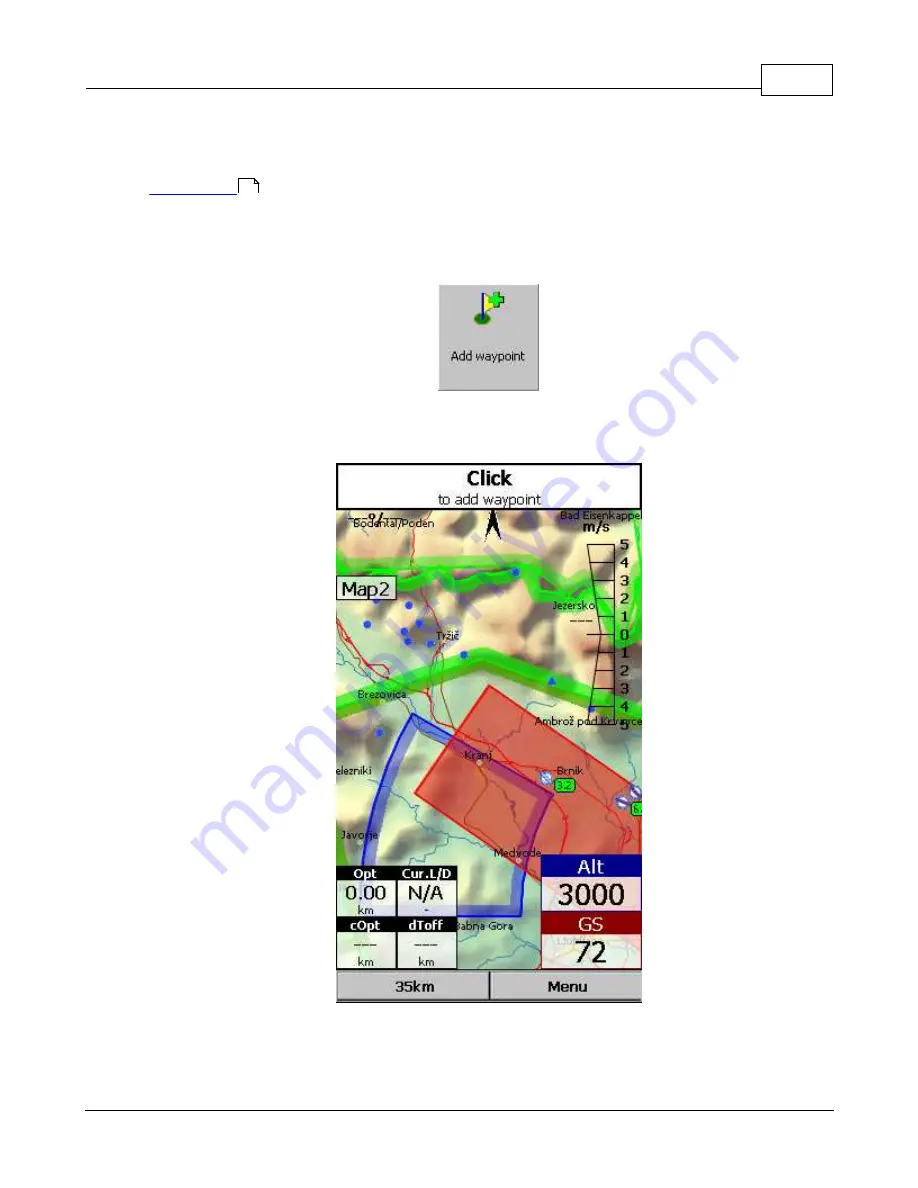
Menu
84
© 2003 - 2016 ... Naviter d.o.o.
Note: Switch Profile is featured in Oudie 4 Basic.
See also
7.19
Add Waypoint
You may edit and delete waypoints on this screen.
This window opens when you tap Menu > Add Waypoint or use the shorcut on a hardware or software
button.
Click waypoint position on Map. Use Zoom and Pan mode to define waypoint´s position on Map for which
you´re looking for. If you click on the notification you will add a waypoint at your current location.
16
Содержание Oudie 4
Страница 1: ...2003 2016 Naviter d o o Manual for Oudie 4 Last modified 24 7 2016 version 7 2...
Страница 5: ...IV Contents IV 2003 2016 Naviter d o o Index 149...
Страница 6: ...Part I...
Страница 9: ...Part II...
Страница 13: ...Getting started 8 2003 2016 Naviter d o o 5 Press Update and wait until the process is finished...
Страница 20: ...Part III...
Страница 36: ...Oudie 4 31 2003 2016 Naviter d o o...
Страница 49: ...How to 44 2003 2016 Naviter d o o...
Страница 50: ...Oudie 4 45 2003 2016 Naviter d o o...
Страница 53: ...Part IV...
Страница 62: ...Part V...
Страница 64: ...Part VI...
Страница 66: ...Part VII...
Страница 96: ...Part VIII...
Страница 110: ...Oudie 4 105 2003 2016 Naviter d o o...
Страница 131: ...Settings 126 2003 2016 Naviter d o o...
Страница 134: ...Part IX...
Страница 142: ...Oudie 4 137 2003 2016 Naviter d o o...
Страница 143: ...Part X...
Страница 145: ...Part XI...
Страница 148: ...Part XII...
Страница 150: ...Part XIII...
Страница 152: ...Part XIV...






























