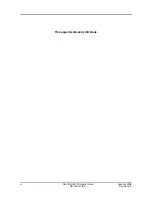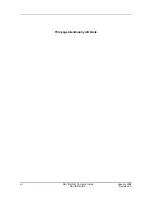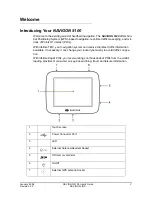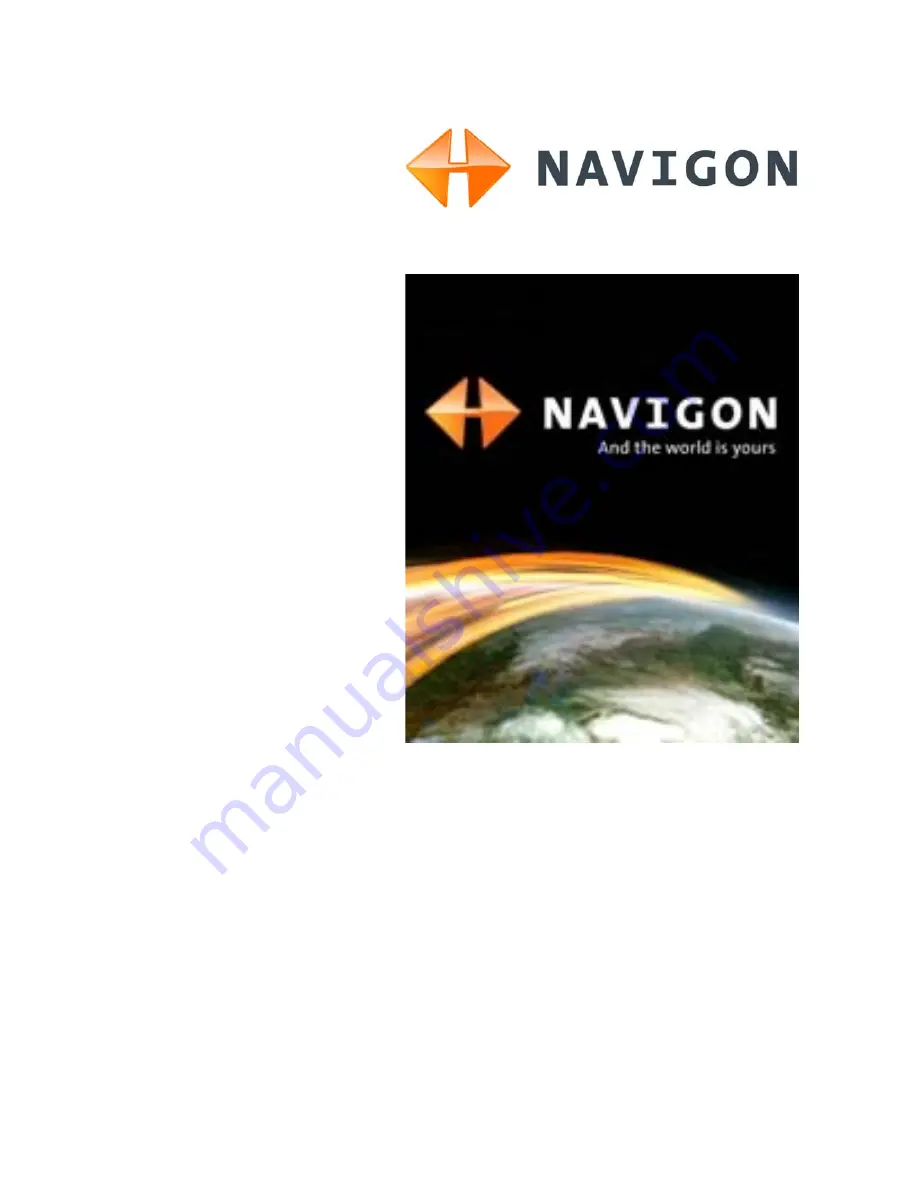Содержание 5100 max
Страница 1: ...NAVIGON 5100 User s Guide English US January 2008 Revision 2 0...
Страница 6: ...vi NAVIGON 5100 User s Guide January 2008 NAVIGON INC Revision 2 0 This page intentionally left blank...
Страница 12: ...xii NAVIGON 5100 User s Guide January 2008 NAVIGON INC Revision 2 0 This page intentionally left blank...
Страница 22: ...10 NAVIGON 5100 User s Guide January 2008 NAVIGON INC Revision 2 0 This page intentionally left blank...
Страница 32: ...20 NAVIGON 5100 User s Guide January 2008 NAVIGON INC Revision 2 0 This page intentionally left blank...
Страница 52: ...40 NAVIGON 5100 User s Guide January 2008 NAVIGON INC Revision 2 0 This page intentionally left blank...
Страница 60: ...48 NAVIGON 5100 User s Guide January 2008 NAVIGON INC Revision 2 0 This page intentionally left blank...
Страница 84: ...72 NAVIGON 5100 User s Guide January 2008 NAVIGON INC Revision 2 0 This page intentionally left blank...
Страница 92: ...80 NAVIGON 5100 User s Guide January 2008 NAVIGON INC Revision 2 0 This page intentionally left blank...
Страница 98: ...Index 4 NAVIGON 5100 User s Guide January 2008 NAVIGON INC Revision 2 0 This page intentionally left blank...