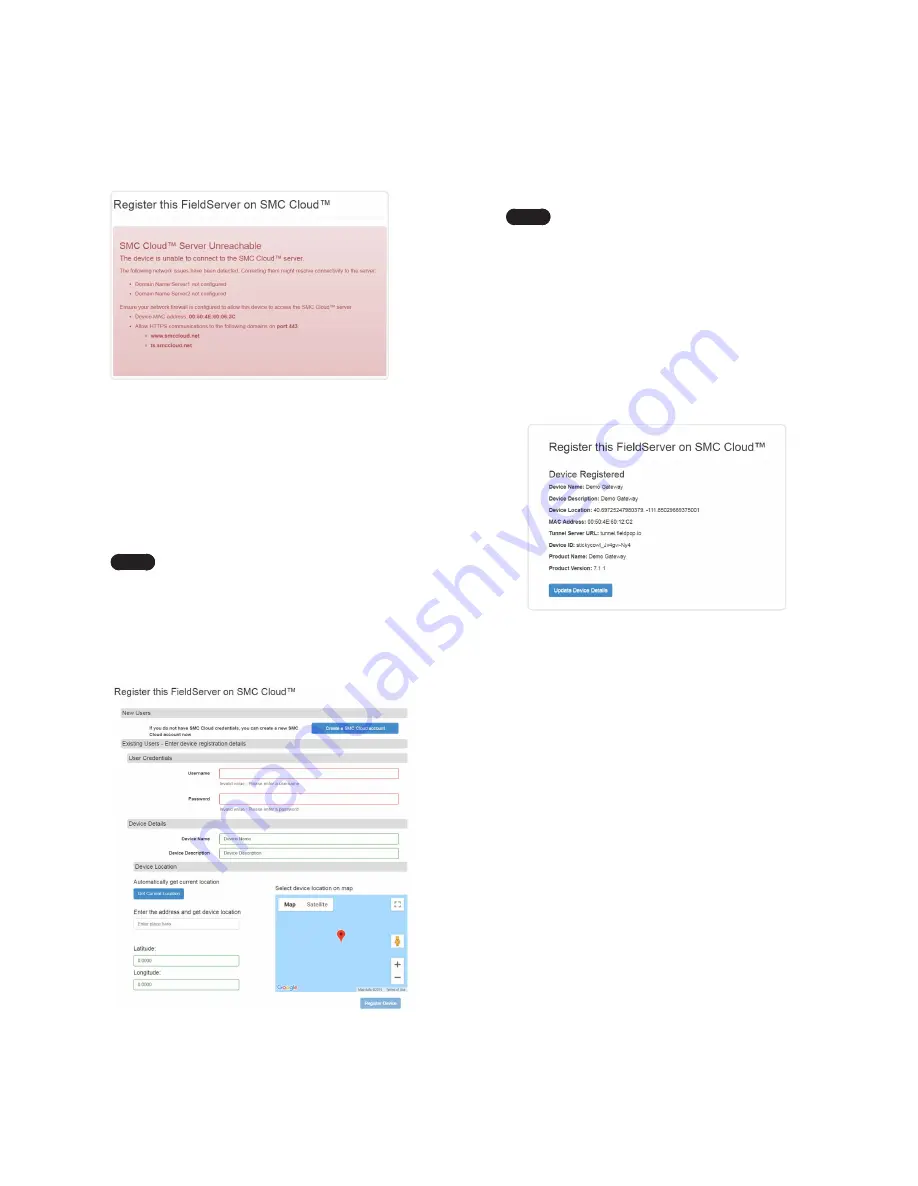
18 SMC CLOUD USER SETUP, REGISTRATION AND LOGIN
6. To input the device location, do one of the following:
●
Enter the address in the address field.
●
Click the “Get Current Location” button to auto-populate.
Note
This button will only work if location services
have been enabled on the local browser. If using
the Chrome browser and connected via LAN, this
method will not work.
●
Drop a location directly on the Google map.
●
Enter the latitude and longitude manually.
7. Click Register Device.
8. Once the device has successfully been registered, the following
screen will appear listing the device details and additional
information auto-populated by the gateway.
Figure 30: Device Registered for SMC Cloud
4. If the gateway cannot reach the SMC Cloud server, the
following message will appear.
Figure 28: SMC Cloud Connection Problems Message
●
Follow the directions presented in the warning message and
check that the DNS settings are set up with the following
Domain Name Server (DNS) settings:
DNS1=8.8.8.8
DNS2=8.8.4.4
●
Ensure that the gateway is properly connected to the
Internet.
Note
If changes to the network settings are done,
remember to click “Update IP Settings” and then
power cycle the gateway.
5. On the registration page, fill in user credentials and all other
device information fields for registration of each individual
gateway in the field.
Figure 29: SMC Cloud Registration Page
Содержание LonWorks Gateway
Страница 12: ...12 USE THE GATEWAY WEB CONFIGURATOR TO SETUP THE GATEWAY This Page Intentionally Left Blank...
Страница 46: ...Memo...
Страница 47: ...Memo...






























