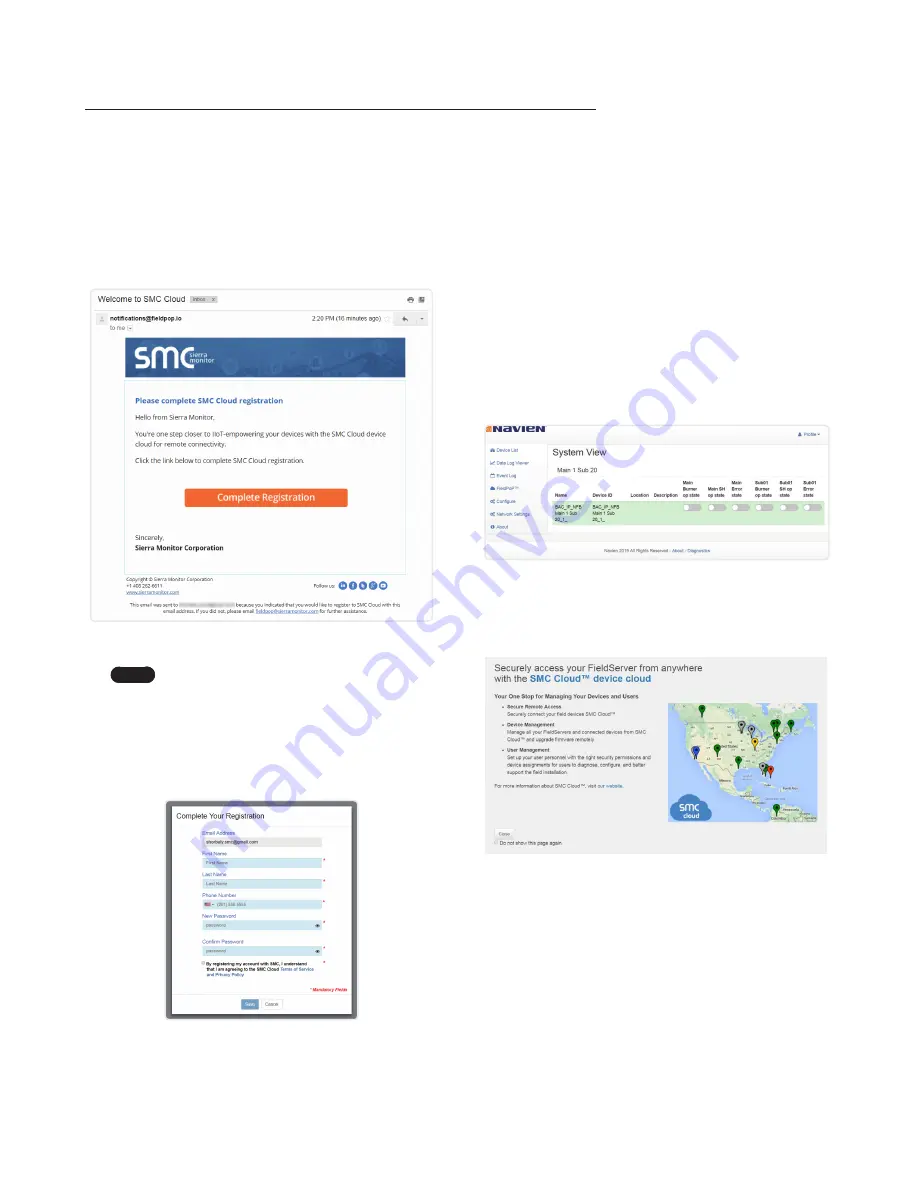
17
SMC CLOUD USER SETUP, REGISTRATION AND LOGIN
3. Fill in the name, phone number, and password fields and
check the checkbox to agree to the privacy policy and terms
of service.
4. Click “Save” to save the user details.
5. Click “OK” on when the Success message appears.
6. Record the email account used and password for future use.
9.2 Registration Process
Once SMC Cloud user credentials have been generated, the
gateway can be registered onto the SMC Cloud server.
1. Click on the
SMC Cloud
tab on the left-hand side of the
screen.
Figure 26: Web App Landing Page –
SMC Cloud
Tab
2. The following informational splash page will appear, click Close
to view the registration page.
Figure 27: Registration Information Page
3. If a warning message appears instead of the splash page,
follow the suggestion that appears on screen.
9.1 User Setup
Request an invitation to SMC Cloud from the manufacturer’s
support team and follow the instructions below to set up login
details:
1. The “Welcome to SMC Cloud” email will appear as shown
below.
Figure 24: Welcome to SMC Cloud Email
Note
If no SMC Cloud email was received, check the
spam/junk folder for an email from notification@
fieldpop.io. Contact the manufacturer’s support
team if the email cannot be found.
2. Click the “Complete Registration” button and fill in user details
accordingly.
Figure 25: Setting User Details
9. SMC CLOUD USER SETUP, REGISTRATION AND LOGIN
Содержание LonWorks Gateway
Страница 12: ...12 USE THE GATEWAY WEB CONFIGURATOR TO SETUP THE GATEWAY This Page Intentionally Left Blank...
Страница 46: ...Memo...
Страница 47: ...Memo...






























