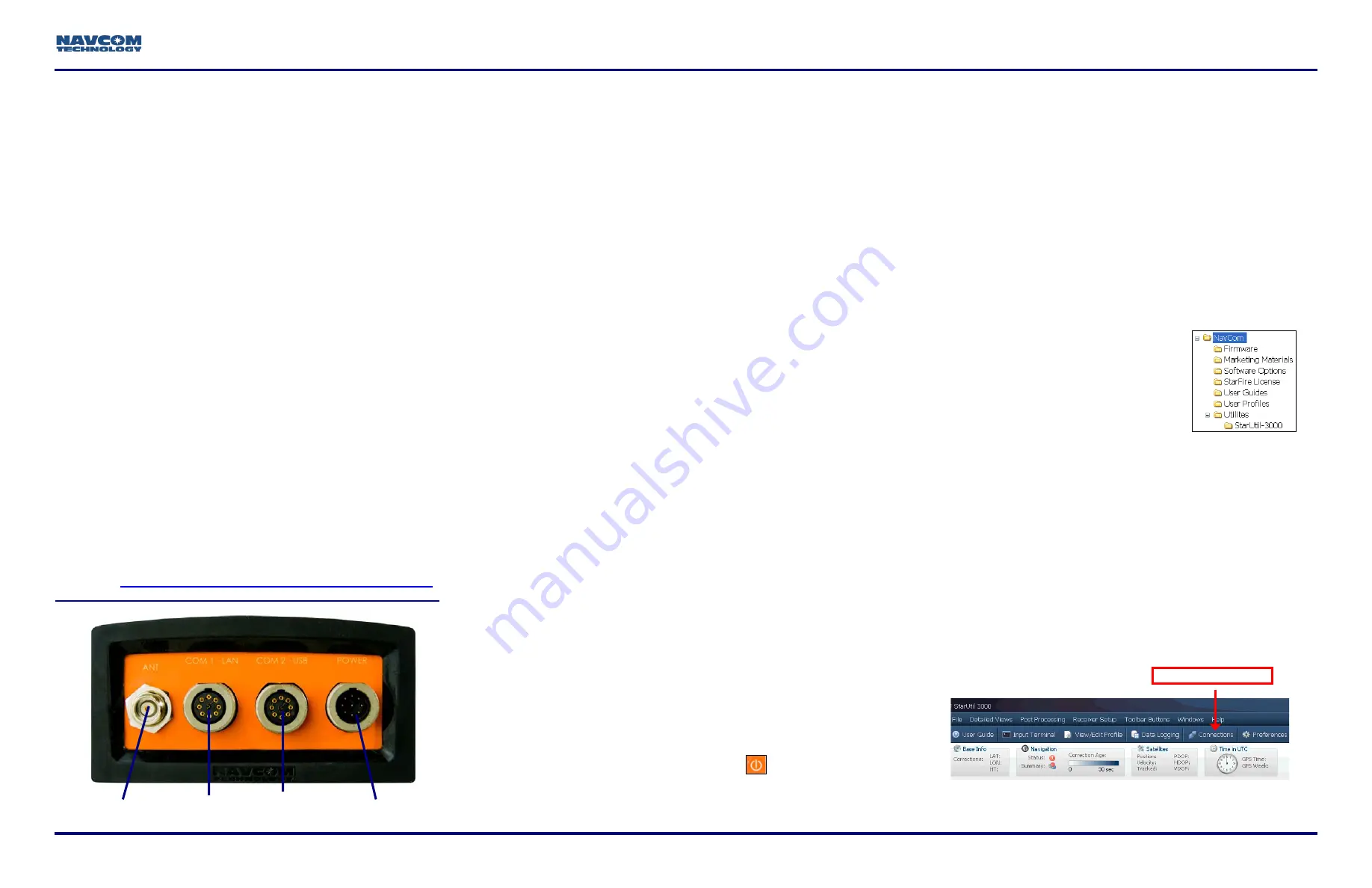
SF-3050 Quick Start Guide
96-310033-3001, Rev. E
1 of 4
Follow this Quick Start Guide to enable the robust
functionality of the SF-3050.
By opening, assembling, and using this product, you
agree to the terms of the License Agreement contained
in the SF-3050 GNSS Product User Guide.
Important: This device will not track satellites until after
the option file is loaded in the receiver. See instructions
contained in this guide.
Consult your dealer to determine if the SF-3050
is fully configured. If it is, the SF-3050 is ready
to use. Refer only to these sections:
Connect
Equipment
and
Factory Default User Profile
.
If the SF-3050 is not dealer-configured, the
receiver is not operational until the steps in this
guide are performed.
The supplied SF-3050 Product Configuration USB Flash
Drive (P/N 82-043000-0001) includes all the files needed to
set up the ordered configuration of the SF-3050. It also
includes guides with complete product information:
SF-3050 User Guide
StarUtil-3000 User Guide
Sapphire Technical Reference Manual
NavCom Customer Support:
Telephone: +1 (310) 381-2000
http://www.navcomtech.com/Contact/ContactSupport.cfm
Connect Equipment
1. Use one of the two supplied data cables for
communications:
•
DB9S cable (P/N 94-310260-3006LF): Connect the Positronic
connector end to COM2 - USB at the rear of the SF-3050.
Connect the DB9S end to the PC.
Or
•
USB 2.0 Device cable (P/N 94-310266-3006LF): Connect the
Positronic connector end to COM2 - USB at the rear of the
SF-3050. Plug the USB plug end into the PC.
Bluetooth
connectivity is also available. Refer to
the
StarUtil 3000 User Guide
for detailed
instructions on connecting a Bluetooth
device.
Loading firmware via Bluetooth is not supported.
2. Mount the supplied GNSS antenna (P/N 82-001020-
3001LF) to a mast. Locate the antenna in an area with a
360
°
clear view of the sky.
3. Connect the supplied GNSS antenna cable (P/N 94-
310261-3012LF) to the GNSS antenna. Connect the
other end to the TNC connector, labeled ANT, at the rear
of the SF-3050.
4. Perform these steps to set up power:
a. Plug the supplied AC power cord (P/N 73-200002-
0001LF) into the supplied AC/DC power adapter (P/N
82-020007-3001LF). The adapter operates on either
120 or 240 VAC power.
The purchase of a separate appliance cable may be
necessary if the VAC plug configuration needed is not
the standard 2-prong American connector. If a DC input
cable is used, the ignition pin must be connected.
b. Connect the female Positronic connector end of the
power adapter to the connector, labeled POWER, at
the rear of the SF-3050.
c. Plug the AC power cord into an AC receptacle.
5. Press the front panel On/Off switch
to turn on the
SF-3050. All front panel LEDs illuminate for 3-5 seconds
during power-up. The Power/GNSS Status LED changes
from Red to Green.
Save Folder/Files to PC
The SF-3050 Product Configuration USB Flash
Drive includes:
•
Root Directory: Software Options File and StarFire License
(if purchased)
•
NavCom Folder: Includes these sub-folders: Firmware,
Marketing Materials, User Guides, User Profiles, Utilities
(The contents of the NavCom folder are subject to change.)
6. Plug the SF-3050 Product Configuration USB Flash
Drive into the PC.
7. Browse to the USB Flash Drive.
8. Save the Software Options File,
StarFire License (if purchased), and
NavCom folder to the PC. Create 2
folders in the NavCom folder for the
Options File and StarFire License.
Establish Communications
9. Browse to Navcom\Utilities\StarUtil-3000 on the PC.
10. Ensure that these files are in the StarUtil-3000 folder:
“Starutil-3k_v1_0_x.exe”, “navcomx1c45x3050.inf” (USB
driver), and 96-312007-3001.pdf.
The USB driver must be in the same folder as
StarUtil-3000 for the USB port to auto-recognize
the SF-3050.
11. Double-click “Starutil-3k_v1_0_x.exe” to open the
program.
ANTENNA
COM1 - LAN
POWER
COM2 - USB
Connections Button






















