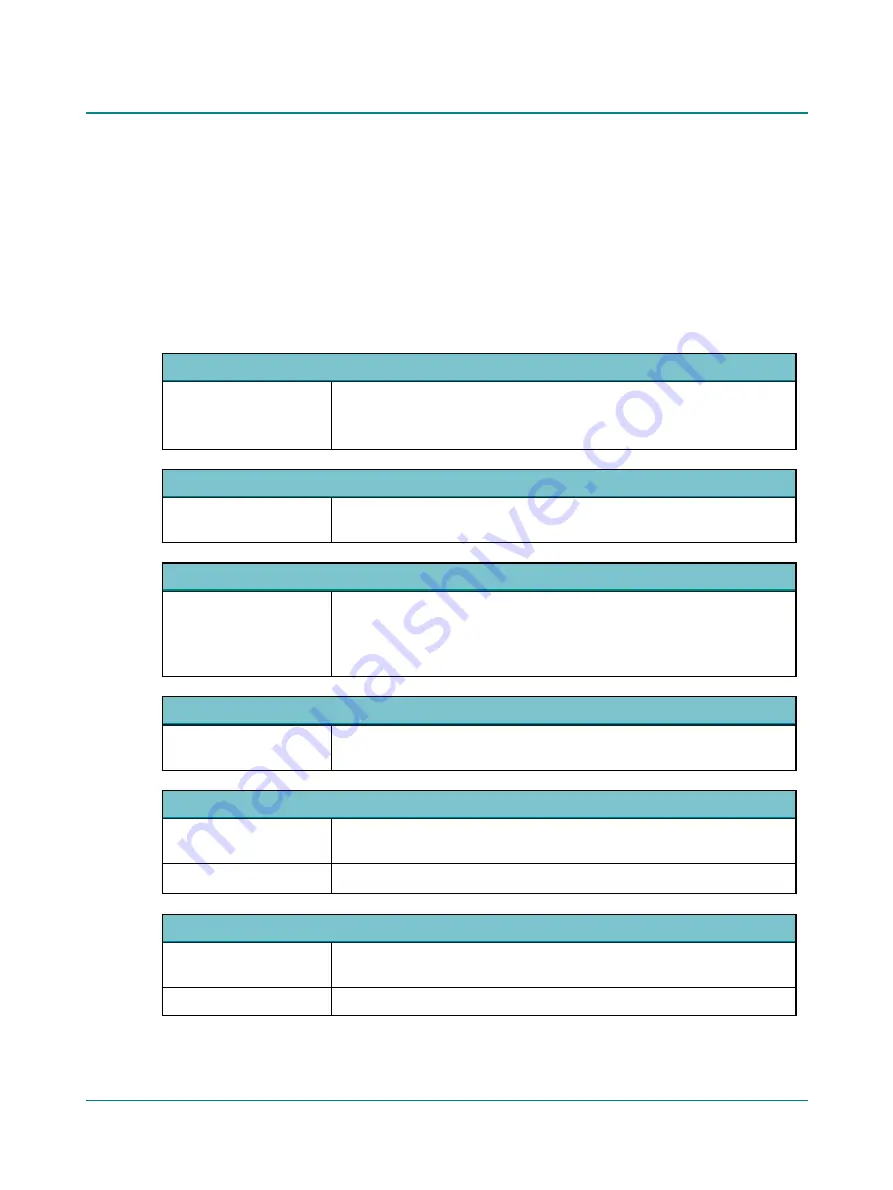
7
Configuring the Audiometry Module
You must run the
Configuration Wizard
before you can use the Audiometry Module and the audiometer for the first time.
You can also use the wizard later to change specific settings or, for example, to repair the connection between the Audi-
ometry Module and the audiometer.
1. Select
Tools
>
Configuration Wizard
...
2. Click on
Configure
... next to
Audiometry
.
3. Enter your selections and click on
Next
to continue the configuration or
Finish
to return to the
Applications
page of
the configuration wizard.
Audiometers
Connect to the device you
wish to use for testing.
•
Click on the device you wish to use.
–
If the device is not listed, check the check box
My device is turned on and
ready to be found
, and click on
Search
.
License Keys
Enter your License Keys to
unlock Otosuite functions
•
If you have purchased additional Otosuite functions, you will be prompted to
enter the relevant license keys.
Test Type
Show
"test type"
•
Click to enable viewing any of these test types as a test tab selection on the Audi-
ometry test screens.
If a User Test is set up to include either of these tests, and they have been dis-
abled in this screen, you will be prompted to enable them here.
Bone Conductor Level Limitation
Define the output level limitations for Bone Conduction testing in order to avoid vibro-
tactile stimulation.
Masking Assistant
Masking Criteria
Define the masking criteria for insert phone(s), earphones, and high frequency
earphones (if applicable).
Air-Bone Gap Criterion
Set the dB level for the Air-Bone gap criterion.
Preferences
Enable BSA (United King-
dom only)
•
Click to enable storing Tone audiometry according to the recommendations of the
British Society of Audiology.
Use Masking Threshold
•
If the BSA masking threshold is needed, click to enable.
Madsen A450
79
7 Configuring the Audiometry Module






























