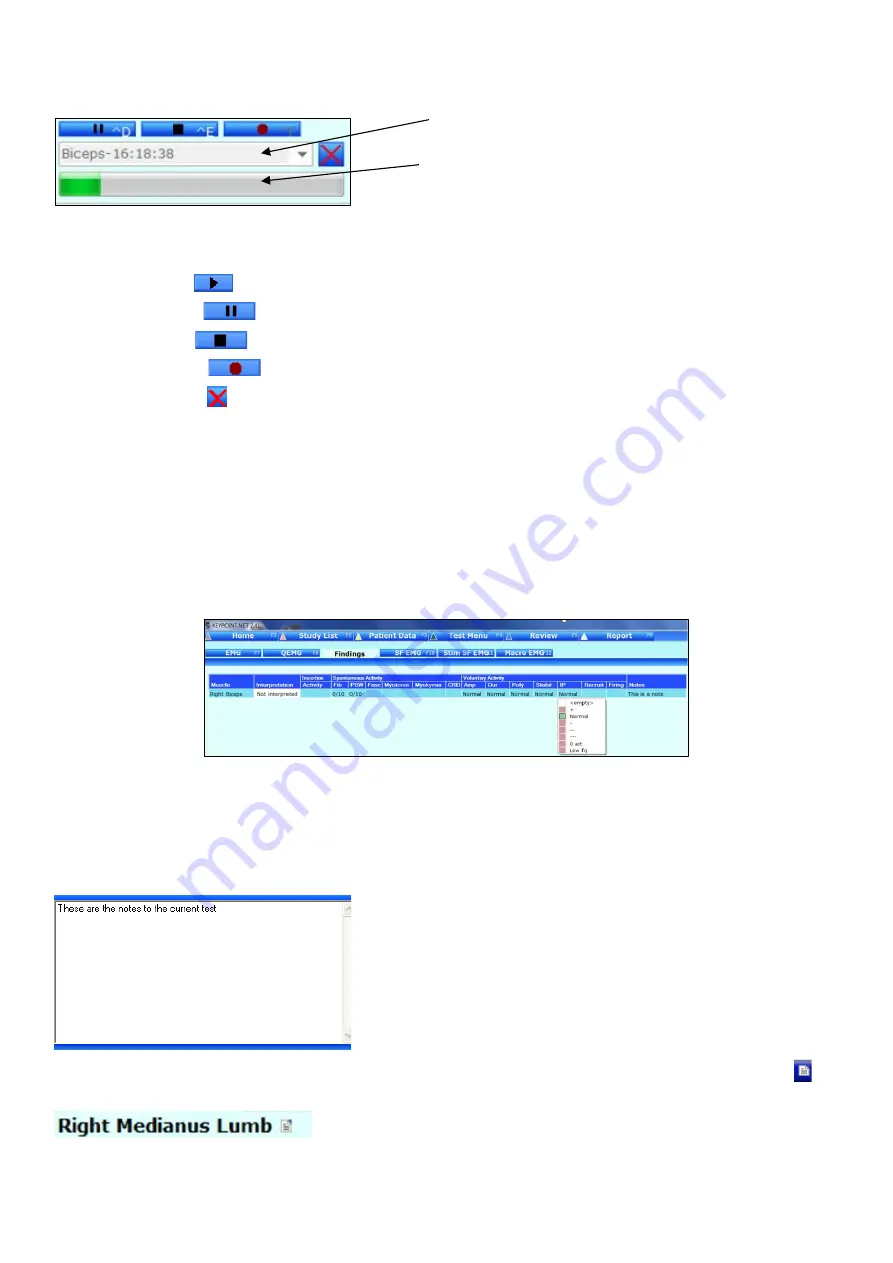
44
The Digital Tape Recorder
The digital tape recorder is used to record live tests or to play existing recordings.
All recordings are hard disk recordings.
1
Recording list
2
Status bar shows the progress in time during the playback.
•
Click on the associated functions or use keyboard commands to operate the Digital Tape Recorder:
•
Click on
Play
or type Ctrl+D to play a recording
•
Click on
Pause
or type Ctrl+D
to pause a recording
•
Click on
Stop
or type Ctrl+E to stop a recording or playing
•
Click on
Record
or type Ctrl+F to start recording
•
Click on
Delete
to delete the selected recording in the recording list
Recordings are saved by default with the muscle name and time stamped but may be renamed manually.
Exporting a Recording
Right-click on the status bar to export the recording to either wave or text format.
Findings
Use the
Findings
button to go to the Findings page. This page allows complex scoring of the muscle findings. Alternatively, activate the
Findings bar
on the acquire view to allow on-line scoring for the selected muscle. The Findings bar can be activated by right-clicking in the
curve window or by selecting a view where it is predefined as active. In both cases, scoring is changed by clicking in the table cells.
Note that the score can be changed with a single click by keeping the right mouse button pressed while moving the mouse pointer to the
wanted score.
Multiple muscle selections are available. Hold the Shift key and select the array of muscles to be scored simultaneously. Select the finding from
the selection box.
Note Window
To display the
Note Window
, select it in the right-click menu. In the
Note Window
comments related to the current test and side may be
added. Click in the note window and the blinking cursor indicates text can be entered. The functions of undo, cut, copy, paste, delete, or
select are available at the
right
click of the mouse button in the note window.
If a note window is present, but not displayed, a small icon is visible next to the name of the anatomy in the top left part of the screen. An
example of the icon’s display is provided below:
The Notes field on the Patient Data page displays all the entered test notes.
1
2






























