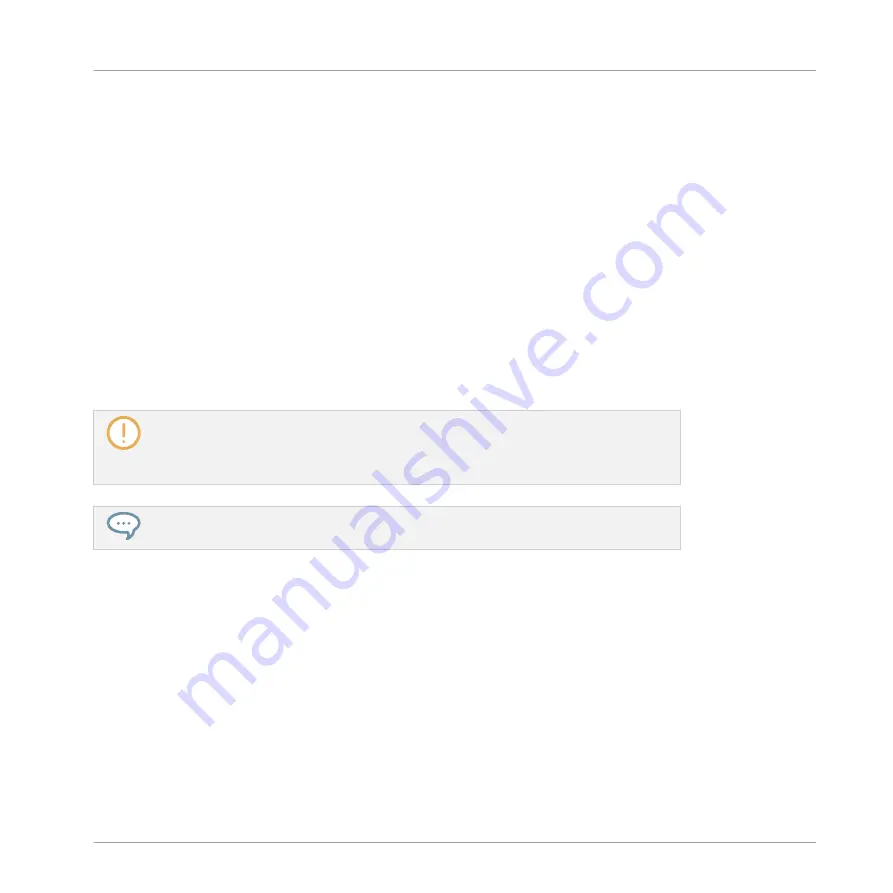
▪
The left part shows the Modulator List showing all parameters currently modulated in the
focused Sound or Group. Click any entry to display the modulation track for that parameter
on the right. Click the “
+
” symbol at the end of the list to add a modulation track for an-
other parameter (see below). If the list is too small to display all entries at once, a vertical
scroll bar appears on the right to navigate the list.
▪
The right and biggest part shows the modulation track for the particular parameter selected
in the Modulator List on the left:
◦
Each modulation track contains a variable number of modulation points, each of them
defining a new value for the parameter.
◦
The zoom factor and scroll position of the modulation track is always synchronized to
those of the Event area above.
◦
Left of the modulation track, a vertical scale indicates the value range for that param-
eter. In the modulation track you can create, edit, and delete modulation points (see
below).
The range of the vertical value scale left of the modulation track depends on the cur-
rent, non-modulated value of the selected parameter: Since modulation points set new
values
relative
to the non-modulated value of the parameter, this scale allows you to see
at any time the real values that will be set by the various modulation points in the track.
You can adjust the height of the Control Lane by dragging its upper border with the
mouse.
As soon as some modulation is recorded for a parameter in a particular Pattern of the Group,
the corresponding Modulator and modulation track appear for all Patterns of the Group. The
track will be empty for Patterns in which you haven’t recorded any modulation for this parame-
ter yet. Similarly, if you delete this Modulator in the Modulator List and its modulation track
(see below to know how) in a Pattern, it will be deleted in all other Patterns of the Group as well.
Editing Modulation Points
You can create, edit, and delete modulation points in the displayed modulation track with your
mouse. As for the Event area above, the mouse behavior in the Control Lane will depend on the
Mouse Edit mode selected in the Edit Mode selector, at the bottom left of the Pattern Editor:
Working with Patterns
Recording and Editing Modulation
MASCHINE - Manual - 390
Содержание MASCHINE MK3
Страница 1: ...MASCHINE MK3 MANUAL...
Страница 72: ...The Preferences MIDI page Basic Concepts Preferences MASCHINE Manual 72...
Страница 75: ...The Preferences Default page Basic Concepts Preferences MASCHINE Manual 75...
Страница 86: ...The Preferences panel the Plug ins page s Manager pane Basic Concepts Preferences MASCHINE Manual 86...
Страница 91: ...The Preferences panel Hardware page Basic Concepts Preferences MASCHINE Manual 91...
Страница 94: ...The Preferences panel Colors page Basic Concepts Preferences MASCHINE Manual 94...
Страница 641: ...Groups of the Multi FX type in the LIBRARY pane Using Effects Creating Multi Effects MASCHINE Manual 641...






























