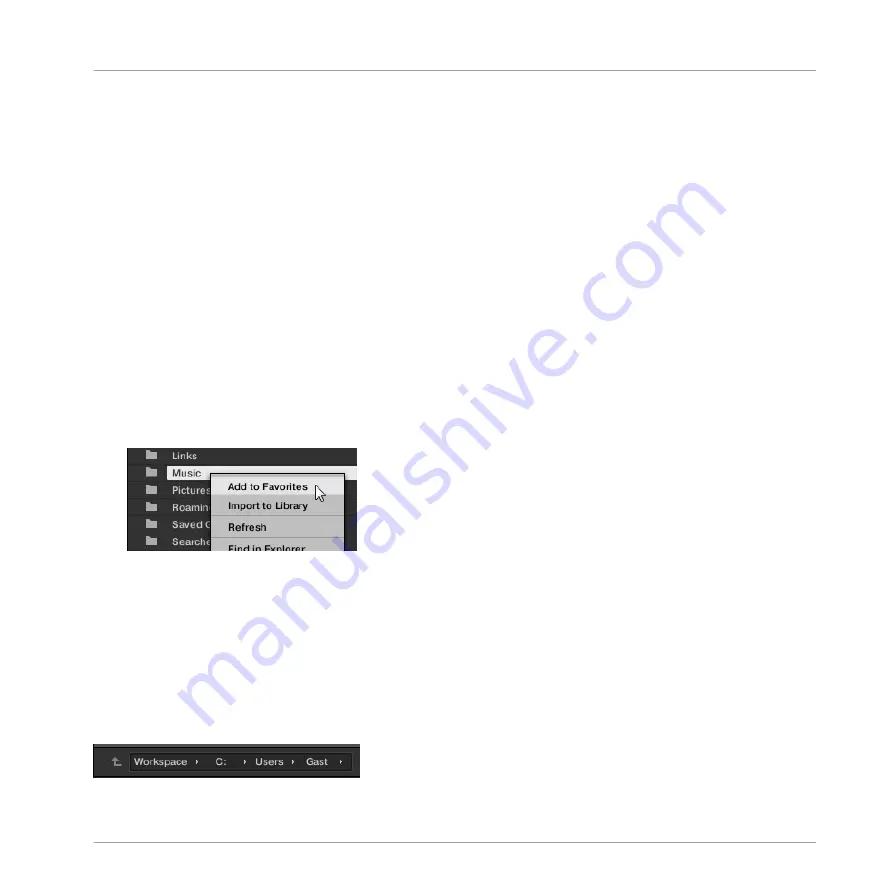
►
Click any Favorite in the Favorite bar to jump to that location.
→
The selected location is loaded in the Location bar and its content appears in the Result
list.
Favorites can be useful if you often return to the same location while browsing your file system
in the
FILES
pane: Save this location as a Favorite, and at any time you will be only one click
away from that location!
The default Favorites are the roots of each of your hard disks, your desktop folder, and your
user folder.
Adding and Removing Favorites
You can add your own Favorites to the Favorite bar. This is done in the Result list:
1.
Navigate to the parent folder containing the folder you want to use as Favorite, so that
this folder appears in the Result list.
2.
In the Result list, right-click ([Ctrl]-click on macOS) the desired folder and select
Add to
Favorites
from the context menu.
You can also remove any Favorite from the Favorite bar:
►
To remove a Favorite, right-click it ([Ctrl]-click it on macOS) in the Favorite bar and se-
lect
Remove from Favorites
.
3.6.3
Using the Location Bar
The Location bar shows and lets you modify the selected path. At any time the Result list will
display the content of the path shown here.
The Location bar.
Browser
Loading and Importing Files from Your File System
MASCHINE - Manual - 158
Содержание MASCHINE MK3
Страница 1: ...MASCHINE MK3 MANUAL...
Страница 72: ...The Preferences MIDI page Basic Concepts Preferences MASCHINE Manual 72...
Страница 75: ...The Preferences Default page Basic Concepts Preferences MASCHINE Manual 75...
Страница 86: ...The Preferences panel the Plug ins page s Manager pane Basic Concepts Preferences MASCHINE Manual 86...
Страница 91: ...The Preferences panel Hardware page Basic Concepts Preferences MASCHINE Manual 91...
Страница 94: ...The Preferences panel Colors page Basic Concepts Preferences MASCHINE Manual 94...
Страница 641: ...Groups of the Multi FX type in the LIBRARY pane Using Effects Creating Multi Effects MASCHINE Manual 641...






























