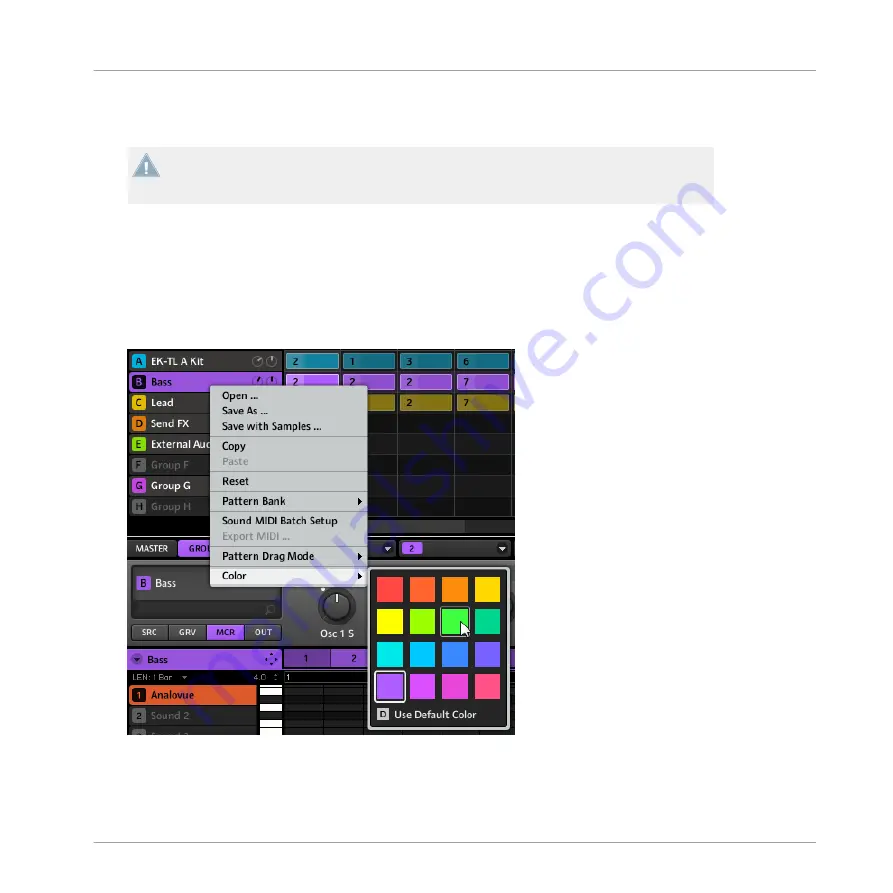
2.
You can now edit the name of the Group slot. Press [Enter] on your computer keyboard to
confirm.
If you use MASCHINE as a plug-in, some hosts will utilize the [Enter] key, as it is mapped
to some function of the host software. In this case, click anywhere else in the MASCHINE
plug-in window to confirm the name you have entered.
5.2.2
Changing the Group’s Color
You can change the color of each individual Group in the software. To do this:
1.
Right-click ([Ctrl]-click on Mac OS X) the desired Group slot and select
Color
from the
context menu.
A Color Palette appears. In the Palette, the current color of the Group is highlighted.
2.
Select the desired color in the Palette. You can also choose to set the Group back to its
default color by selecting
Use Default Color
at the bottom of the Color Palette.
Working with Groups
Managing Groups
MASCHINE MIKRO MK2 - Manual - 152






























