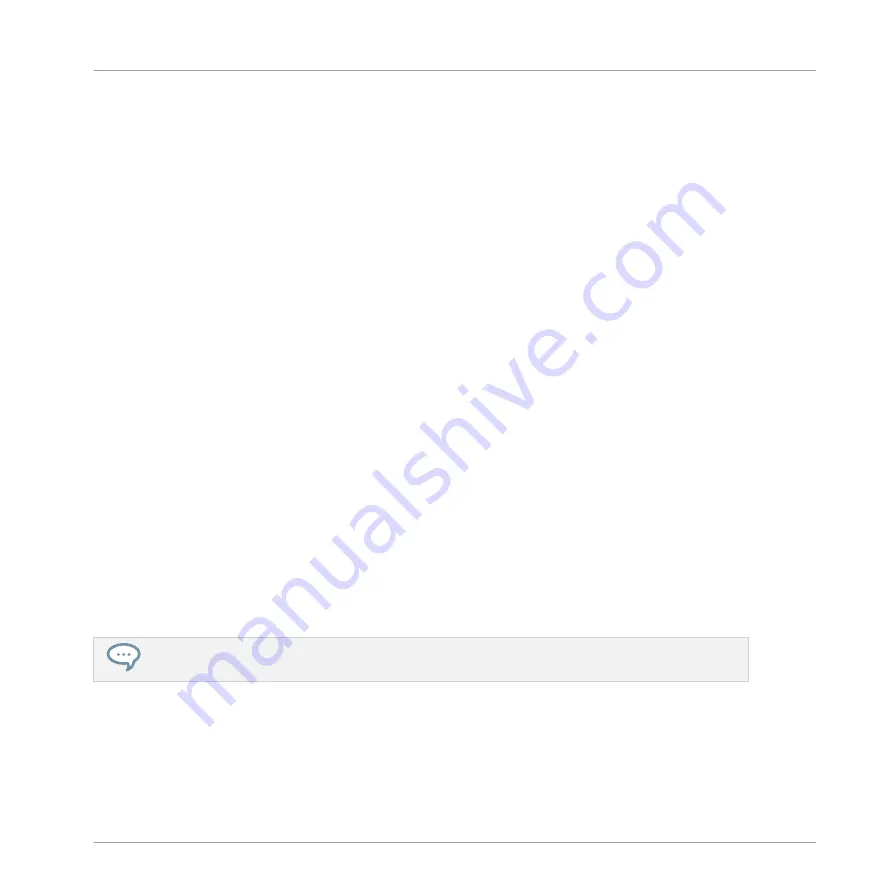
(5) DUPLICATE button: Enters Duplicate mode. Use the Duplicate mode to swiftly create anoth-
er instance of any Sound, Pattern, Group or Scene. This can be useful for creating variations or
trying out something new while preserving the current state of your work.
(6) SELECT button: Enters Select mode. This mode allows you to select a Sound without having
to play it, or select specific events of a particular Sound, which is useful for limiting quantiza-
tion, nudging notes and other operations specifically to the selected events. Use the shortcut
SHIFT
+
SELECT
+ pad to quickly select all events triggered by that pad in your Pattern, or
events at that pitch when in Keyboard mode. Use the shortcut
ERASE
+
SELECT
+ pad to
quickly erase all events triggered by that pad in your Pattern or events at that pitch when in
Keyboard mode.
(7) SOLO button: Enters Solo mode. In this mode, you can instantly solo any Sound or Group
(equals muting all other Sounds/Groups) by pressing its pad — useful to tweak the Sound or
for performing live. The pad of the soloed Sound or Group is fully lit, while all other pads (rep-
resenting the muted Sounds/Groups) are dimmed.
(8) MUTE button: Enters Mute mode. In this mode, you can instantly mute Sounds and/or
Groups by pressing the corresponding pads with or without the
GROUP
button — good for get-
ting on top of your production when you have many sounds playing and especially useful for
performing live. Muted Sounds/Groups are represented by half-lit pads, while unmuted (i.e. au-
dible) Sounds/Groups are represented by fully lit pads.
(9) Pads 1–16: Besides playing and selecting your Sounds, the pads have many functions de-
pending on the controller mode that is currently active. If you hold the
GROUP
button, they
allow you to select a Group. In addition, when used in combination with
SHIFT
, the pads trig-
ger various commands:
▪
Press
SHIFT
+ pad
1
/
2
to undo/redo your last action.
▪
Press
SHIFT
+ pads
3
–
16
to access various editing functions in the selected Pattern.
For a detailed explanation of each feature please refer to the Manual.
Quick Reference
MASCHINE Hardware Overview
MASCHINE MIKRO - Getting Started - 151
Содержание Maschine Mikro MK2
Страница 1: ...GETTING STARTED...






























