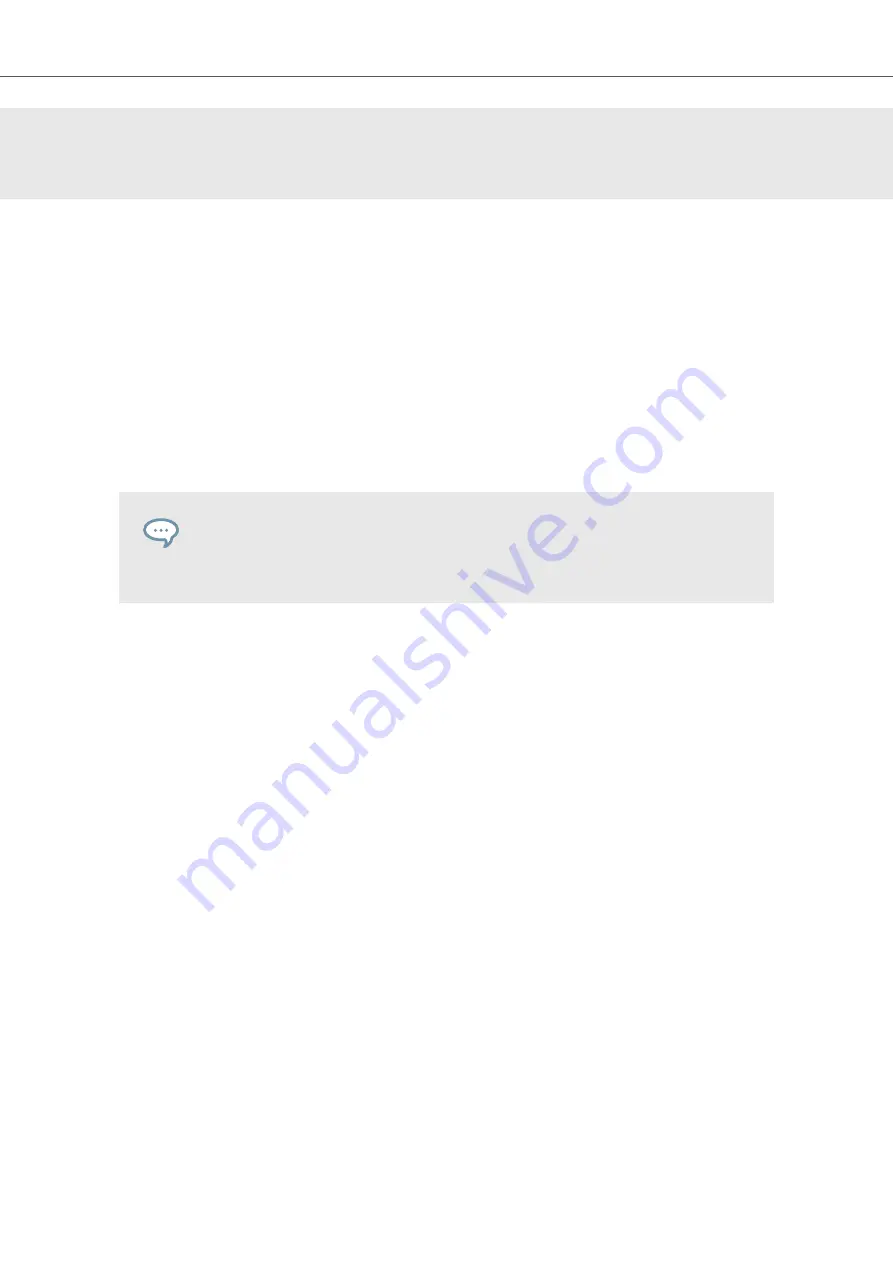
11. CONTROLLING INSTRUMENT, LOOP, ONE-SHOT
AND EFFECT PARAMETERS
This section introduces you to controlling Instrument, Loop, One-shot and Effect parameters using
the KOMPLETE KONTROL keyboard and explains how to customize parameter mappings.
11.1. About Pre-Mapped Instruments, Loops, One-shots and
Effects
All KOMPLETE and NKS Instruments are pre-mapped, which means that the keyboard’s knobs
and Touch Strips are automatically assigned to key parameters as soon as you load an Instrument
in KOMPLETE KONTROL. You do not have to manually configure a mapping or assign knobs via
MIDI learn.
You can customize the parameter mapping for each Preset file in the Plug-in Panel
of the KOMPLETE KONTROL software. For more information, refer to
Parameter Mappings using the Plug-in Panel
11.2. Adjusting Parameters
Once you have loaded an Instrument or Effect, the eight knobs on the keyboard are automatically
assigned to eight Instrument parameters. Whenever you turn a knob on the KOMPLETE KON-
TROL keyboard, the mapped parameter visually reflects the movement in the KOMPLETE KON-
TROL software.
•
To adjust an Instrument parameter, turn the corresponding knob on the keyboard. The map-
ping of each knob is indicated by the display.
11.3. Switching Parameter Pages
Many Instruments and Effects are equipped with much more than eight parameters. To provide
quick access to additional parameters, the Page buttons (left and right arrows) to the left of the
Control section let you skip through parameter pages. This remaps the knobs to a different set of
Instrument parameters.
•
To skip to another parameter page and remap the eight knobs to a new set of controls, press
the Left Page (
M
) button or Right Page (
S
) button.
The number at the bottom right of the right display indicates the current parameter page and
the total number of available pages for the loaded Instrument.
Controlling Instrument, Loop, One-shot and Effect Parameters
82
Содержание M32
Страница 1: ......






























