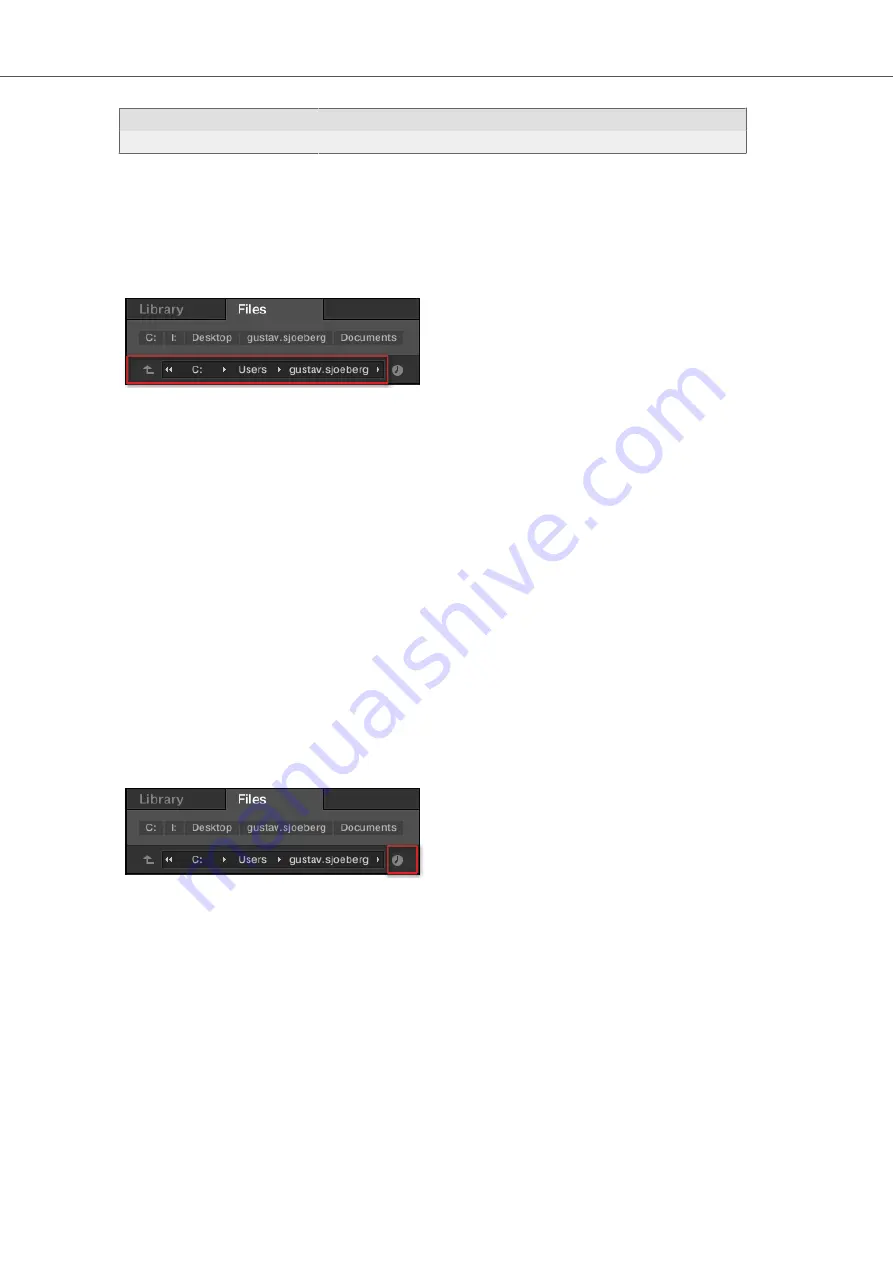
Command
Description
Sort by Date
Sorts the Result list according to the item dates.
10.5.2. Navigating to File Locations with the Location Bar
The Location bar shows and lets you modify the selected path. At any time the Results list will dis-
play the content of the path shown here.
The Location bar
The Location bar provides following tools:
•
Up arrow
: Use the Up arrow on the left to go one level up in your file system.
•
Selected path
: Within the path displayed, you can:
• Click any
folder name
to jump to that folder.
• Click any
right-pointing arrow
after a folder name to open a list of its subfolders, and se-
lect any entry in the list to jump to that folder.
• If all the levels cannot be displayed in the path, click the
double left-pointing arrow
left of
the path to display the remaining upper levels (up to the Workspace, representing the high-
est level in your file system), and select any entry in the list to jump to that location.
10.5.3. Navigating to Recent File Locations
The Recent Locations button shows a clock icon at the right of the Location bar:
The Recent Location button.
The last 10 locations you have visited are stored by KOMPLETE KONTROL and available here:
1.
Click the Recent Location button and select any recently visited location from the list.
2.
result step (notvisible in output)
This location is loaded in the Location bar and its content displayed in the result list.
10.5.4. Working with File Location Favorites
Located at the top of the
Files
pane, the favorite bar displays all your favorite folders.
Favorite
folders
are shortcuts to specific locations in your file system.
Managing the Library
76
Содержание M32
Страница 1: ......






























